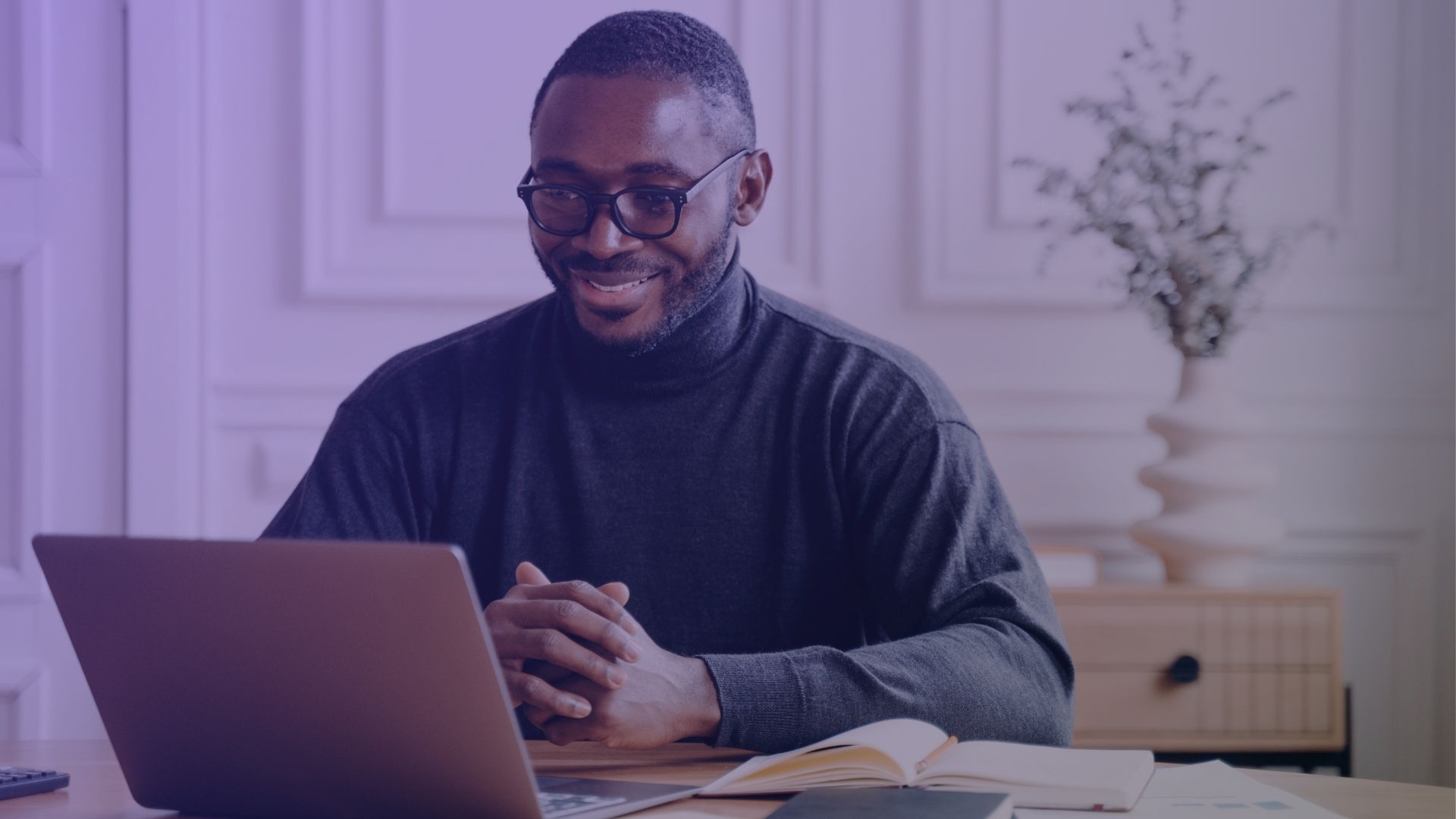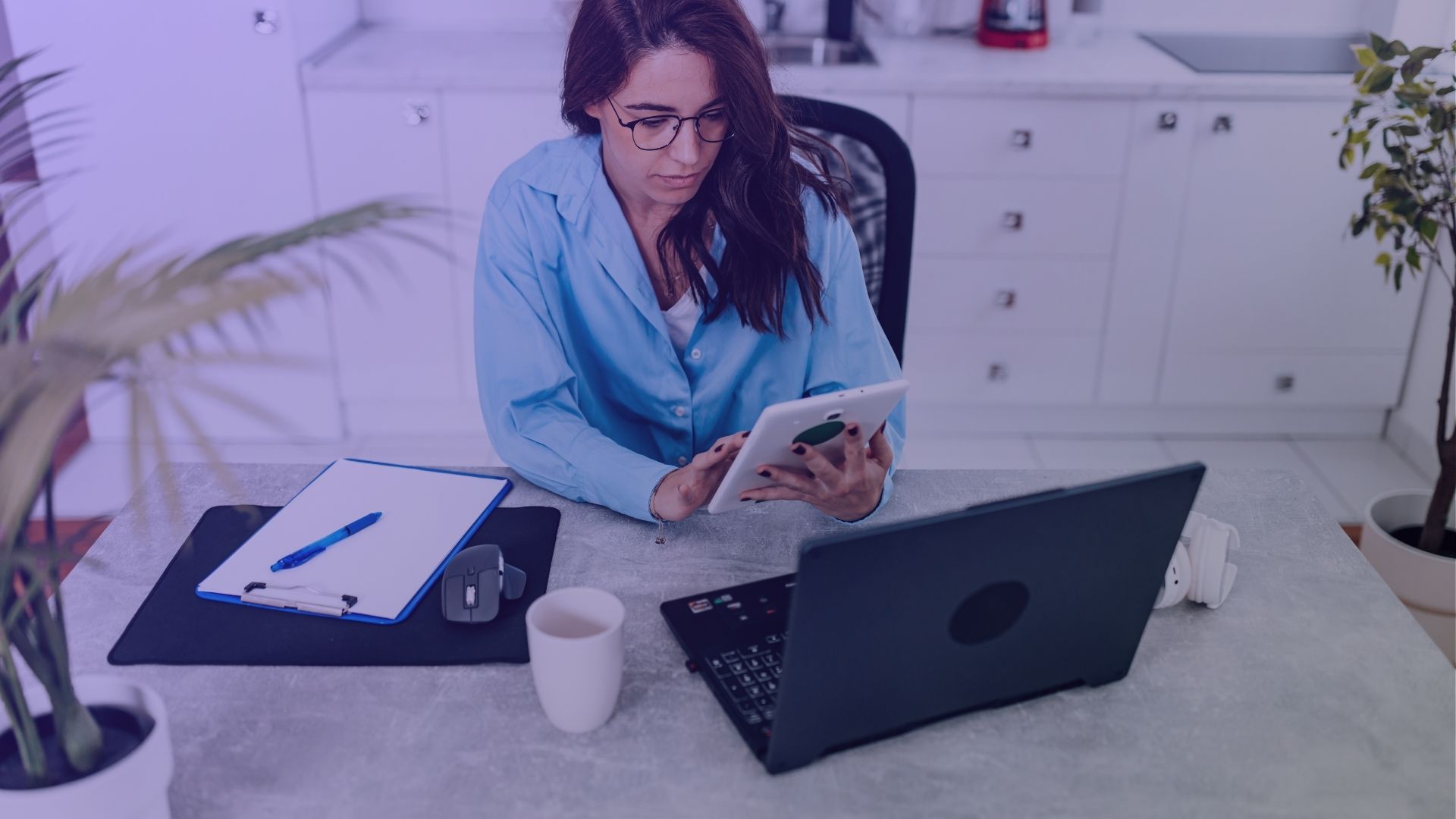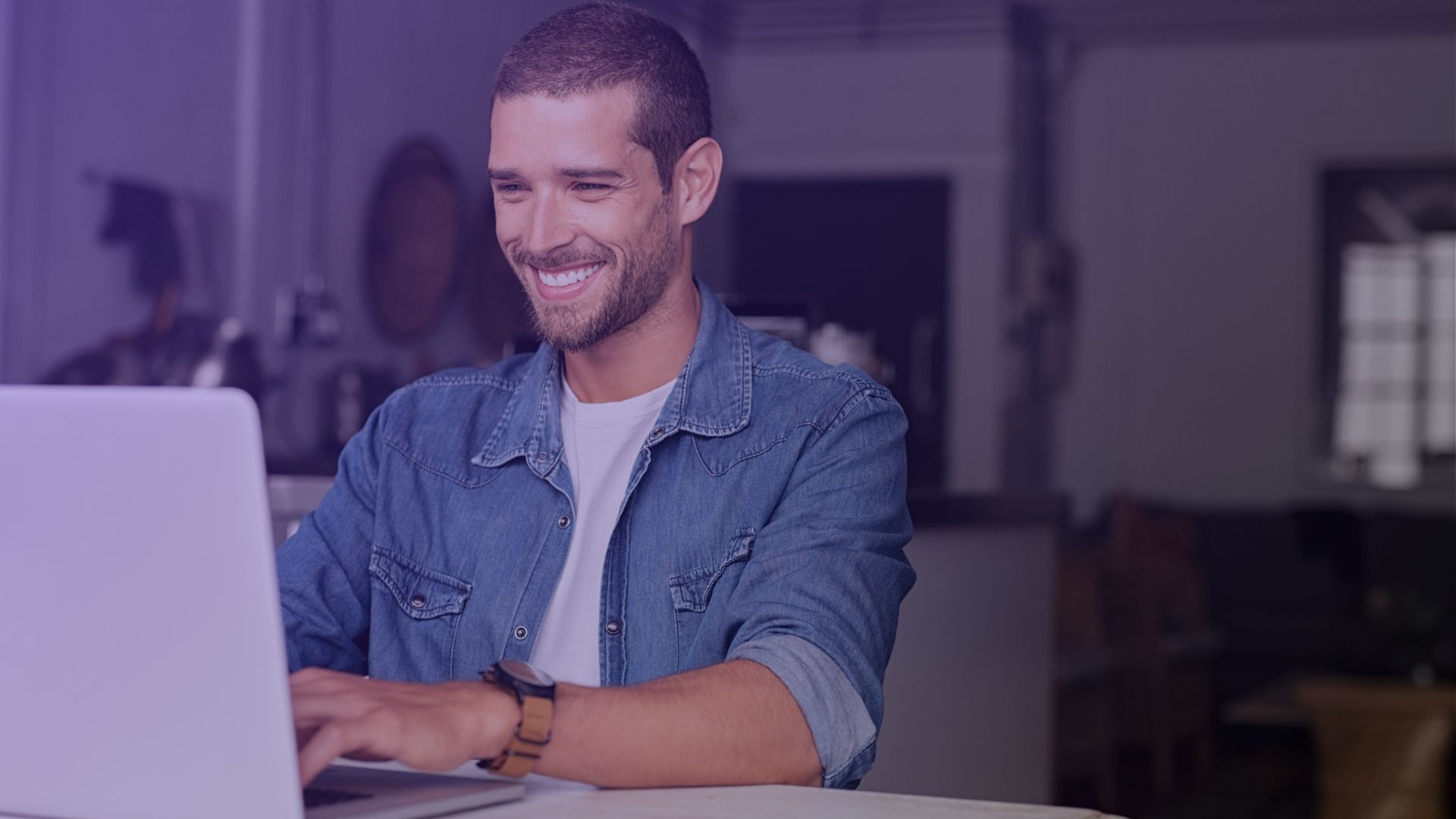Posted something on Facebook – and then, what? Creating shareable content on Facebook is crucial for maximizing reach and engagement. Whether you’re looking to spread a message, promote a product, or simply share a personal story, making your Facebook posts shareable is key. So, how to make a Facebook post shareable? Here are five methods to ensure your Facebook posts can be shared by others.
How to Make a Facebook Post Shareable [5 Methods]

Method 1: Setting Post to Public
To make a Facebook post shareable, start by creating your post. Before posting, click on the audience selector tool, usually found below your name. Select Public from the dropdown menu. This setting makes your post visible to anyone, not just your Facebook friends, allowing it to be shared widely. Click edit audience and from drop down menu share if you want your post public or use another privacy setting.
Method 2: Adjusting Privacy Settings for Future Posts
For making all future posts shareable, navigate to your Facebook settings. Look for the Privacy section and find the option for Your Activity. Here, you can edit the Who can see your future posts? setting. Choose Public to ensure all posts you create henceforth are shareable.
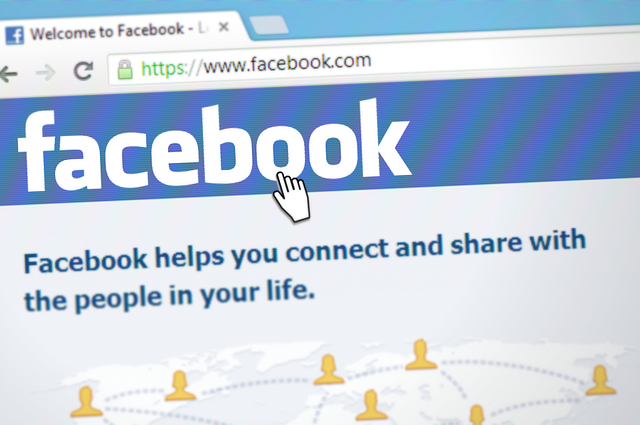
Method 3: Changing Audience for Individual Posts
If you have an existing post that’s not shareable, you can change its audience. Find the post and click the three dots in the top right corner. Select Edit Audience and choose a broader audience like Public or Friends of Friends. This makes the individual post shareable.
Method 4: Sharing in Private Groups or Pages
To share a post in a private group or on a page, create or find the post you wish to share. Click on the share icon, then select Share to a Page or Share in a Group. Choose the desired page or group from the list. Remember, the post’s visibility depends on the group’s or page’s settings.

Method 5: Using Direct Link for Sharing
For a more direct approach, find the post you want to make shareable. Click on the date or time stamp of the post to open it individually. Copy the URL from your browser’s address bar. This link can be shared directly with others or posted on different platforms to increase visibility.
When Not to Make a Post Shareable on Facebook?
Use Case 1: Personal or Sensitive Information
When your Facebook post contains personal or sensitive information, it’s wise to refrain from making it shareable. This could include photos or details about your family, especially children, or sensitive personal news. In the digital age, privacy is a precious commodity.

By using the edit audience feature and setting the post visibility to Only Me or Specific Friends, you retain control over who sees these intimate details.
Remember, once something is shared widely on Facebook, it’s challenging to control where it ends up or how it’s used. Protect your personal space by keeping such posts private.
Use Case 2: Professional Boundaries
Maintaining professional boundaries on social media is crucial. If your Facebook account blends personal and professional contacts, think twice before making a post shareable.

A seemingly harmless post could be misinterpreted or deemed unprofessional by colleagues or superiors. Use the audience selector to limit the post to close friends or family.
This way, you can express yourself freely without worrying about professional repercussions. It’s about finding the right balance between personal expression and professional image.
In the professional world, perception often becomes reality, so manage your online presence with care.
Use Case 3: Controversial or Polarizing Content
In today’s polarized climate, sharing controversial opinions or content on Facebook can lead to unintended consequences. If your post touches on sensitive topics like politics, religion, or social issues, consider the impact of making it shareable.

While it’s important to voice your opinions, doing so in a public forum can attract negative attention or even harm personal relationships. By keeping such posts visible to a select audience or just for yourself, you can avoid the stress of public backlash.
It’s not about silencing your voice but choosing your battles and understanding the power of words in a connected world.
Use Case 4: Protecting Against Misinformation and Context Loss
In an era where misinformation can spread rapidly, it’s crucial to consider the potential impact of your Facebook posts becoming shareable.

When you post content that could be easily misinterpreted or taken out of context, making it widely shareable can contribute to the spread of misinformation. This is particularly true for posts that include nuanced or complex topics, where the original message might lose its context as it gets shared.
By using the edit privacy settings and opting to keep such posts visible to only you or specific friends, you can prevent contributing to the viral spread of potentially misleading information. It’s a matter of being responsible about the content you help circulate in the digital space.

Before you click post, think about how your words or images might be perceived if they were removed from their original context and seen by a wider audience. Sometimes, the best choice is to keep the post confined to a smaller, more controlled group where the context is understood and preserved.
Key Takeaways
- Control Your Audience: Use the edit privacy settings to make a Facebook post shareable or private, depending on your audience and content.
- Public vs. Private: Making a post shareable increases visibility beyond your Facebook friends, while setting it to Only Me keeps it private.
- Adjust Settings for Individual Posts: Click the three dots in the upper right corner of a post to access the edit audience option from the drop-down menu.
- Consider the Impact of Shareability: Before making a post shareable, review its content for sensitivity, professionalism, and potential for misinformation.
- Use Shareable Posts for Wider Reach: When looking to spread a message or advertisement, make the post shareable to reach a broader audience on Facebook.
- Regularly Review Privacy Settings: Regularly scroll through your Facebook settings to ensure your default privacy preferences align with your current wishes.
Conclusion
In the dynamic landscape of Facebook, understanding how to make a post shareable or keep it private is key. Whether you’re creating content for a page, talking with friends, or posting photos, always consider the implications of your privacy settings.
By carefully reviewing and editing these settings, you can effectively manage your online presence and control how your Facebook shareable content is shared and perceived.
FAQ on Facebook Posts
How do I make a Facebook post shareable after posting?
To make a Facebook post shareable after it’s been published, click on the three dots in the upper right corner of the post. From the menu, select Edit Audience. Choose a broader audience, like ‘Public’ or ‘Friends of Friends’, to make the post shareable on Facebook.
Why can’t I make my Facebook post shareable?
If you can’t make a Facebook post shareable, it might be due to the privacy setting of the account or the group where it was posted. Some posts, especially in private groups or on pages with restricted settings, may not have the option to become shareable on Facebook.
How do I allow Facebook to share my post?
To allow Facebook to share your post, create the post and before publishing, tap on the privacy setting icon in the corner. From there, click Edit Audience and select a more inclusive option like ‘Public’. This makes your post shareable on Facebook.
How do I change my post settings to share on Facebook?
To change your post settings to share on Facebook, locate the post and click on the three dots in the top right. In the menu, select Edit Audience. Here, you can adjust the audience to make the post shareable, such as selecting ‘Public’ or ‘Friends of Friends’.