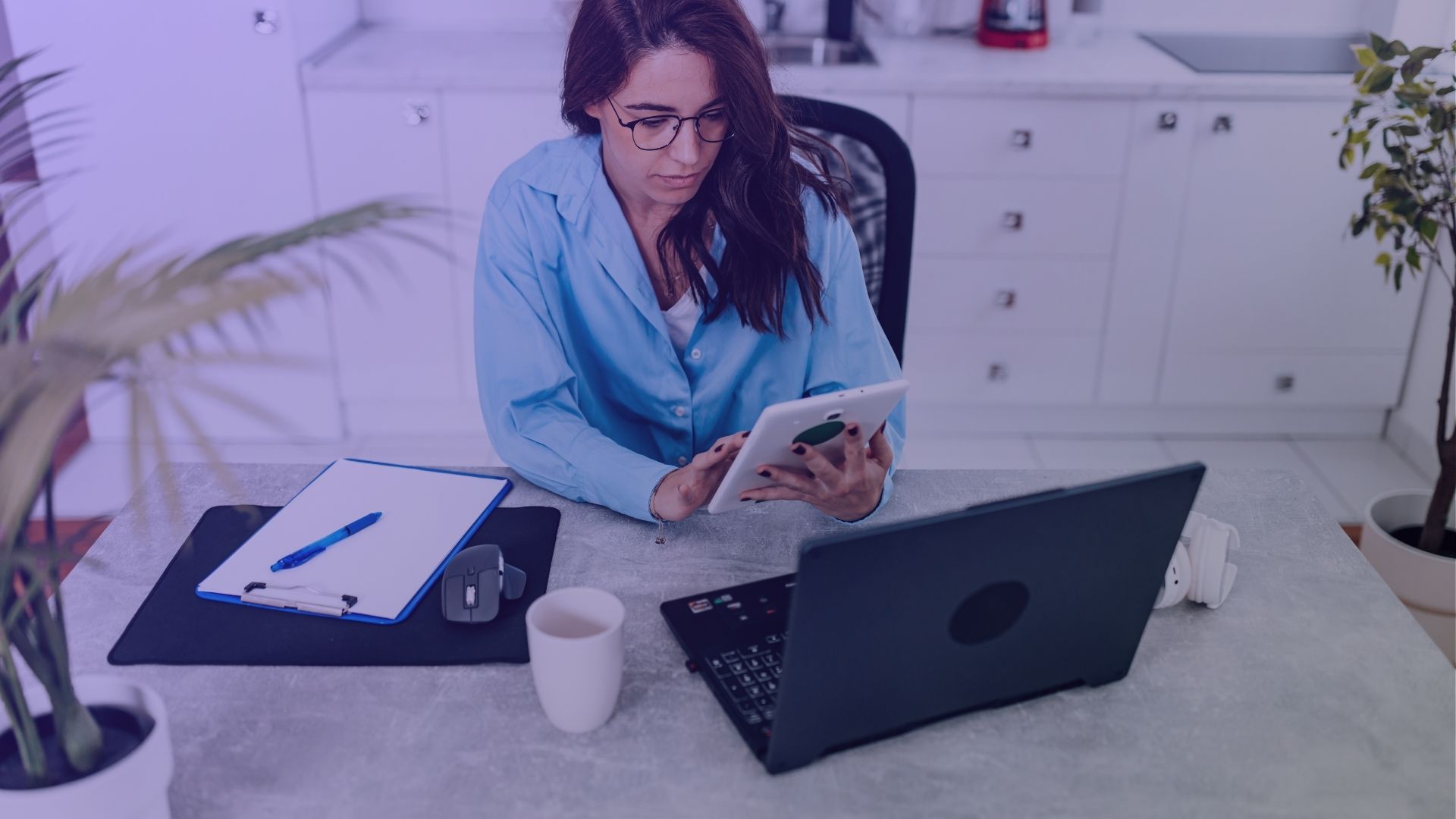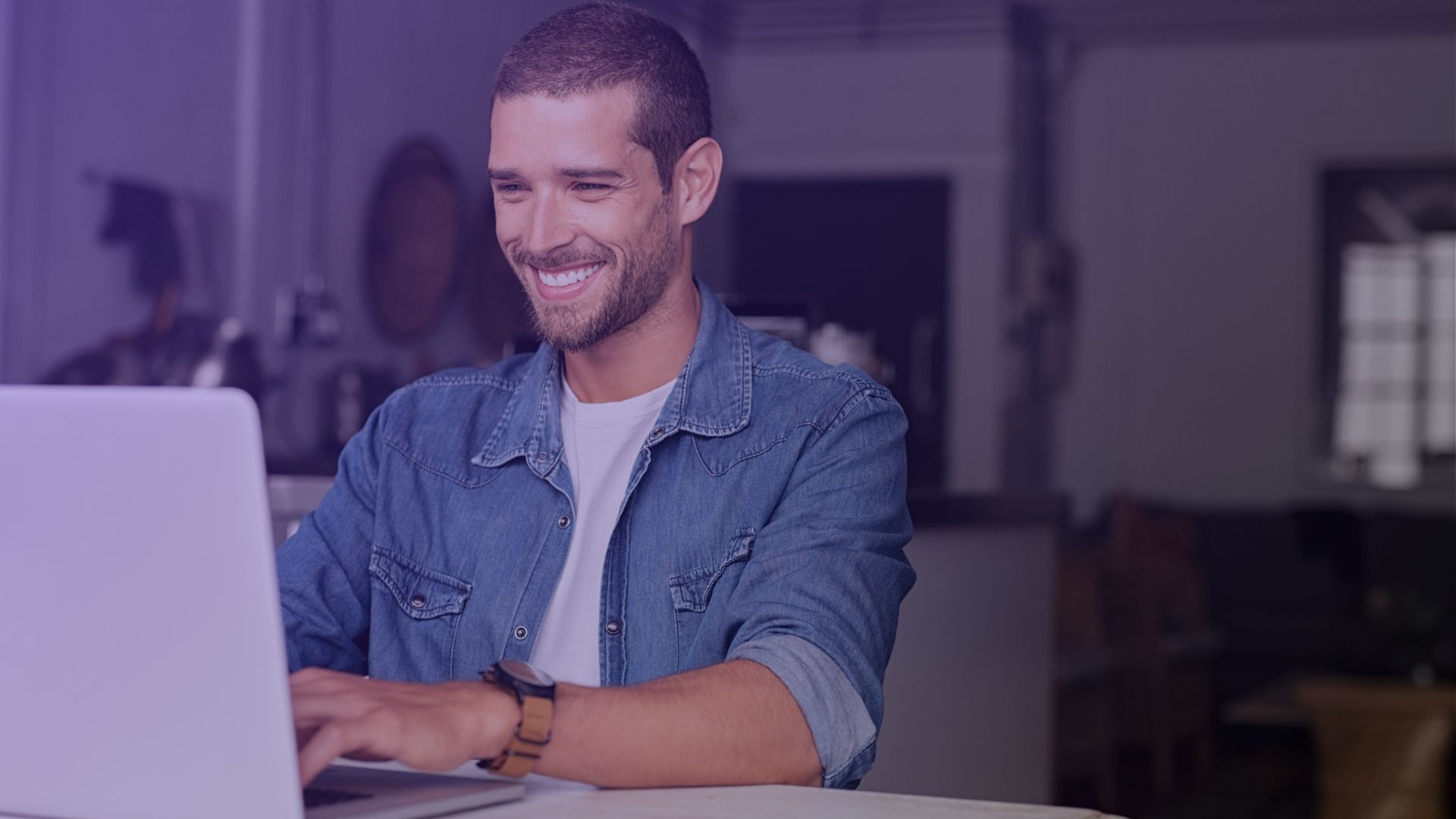Sometimes, you want to change something that better reflects your current business status or branding strategy. Changing your Facebook page name can be a significant step in this direction. How to change page name on Facebook and why to do it?
It’s important to ensure that your Facebook page accurately represents your business, as it’s often the first point of contact with your audience.
When Should You Change Facebook Business Page Name
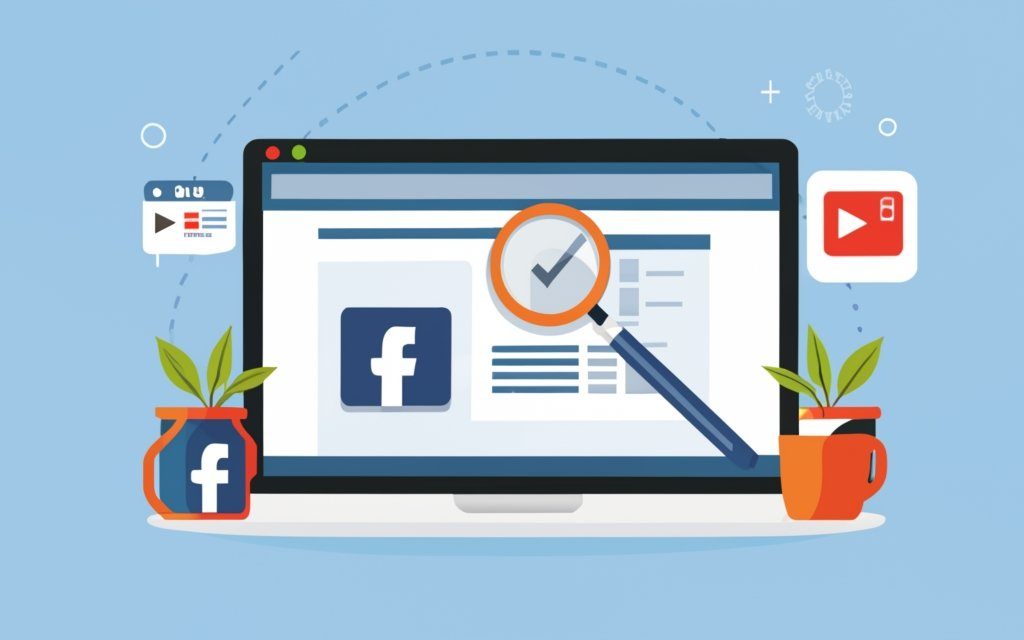
Rebranding or Renaming Your Business
When your business undergoes a rebranding, it’s crucial to update your Facebook page name to align with the new brand identity.
This change helps maintain brand consistency across all platforms.
Your audience can easily find and recognize your business without existing page name.
Merger or Acquisition
If your business has been part of a merger or acquisition (page role), changing your Facebook page name might be necessary to reflect the new business structure.
This update helps in communicating the change to your audience and aids in the transition process.
Change in Business Direction or Offering
If there’s a significant shift in the products or services you offer, updating your Facebook page name can help accurately represent the new direction of your business.
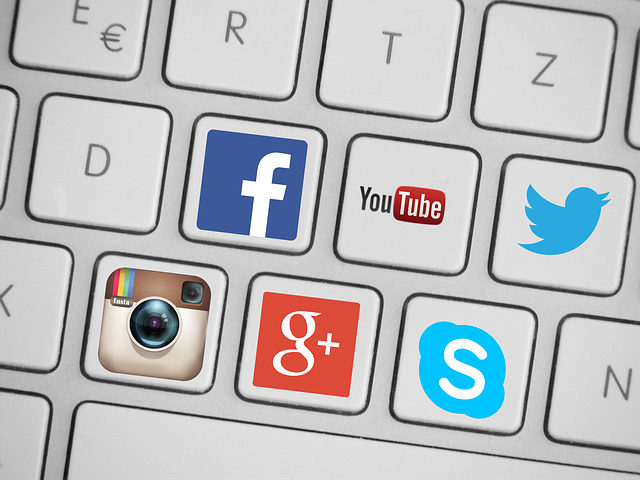
This ensures that your audience understands what your business currently offers on classic pages.
Correcting Spelling or Grammatical Errors
Sometimes, a page name might contain spelling or grammatical errors.
Correcting these in your Facebook page name is essential for professionalism and credibility.
Legal or Compliance Reasons
In certain cases, legal or compliance issues may require you to change your Facebook page name.
This could be due to trademark issues or other legal constraints.
How to Change Your Facebook Page Name

Method 1: Changing Page Name via Facebook Website
- Log into Facebook: Access your Facebook account using a web browser.
- Click Pages: In the left column, navigate to your Pages section.
- Select Your Page: Choose the page you want to edit.
- Edit Page Info: On your page, click ‘Edit Page Info’ in the left menu.
- Update Page Name: In the ‘Page Name’ box, enter your new page name.
- Review and Save: Click ‘Review Change’, enter your password, and then ‘Save Changes’.
Method 2: Using the Facebook App
- Open the Facebook App: On your device, open the Facebook app.
- Tap Pages: Navigate to ‘Pages’ where you manage your page.
- Choose Your Page: Select the page you wish to change.
- Access Page Settings: Tap ‘About’ and then ‘Edit Page Info’.
- Change the Page Name: Enter the new name in the ‘Name’ section.
- Submit for Review: Tap ‘Review Change’, enter your password, and submit.
Method 3: For Global Page or Regional Pages
- Log into Facebook: Use your credentials to access your account.
- Navigate to Pages: In the left menu, find and click on ‘Pages’.
- Select the Global or Regional Page: Choose the specific page you need to edit.
- Go to Page Settings: Click ‘Settings’ at the top of your page.
- Request a Name Change: In ‘General Page Settings’, click ‘Edit’ next to the name, then ‘Request Change’.
- Complete the Form: Fill in the necessary information and submit the request.
Remember, changing your Facebook page name should be done thoughtfully, as it’s a key aspect of your online presence and branding.
When Shouldn’t You Change Your Facebook Page Names?
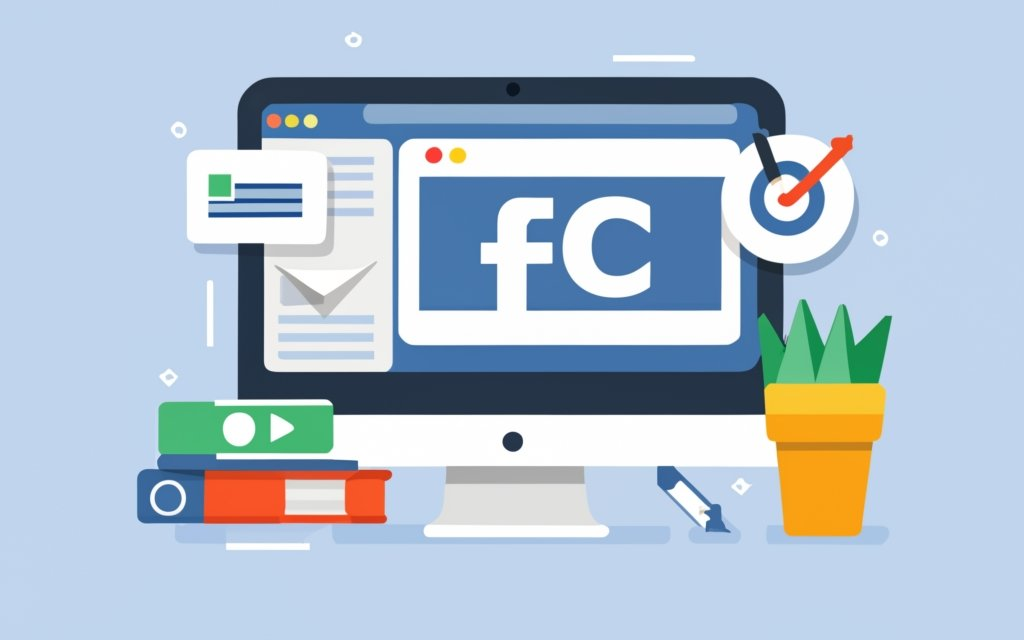
Frequent Changes Can Confuse Your Audience
Regularly changing your Facebook page name can lead to confusion among your followers.
It’s important for your audience to recognize and remember your brand.
Frequent changes might make it difficult for them to keep track of your business, potentially leading to a loss of engagement and trust.
During High Engagement Periods
Avoid changing your Facebook page name during periods of high engagement or important marketing campaigns.
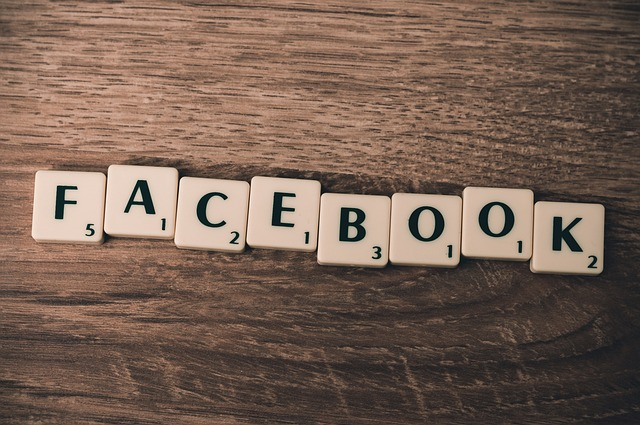
A sudden change can disrupt the connection with your audience, as they might not immediately recognize the new name.
This can impact the effectiveness of your marketing efforts.
If It Violates Facebook’s Naming Policies
Do not change your Facebook page name if the new name violates Facebook’s naming policies.
Avoid using misleading, grammatically incorrect, or offensive language.
Also, ensure the new name doesn’t infringe on someone else’s rights or use unnecessary capitalization and punctuation.
Key Takeaways
- Consistency is key; avoid frequent name changes to maintain brand recognition.
- Time your name change wisely, preferably not during peak business events or campaigns.
- Ensure compliance with Facebook’s naming policies to avoid potential issues.
- Name changes should accurately reflect your business and be easily recognizable.
- Understand that name changes can take up to three days to be approved by Facebook.
Conclusion
Changing your Facebook page name can be a strategic move for your business, but it requires careful consideration.
It’s essential to balance the need for accuracy and branding with the potential impact on your audience and adherence to Facebook’s guidelines.
From our admin recently changed – official page in capital letters:
Managing your official Facebook page effectively is crucial for maintaining a professional online presence.
As an admin who recently changed your page’s name, it’s important to ensure that only authorized representatives have access to manage pages.
This control is vital, especially when creating new pages or updating existing ones.
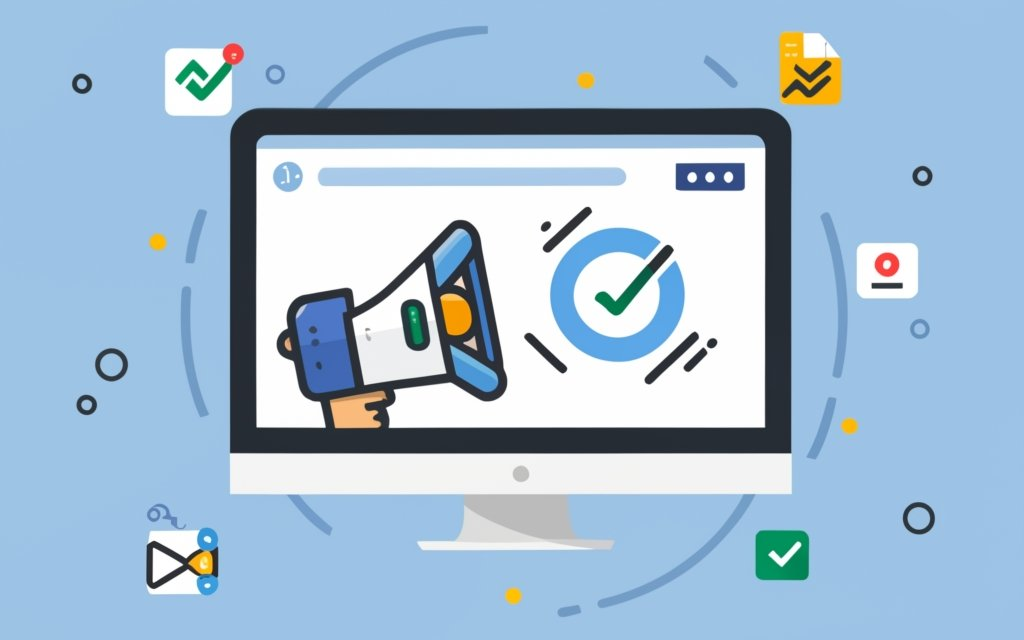
When considering a change to your page’s name, remember to use grammatically correct capitalization.
Avoid unnecessary punctuation and improper capitalization.
These can detract from the credibility of your page.
To update your page’s name, first, select ‘Settings’ in the bottom right corner of your Facebook interface.
Then, on the left side of the screen, navigate to the ‘Page Info’ section.
Here, you can view your current page name and make necessary edits.
It’s also essential to update your profile photo to reflect any changes made.
This helps in maintaining consistency across your page.
When you’re ready to request a name change, click ‘Request Change’ on page names.
This process is part of the enhanced pages experience on Facebook.
Your page accurately represents your business or brand.
Remember, these changes are not just about aesthetics but also about ensuring your page effectively communicates its purpose to your audience.
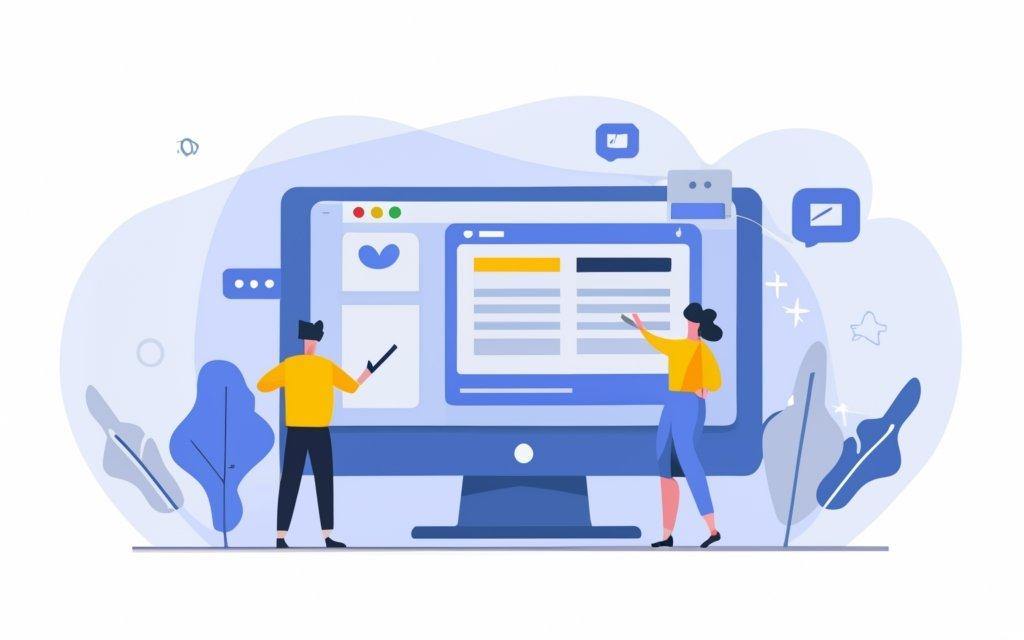
How do I rename my Facebook page?
To rename your Facebook page, access your page, click ‘Edit Page Info’ on the left menu. In the ‘Page Name’ box, enter the new name, ensuring it’s grammatically correct and reflects your page’s content. Click ‘Save’ to submit your page name change request.
Why can’t I change my Facebook Business page name?
If you can’t change your Facebook Business page name, it could be due to recent changes, a pending name change request, or insufficient role permissions. Ensure you have the necessary task access as an admin or authorized representative to request a change.
How do I change my Facebook page name 2023?
In 2023, to change your Facebook page name, go to your page, select ‘Edit Page Info’ from the left menu. Update the ‘Page Name’ box with your new name, ensuring it complies with Facebook’s guidelines. Submit the change request for review, which may take up to three days.
Can I change my Facebook page name and category?
Yes, you can change both your Facebook page name and category. Access ‘Edit Page Info’ in your page settings, update the page name and category, ensuring they accurately reflect your business. Remember, changes must adhere to Facebook’s naming policies and may require additional information.
Can a Facebook page have the same name as another page?
Facebook pages can have similar names, but each name must uniquely represent the page’s content. Ensure your page name doesn’t violate someone’s rights or Facebook’s naming policies. Duplicate names are allowed if they accurately reflect the respective pages’ public figure or business.
How do I change my name on Facebook 2023 on my iPhone?
To change your page name on Facebook using an iPhone in 2023, open the Facebook app, navigate to your page, tap ‘About’, then ‘Edit Page Info’. Enter the new name in the ‘Name’ section, ensuring it’s appropriate and follows Facebook’s guidelines, then tap ‘Save’.