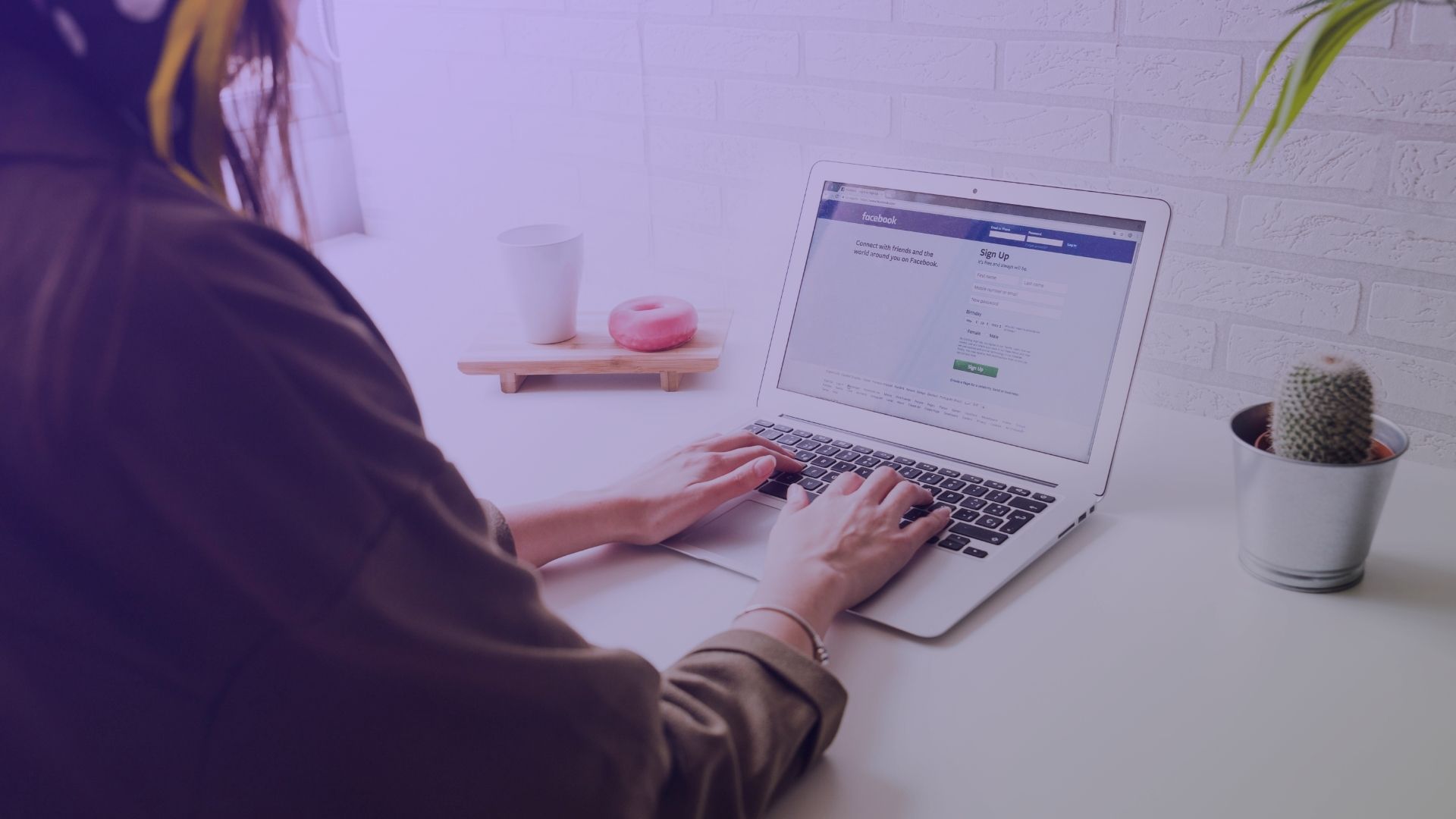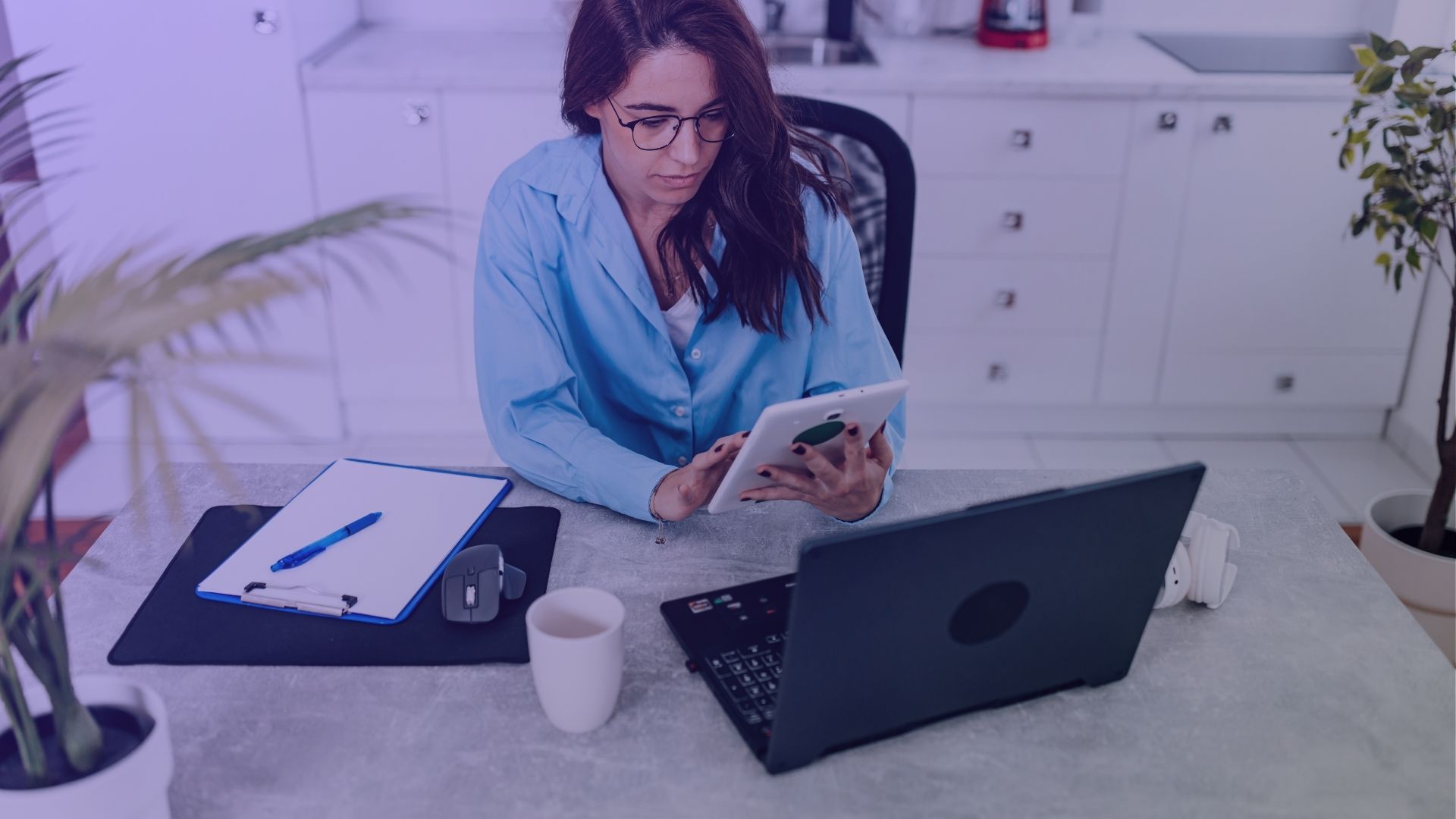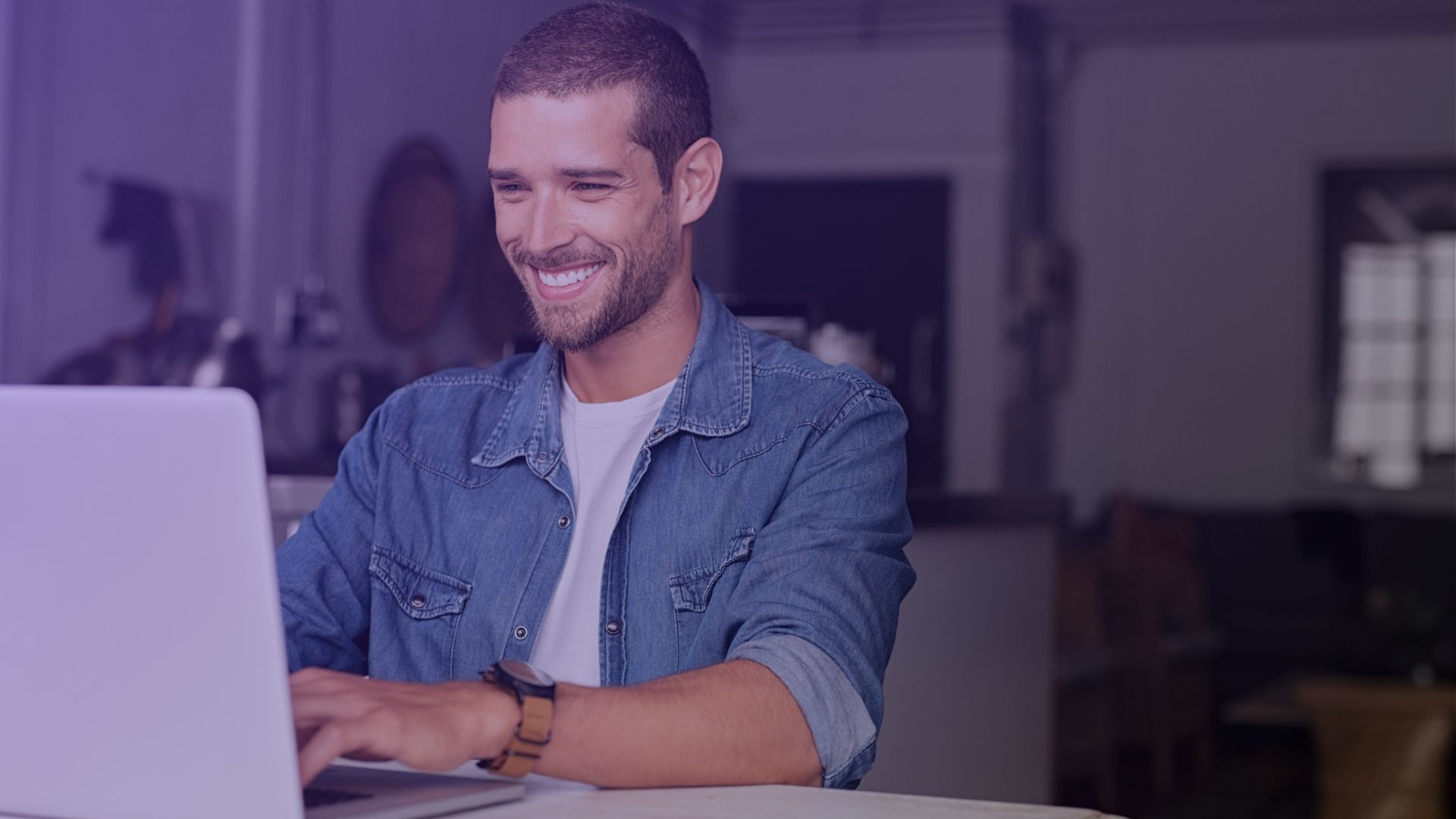Want to make shareable Facebook posts? How to make a post shareable on facebook? We have an answer how to share photos, videos, message, links, homepage, published website, and other options to your Facebook folks – users talking on search all week.
How to Make a Post Shareable on Facebook: 7 Methods
You might be sharing a lot on Facebook, but not all your posts may be reaching the wider audience you desire. To amplify your reach, it’s crucial to understand how to make a post shareable on Facebook. Here are seven methods to ensure your content can be shared by others, whether it’s on your profile, in a Facebook group, or during an event.
1. Making Your Profile Posts Shareable
To make a post shareable on your profile, start by creating a post. Click on the audience selector, usually set to ‘Friends’ by default. Select ‘Public’ from the drop down menu to make the post shareable. This change ensures that anyone, not just your friends, can share your post.

After selecting ‘Public’ in the audience selector, your Facebook post becomes shareable, allowing anyone on or off Facebook to view and share it. This setting is ideal for maximizing exposure, especially if you’re posting content you want to go viral, like a blog article or an advertisement. Remember, once you make a post public, anyone can see it, including comments and likes, so use this setting judiciously for your Facebook posts.
2. Shareability in Facebook Groups
In a Facebook group, the group’s privacy settings control shareability. For public groups, simply create a post and publish it. For private groups, only group members can share posts. To make a post shareable outside the group, you’ll need to change the group’s privacy settings, which might require admin privileges.

For posts in private groups to be shareable, the group’s settings must be changed to public. This action, however, should be carefully considered as it affects the privacy of all members. If you’re an admin, you can navigate to the group settings and adjust the privacy to allow posts to be more shareable. This is particularly useful if you’re using the group for promotional purposes or want to increase the visibility of certain posts.
3. Making Event Posts Shareable
For posts within an event, navigate to the event page and create your post. Click on the three dots in the top right corner of the post box, select ‘Edit Post,’ and choose ‘Public’ from the audience selector. This makes your event post shareable to a wider audience.

By making your event posts public, you’re inviting a wider audience to engage with your event, which can be crucial for public gatherings, webinars, or online workshops. This setting is particularly useful for increasing attendance and engagement. Additionally, when your post is public, it can be shared on other platforms, making it a powerful tool for digital marketing and reaching out to potential attendees who aren’t in your immediate Facebook network.
4. Adjusting Privacy Settings for Future Posts
To make all future posts shareable, go to your Facebook settings. Navigate to the privacy section and under ‘Your Activity,’ find the option for ‘Who can see your future posts?’ Select ‘Public’ from the dropdown menu to ensure all your posts are shareable.

This setting is particularly useful for bloggers, influencers, or businesses that rely on public engagement. By ensuring that your future posts are shareable, you’re opening doors to a wider audience, which can lead to increased followers and potential customers. It’s a strategic move for those using Facebook as a key part of their social media marketing strategy.
5. Editing Privacy for Individual Posts
If you want to make an individual post shareable, find the post on your timeline. Click the three dot menu icon in the upper right corner and select ‘Edit Post.’ In the pop-up menu, change the audience selector to ‘Public’ and click save.

This flexibility is key for managing your online presence and tailoring your audience for each post. For instance, if you’re sharing a personal photo, you might limit it to ‘Friends,’ but for a promotional video or a blog link, ‘Public’ is the way to go. This selective sharing helps in targeting the right audience for the right content on your Facebook page.
6. Sharing Posts in Private Groups
For posts in private Facebook groups, you can’t make them shareable outside the group. However, you can copy the link to the post and share it with specific friends or in other groups where you are a member.

While this doesn’t make the post shareable in the traditional sense, it allows you to control who sees the post outside the group. This method is particularly useful for sharing exclusive content with a select audience, like a sneak peek of a new product or a private announcement. It’s a way to maintain privacy while still being able to share important content with specific friends or groups.
7. Using Third-Party Tools to Enhance Shareability
Consider using third-party tools or plugins to make your Facebook posts more engaging and shareable. These tools often offer additional features like scheduling posts, analytics, and more, which can help increase the visibility and shareability of your content.
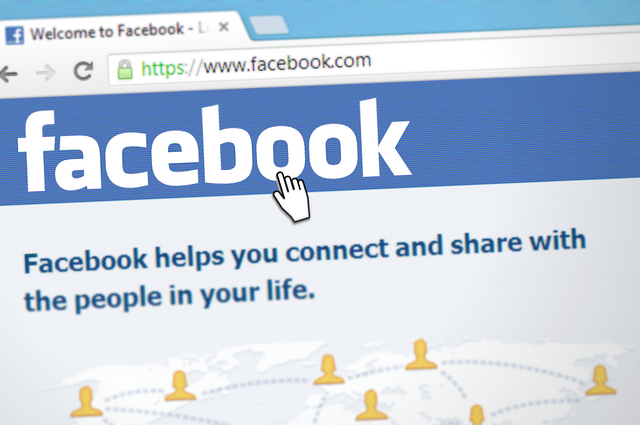
These tools can provide insights into the best times to post, the type of content that resonates with your audience, and how to optimize your posts for maximum engagement. They can also help automate the posting process, allowing you to focus on creating quality content. This is especially beneficial for businesses and influencers who use Facebook as a major part of their digital marketing strategy.
By understanding these methods, you can effectively control who sees and shares your content on Facebook, whether it’s a photo, video, or simple status update.
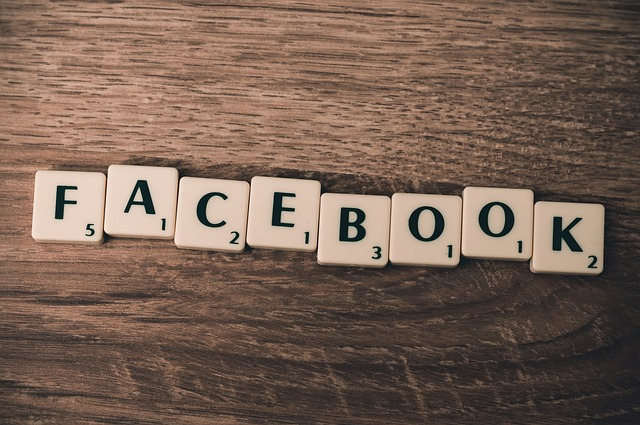
Remember, making your posts shareable is key to reaching a broader audience and enhancing engagement on your page.
What is The Best Method to Make Facebook Post Shareable
The most effective method to make a Facebook post shareable is by adjusting the post’s privacy settings. When creating or editing a post, click on the three dots in the upper right corner and select ‘Edit Privacy.’ In the drop-down menu, choose ‘Public’ to make the post shareable. This setting ensures that anyone, not just your friends, can share your post, significantly widening your audience reach. It’s a straightforward yet powerful way to increase the visibility of your content, be it a blog link, a media review, or a simple status update for not only you.
Conclusion
In conclusion, the key to making a Facebook post shareable lies in the simplicity of editing the privacy settings. Whether it’s a single post or setting up future posts, the ability to control who sees and shares your content is a valuable tool in maximizing your presence on Facebook. This method is particularly beneficial for those who want to make a post on Facebook shareable to boost engagement, share important messages, or promote content to a wider audience.
FAQ
How do I make a Facebook post shareable after posting?
To make a post shareable after posting, tap the three dots on your post, select ‘Edit audience,’ and change from ‘Only me’ or ‘Friends’ to ‘Public.’
Why can’t I make my Facebook post shareable?
If you can’t make a post shareable, it might be due to restricted privacy settings in your account or the group/page settings if it’s not a personal post.
How do I allow others to share my posts on Facebook?
To allow others to share your posts, create your post, then select ‘Public’ in the privacy settings. This makes your post shareable to everyone on Facebook.
How do I turn on share button on Facebook post?
To turn on the share button, ensure your post’s privacy setting is set to ‘Public.’ This option is available when you create post or edit a post.