Ever found yourself in Instagram’s Vanish Mode and wondered how to return to normalcy? How to Turn Off Vanish Mode on Instagram? Here’s your simple guide to exiting this ephemeral messaging world.
What is Vanish Mode on Instagram
Vanish Mode on Instagram is a feature that allows users to send disappearing messages in direct chats. Once viewed, these messages vanish, leaving no trace in the chat history.
When to Enable Vanish Mode on Instagram App

Casual Catch-ups with Friends
Enable Vanish Mode for light-hearted, casual conversations with friends. It’s perfect for those times when you want to share fleeting thoughts or silly jokes that don’t need to be saved forever.
This mode ensures your chat remains spontaneous and uncluttered, fostering a space for more genuine, in-the-moment interactions.
Just remember, while the messages disappear, it’s always wise to maintain respectful communication, as screenshots can still be taken.
Sharing Sensitive Information
Vanish Mode is ideal when sharing sensitive or private information that you don’t want to linger in your chat history.
Whether it’s a surprise party plan or a confidential work detail, this mode ensures your messages disappear after being seen.
It adds an extra layer of privacy to your conversations, but be cautious: sensitive information should be shared judiciously, as the recipient can still take screenshots.
Fun and Ephemeral Exchanges
For those moments when you’re exchanging memes, jokes, or fleeting thoughts, Vanish Mode enhances the fun by making these interactions ephemeral.
It’s akin to whispering a joke — heard once and then gone. This mode is perfect for light-hearted exchanges that don’t require a lasting record, keeping your chat history clean and focused on more significant conversations.
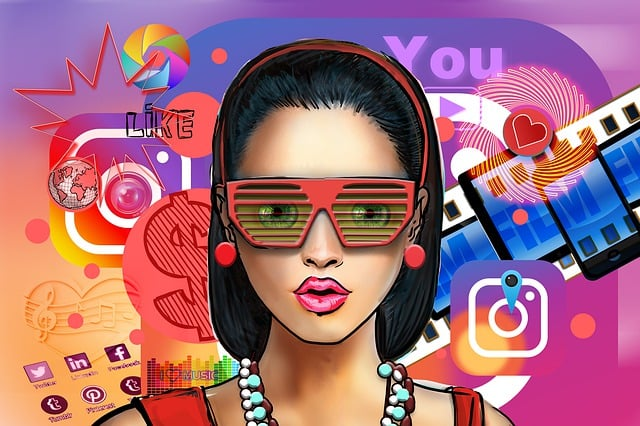
It’s a way to keep your digital interactions as lively and spontaneous as real-life chats.
Clearing Clutter in Group Chats
[70 words] In bustling group chats, Vanish Mode can be a godsend for managing clutter.
Use it to send messages that are relevant only in the moment, like quick updates or in-jokes.
This helps keep the group chat focused and free from unnecessary clutter.
It’s especially useful in large groups where messages pile up quickly, ensuring that only important, lasting messages remain, making it easier for everyone to stay on track.
How to Turn Off Vanish Mode on Instagram: Step-by-Step
Turning off Vanish Mode on Instagram is a straightforward process. Whether you’re using an iPhone or an Android device, these steps will guide you back to normal messaging mode.

Here’s how you can disable this feature and return to your regular Instagram direct messages:
- Open the Instagram App: Ensure you have the latest version of the Instagram app installed on your device. This ensures that all features, including Vanish Mode, work correctly.
- Access Direct Messages: Tap on the DM icon (paper plane symbol) located at the top right corner of your Instagram home screen. This will take you to your direct messages.
- Select the Chat: Navigate to the chat where Vanish Mode is enabled. You can identify these chats by the shaded background and a notification at the top indicating that Vanish Mode is on.
- Swipe Up to Exit Vanish Mode: In the chat window, swipe up from the bottom of the screen and hold for a moment until you see a message saying “Release to turn off Vanish Mode.” Once you see this, release your finger from the screen.
- Confirm Vanish Mode is Turned Off: The chat should now return to normal mode. You can confirm this as the background of the chat window will change back to its regular color, and the notification indicating Vanish Mode is active will disappear.
- Resume Regular Messaging: You can now continue to send regular messages, photos, and videos that will be saved in the chat history, unlike in Vanish Mode where messages disappear after being seen.
- Check Other Chats: If you have enabled Vanish Mode in other chats, you’ll need to repeat these steps for each chat to ensure all conversations return to normal mode.
Remember, while Vanish Mode is useful for sending disappearing messages, it’s important to use it responsibly. Screenshots can still be taken in Vanish Mode, and it’s always good to respect the privacy and comfort of other Instagram users in your conversations.
Key Takeaways on How to Turn Off Vanish Mode on Instagram

- Vanish mode on Instagram allows for temporary conversations that disappear after being seen.
- Activating and disabling vanish mode is straightforward and can be done within existing chats.
- Vanish mode messages are ideal for sharing sensitive or temporary information.
- Issues with vanish mode not turning off can often be resolved by clearing the app cache or checking settings.
- Regular mode on Instagram retains Instagram messages, unlike vanish mode where messages disappear after being seen.
- Safety measures, like Instagram vanish mode, help protect user privacy and manage inappropriate messages.
- Instagram, a Facebook service, offers various settings to customize messaging experiences, including Instagram vanish mode (activate vanish mode)
Conclusion on How to Turn Off Vanish Mode on Instagram
Vanish mode on Instagram enhances user privacy by allowing messages to disappear, but it can be easily switched to regular mode for permanent conversations.
FAQ on How to Turn Off Vanish Mode on Instagram
How can I remove vanish mode on Instagram?
To disable vanish mode on Instagram, open an existing chat, swipe up again, and select the ‘Turn Off Vanish Mode’ option. This will revert to regular mode where messages remain visible.
How do I change my vanish mode back to normal?
Changing back to normal mode from vanish mode on Instagram is simple. In the chat, tap the ‘Vanish Mode’ option and switch it off. This will keep your messages visible and stored.
Why is vanish mode not turning off?
If vanish mode is not turning off, try clearing your Instagram app cache or checking your account settings. Sometimes, glitches in the app or outdated data can cause this issue.
Why is my Instagram in vanish mode?
Your Instagram might be in vanish mode if you or the other person in the chat activated it. Vanish mode is used for temporary conversations and can be switched off in the chat settings.
How can I remove vanish mode on Instagram?
To turn off vanish mode on Instagram, open the chat where it’s enabled. Swipe up from the bottom of the screen and release to deactivate it. This action will return you to normal mode, where messages remain visible.
How do I change my vanish mode back to normal?
Changing from Instagram’s vanish mode to normal mode is easy. In the chat, swipe up and release, or tap the ‘Turn Off Vanish Mode’ feature at the top of the screen. This will ensure your messages stay in the chat history.
Why is vanish mode not turning off?
If you’re unable to turn off vanish mode on Instagram, it could be a glitch. Try restarting the app or checking for updates. If the issue persists, clearing your app data on Android or iOS might help. Remember, both users in the chat need to disable vanish mode to return to regular messaging.
Why is my Instagram in vanish mode?
Your Instagram might automatically be in vanish mode if you or the other person in the chat activated it. This feature is used for temporary conversations where seen messages disappear. To exit vanish mode, swipe up on the chat screen or choose the ‘Turn Off Vanish Mode’ option.
Is Vanish mode permanent?
No, vanish mode on Instagram or Messenger is not permanent. It’s a temporary feature designed for conversations that users prefer not to keep. Messages disappear after they’ve been seen, but you can easily switch back to regular mode where Instagram messages are saved.
What happens if you screenshot vanish mode?
If you take a screenshot while in vanish mode on Instagram or Messenger, the app notifies the other person in the chat. This safety feature ensures both users are aware of any saved content from these temporary conversations.
How do I turn off vanish mode on messenger on my iPhone?
To disable vanish mode on Messenger on your iPhone, open the chat, then swipe up on the screen and release. This action will deactivate vanish mode and return you to the regular chat mode, where messages are retained.
Why is vanish mode turned on?
Vanish mode might be turned on if you or the other person in the chat activated it. This feature is useful for having private conversations that you don’t want to keep. Users can enable or disable this mode as needed for privacy.
Why does it say I turned on vanish mode?
The notification saying you turned on vanish mode appears when you or the other person in the chat activates this feature. It’s a helpful reminder that you’re in a mode where messages will disappear after being seen, ensuring privacy in your conversation.







