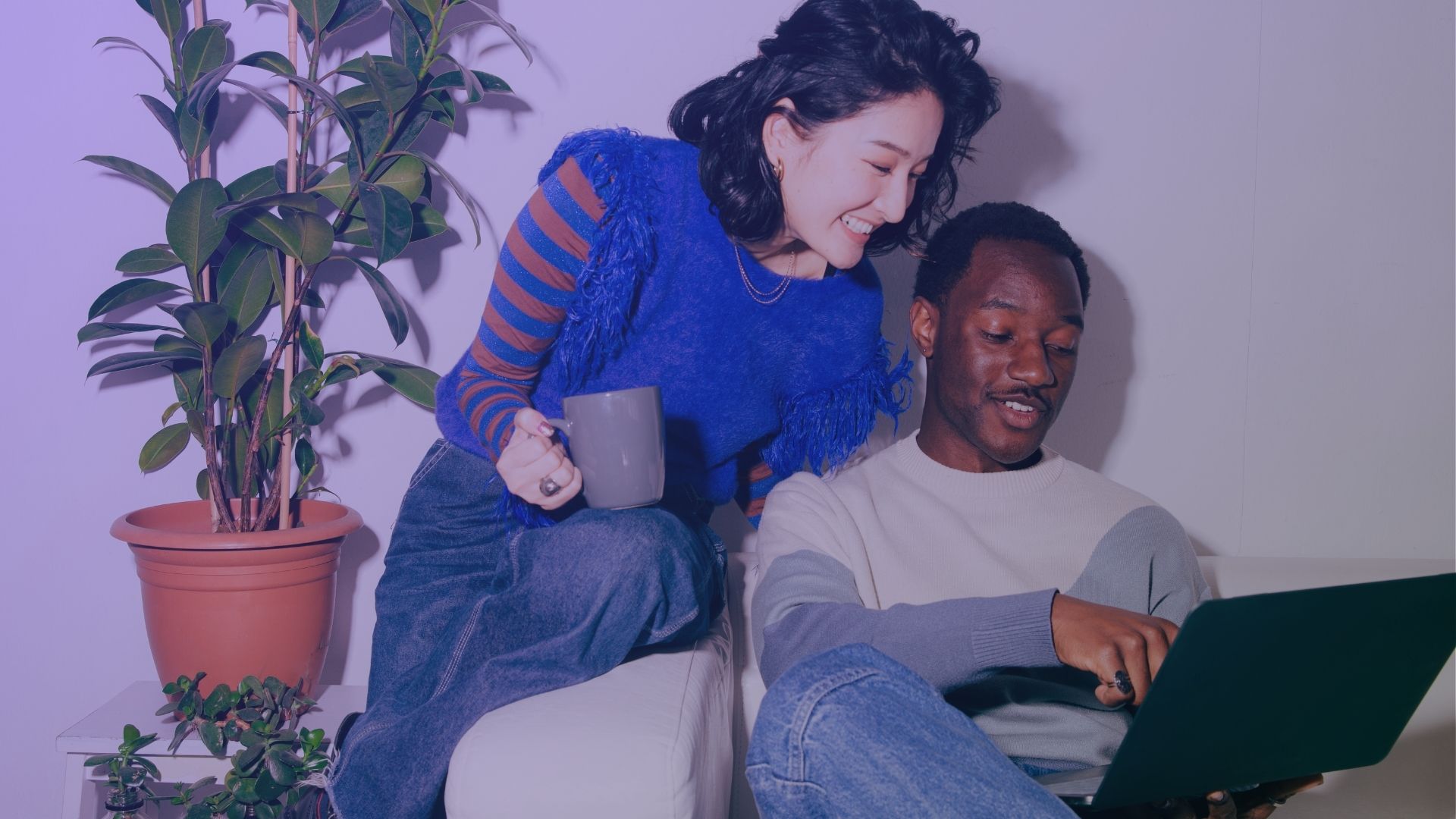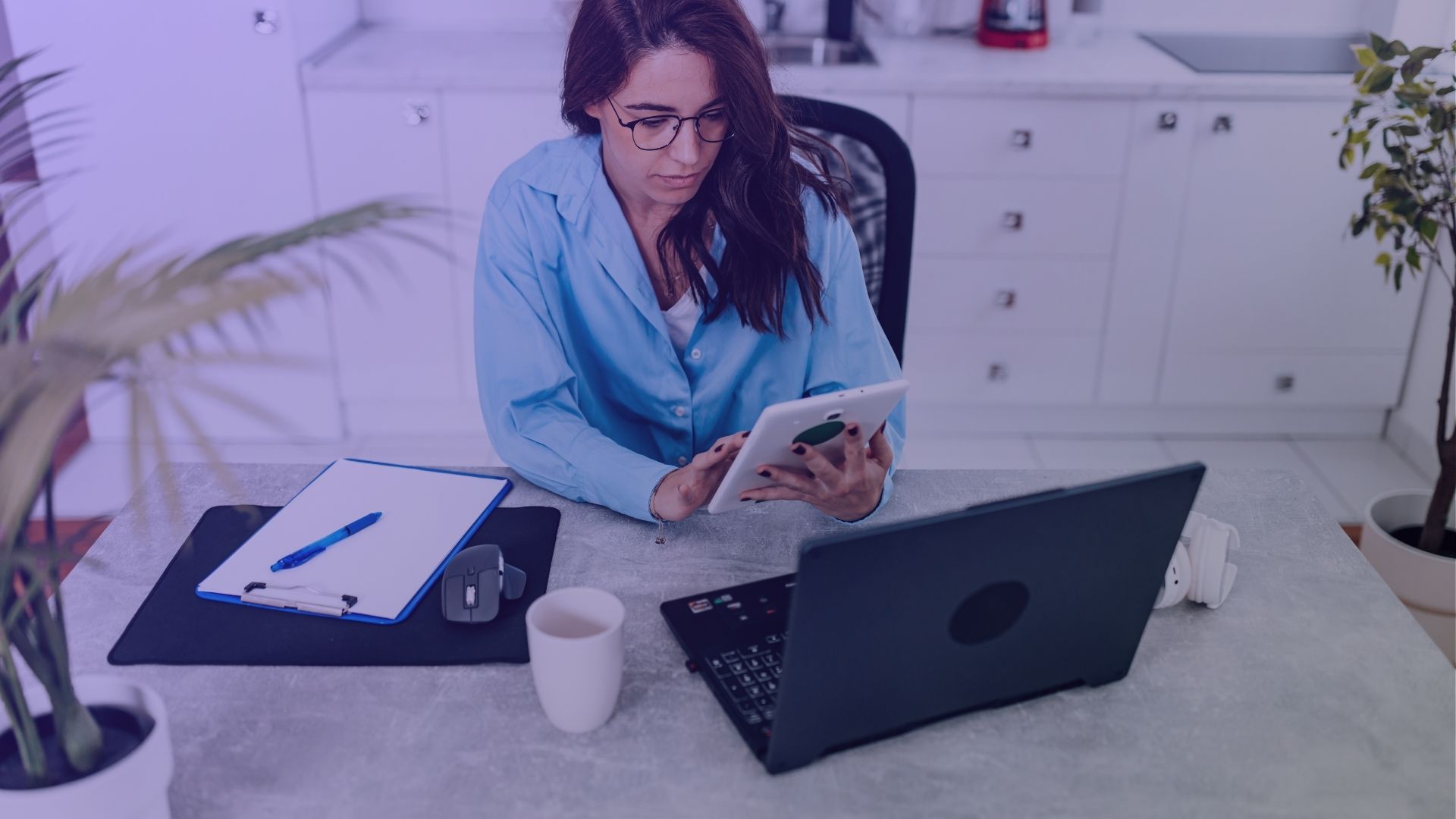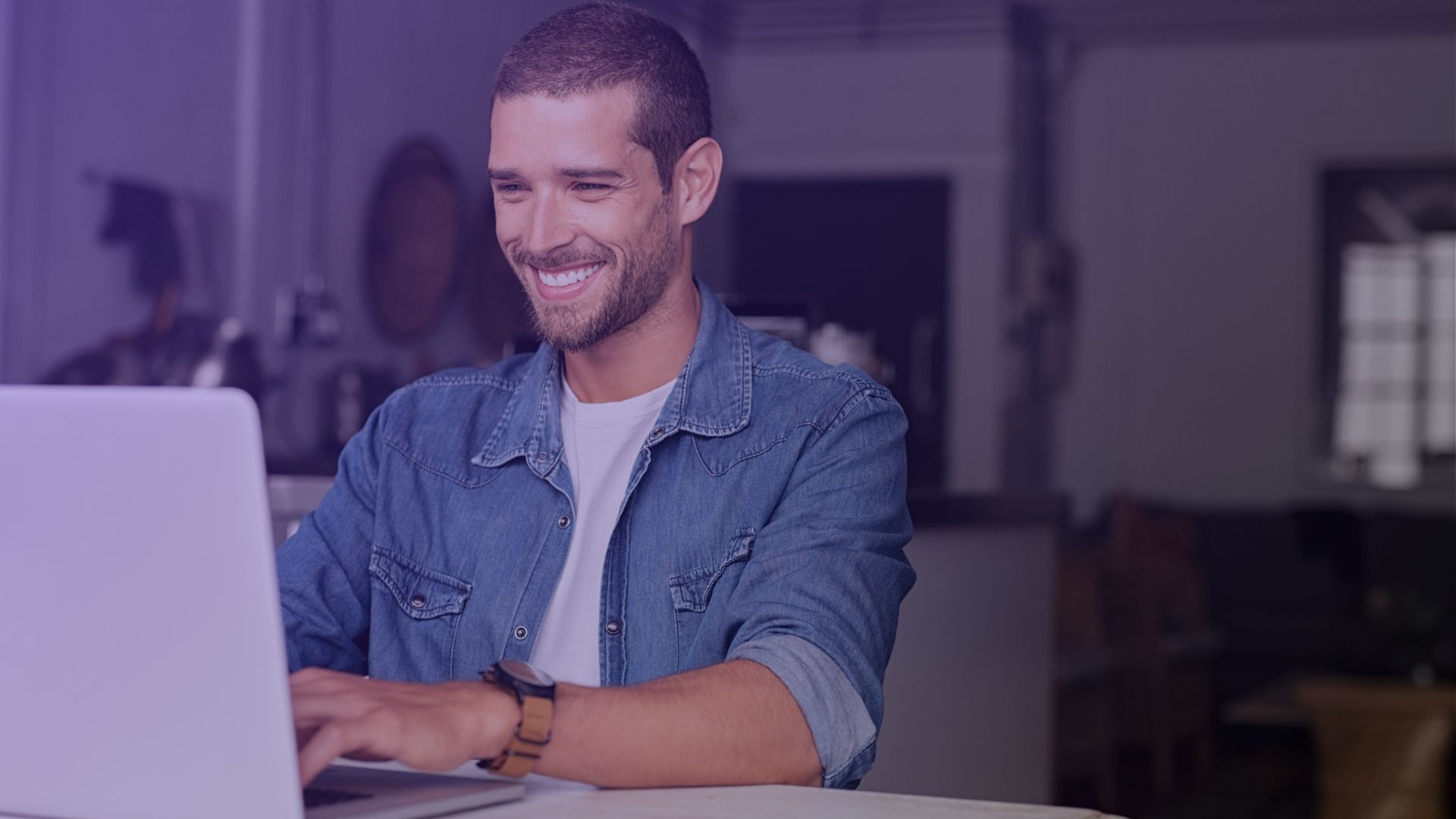Wondering how to manage your Facebook News Feed better? This guide will show you how to unfollow on Facebook and set up your News Feed preferences for a more personalized experience.
How to Set Up News Feed Preferences on Facebook Mobile App

- Open the Facebook App:
- Start by opening the Facebook mobile app on your device.
- Access Settings Menu:
- Tap the three horizontal lines in the top right corner of your screen to access the menu.
- Scroll down and tap ‘Settings & Privacy’, then select ‘Settings’.
- Navigate to News Feed Preferences:
- In the Settings menu, look for ‘News Feed Preferences’ and tap it.
- This section lets you manage your feed and control what you see.
- Select Unfollow People:
- Within Feed Preferences, you will find an option to ‘Unfollow people to hide their posts’.
- Tap on this option to see a list of Facebook friends, pages, and groups you follow.
- Choose Who to Unfollow:
- Scroll through the list and tap on the profile icon of the person, page, or group you want to unfollow.
- This action won’t remove them from your friends list or group memberships but will stop their posts from appearing in your News Feed.
- Confirm Unfollowing:
- After selecting who to unfollow, you should no longer see the person’s posts in your News Feed.
- You can always revisit this section to tap ‘reconnect’ with someone on Facebook you’ve unfollowed.
- Adjusting Additional Feed Preferences:
- In the same section, you can also tap ‘Snooze’ to temporarily pause posts from specific friends, pages, or groups.
- Utilize other options like ‘Prioritize who to see first’ to customize your News Feed further.
By following these steps, you can successfully manage your News Feed on the Facebook mobile app, ensuring that you only see content that’s relevant and interesting to you.

Remember, unfollowing someone or a group on Facebook is a discreet action – the person or group admins are not notified of this change.
When To “Tap Unfollow”?
When Content No Longer Aligns with Your Interests
If you find that a person’s posts on Facebook no longer align with your current interests or values, it’s a valid reason to select unfollow. Over time, our interests evolve, and the content that once seemed engaging may not resonate anymore.
By using the unfollow option, you can tailor your News Feed to better match your current preferences without unfriending the person.
To Avoid Negative or Toxic Content
Social media should be a source of positivity and information. If someone’s posts consistently contribute to negativity or toxicity, unfollowing them can be a healthy choice.
Whether it’s due to posting controversial topics, engaging in hate speech, or sharing content that affects your mental well-being, tapping unfollow on their profile page ensures your News Feed remains a positive space.
Managing Overwhelming News Feeds
For those who have been active on Facebook over a decade and find their News Feed too cluttered, a mass unfollow can help streamline the content.
If scrolling through your feed becomes overwhelming due to the sheer volume of posts, selectively unfollowing people, pages, or groups can simplify and enhance your Facebook experience.
During Life Changes and Transitions
Life changes, such as a new career path or moving to a different city, might prompt a shift in the type of content you wish to see.
If certain Facebook friends or pages no longer represent your current phase of life, using the unfollow feature can help your feed transition along with your real-life changes.
To Minimize Distractions and Increase Productivity
If you find yourself getting frequently distracted by Facebook posts, especially during work hours or when focusing on personal goals, it might be time to unfriend or unfollow.
Reducing the number of posts by unfollowing certain friends or pages can help decrease distractions, allowing you to use your time on the app more productively.
Is Unfollow the Same as Unfriend?
No, unfollow and unfriend are not the same on Facebook.
When you select unfollow, you stop seeing someone’s posts in your News Feed without removing them from your friend list.
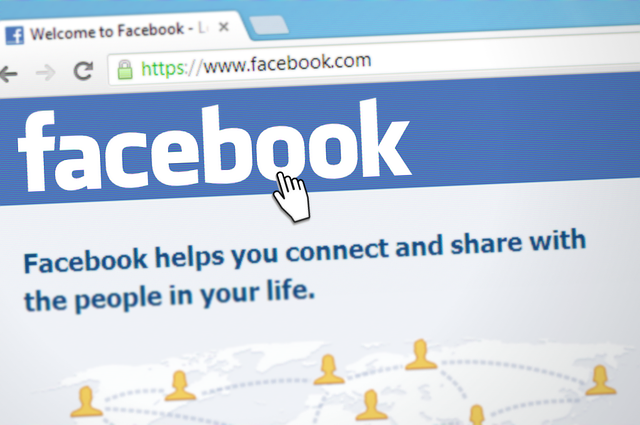
However, unfriending someone on Facebook removes them from your friend list and you won’t see their posts in your News Feed.
How to Unfriend your Facebook Friends
- Open Facebook App or Website:
- Start by opening the Facebook app or visiting the Facebook website.
- Navigate to Friend’s Profile:
- Search for the person you want to unfriend using the search bar at the top.
- Click on their name to visit their profile page.
- Unfriend the Person:
- On their profile page, tap the ‘Friends’ button located near the top right corner.
- A menu will pop up with several options. Select ‘Unfriend’.
- Confirm your choice if prompted.
- Completion:
- Once unfriended, the person will be removed from your friend list.
- They will not be notified of this change.
Expert Opinion – Johannes
As a social media expert, I often discuss the nuances of managing Facebook interactions, particularly the decision to unfollow someone on Facebook.

When you select unfollow, it impacts what appears in your News Feed, helping to curate content that aligns more closely with your preferences. This option, found in the top right corner of a person’s post or on their profile page, is particularly useful if you want to stay friends but limit their daily posts from crowding your feed. You can just unfollow someone on Facebook.
Expert Opinion – Gisela
Tapping the news feed and then selecting the unfollow option allows you to customize your social media experience without severing connections entirely. It’s about managing the digital space; you can click snooze for temporary breaks or unfollow for longer-term solutions.
Remember, unfollowing is not the same as unfriending on Facebook profile. Tap news feed to start filtering it out, select friends, select feed, post’s top right corner, and you’re good to go with your Facebook page too or other related topics.
The unfollow button simply removes their updates from your feed, yet they remain on your friend list, and you can still visit their profile page as desired.
This feature in the Facebook app is a discreet way to tailor your online environment, keeping it relevant and enjoyable.
Key Takeaways on how to Unfollow on Facebook
- Using the ‘three dots’ menu option allows users to manage their News Feed by selecting to unfollow.
- Successfully unfollowed friends or pages will no longer appear in your News Feed, but remain on your friend list.
- Clipboard related topics and user activities can be adjusted for a more personalized Facebook experience.
- The unfollow option proves helpful in reducing unwanted content, including ads and posts that don’t align with user preferences.
- Subscribing or using the following option for desired pages and friends can refine what content appears on your feed.
Conclusion
Understanding Facebook’s unfollow feature enhances your social media experience by streamlining content in your News Feed. It’s a useful tool for customizing what you see daily without severing connections, making your online browsing more enjoyable and relevant.