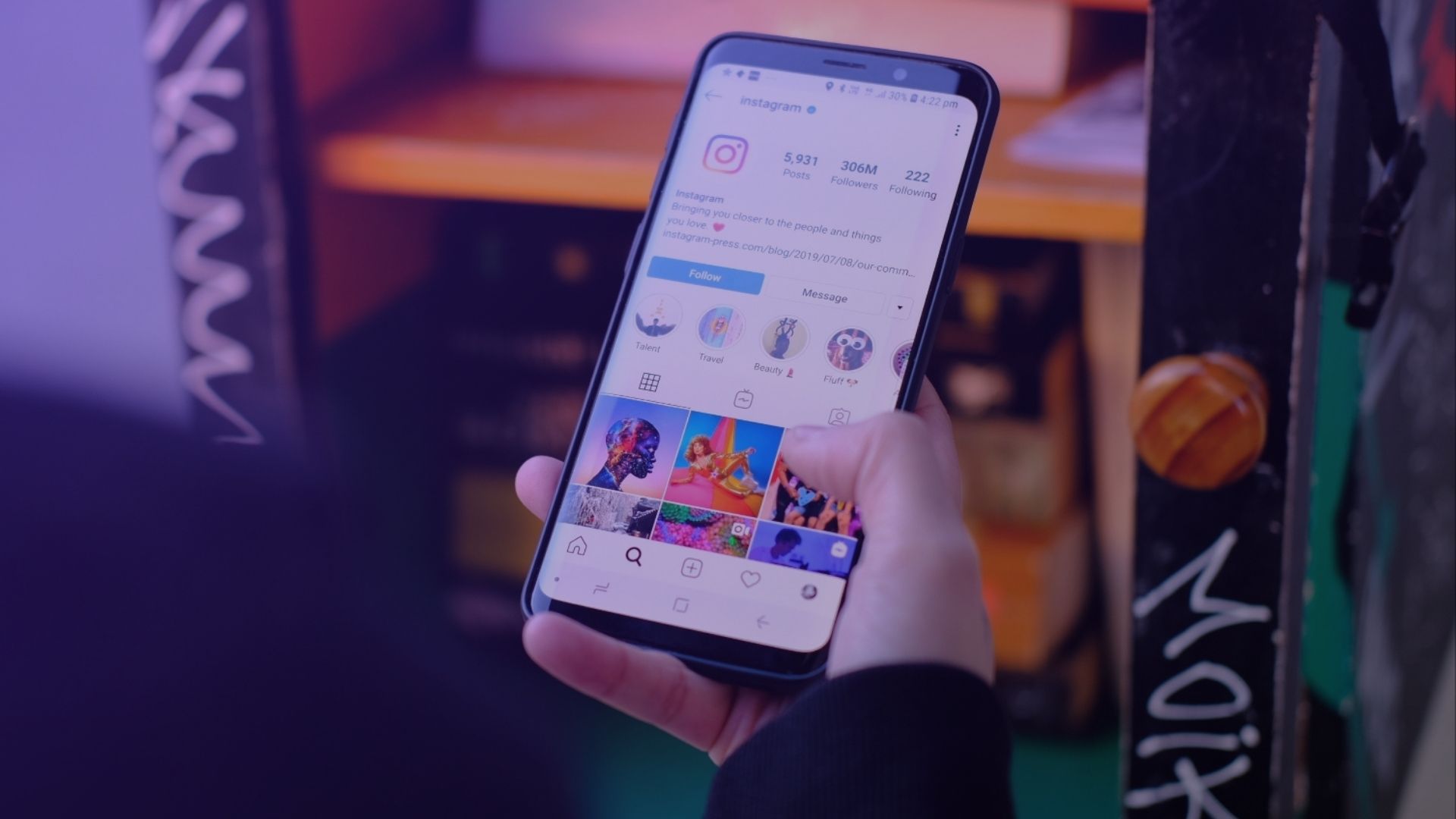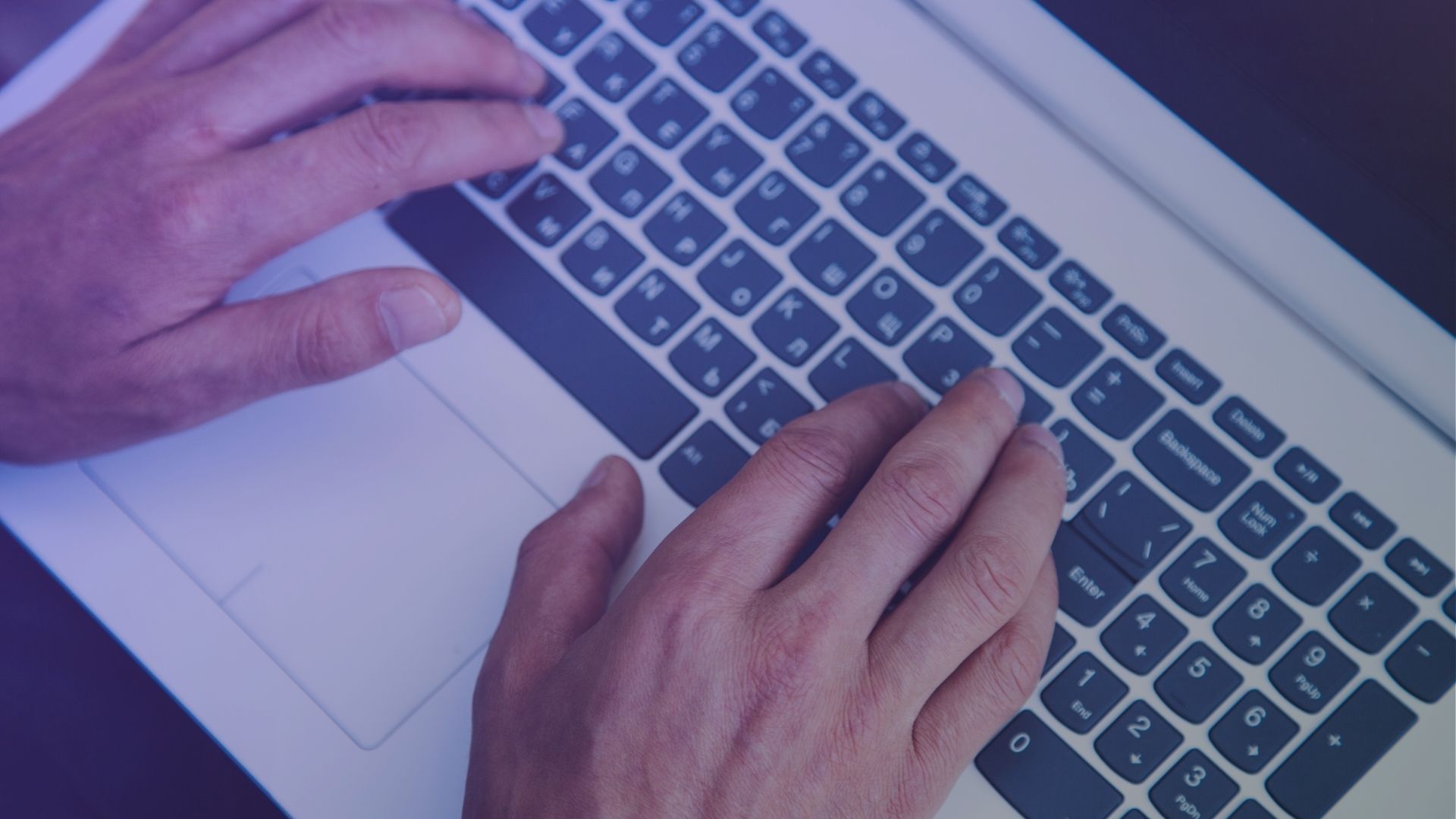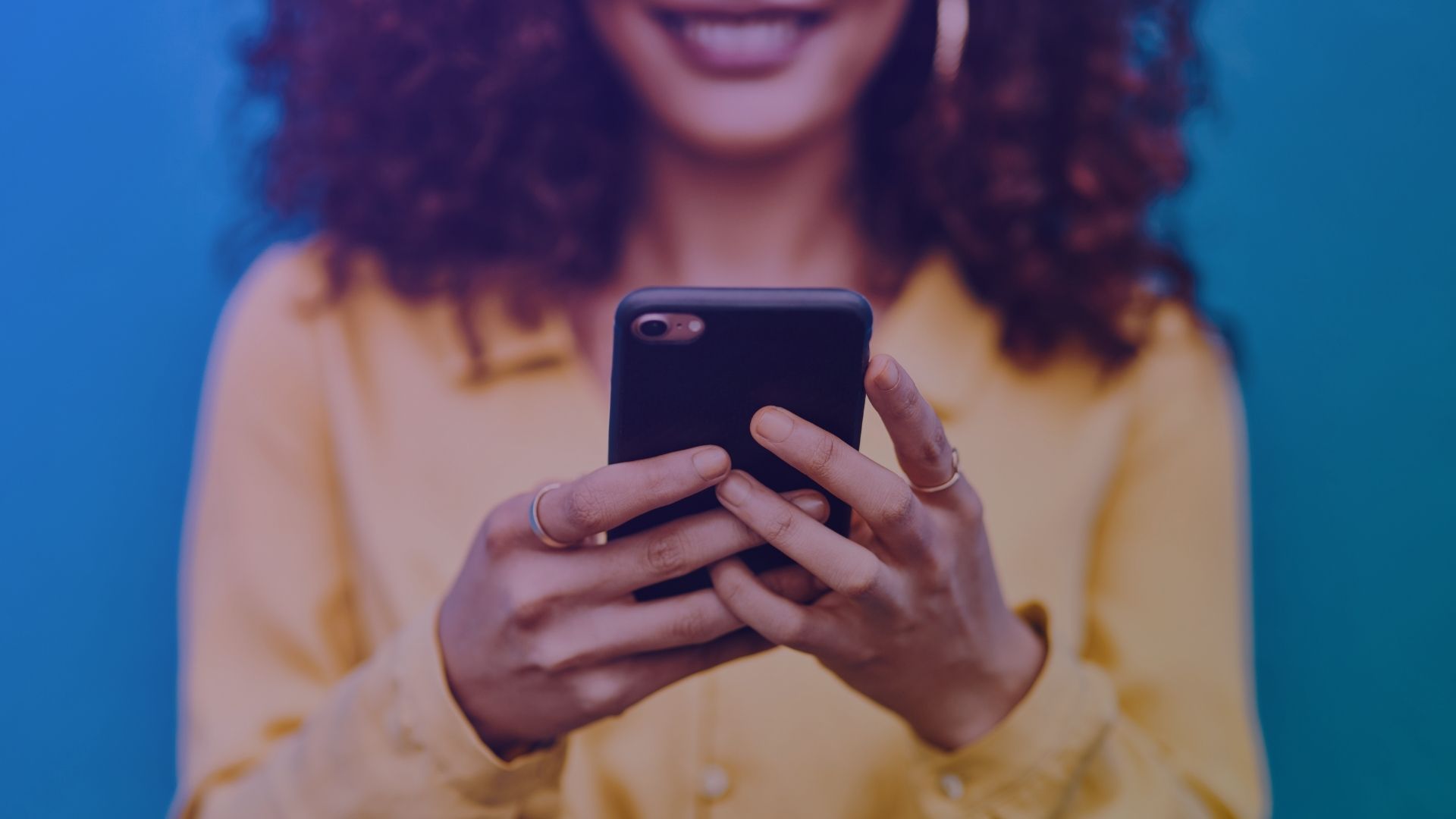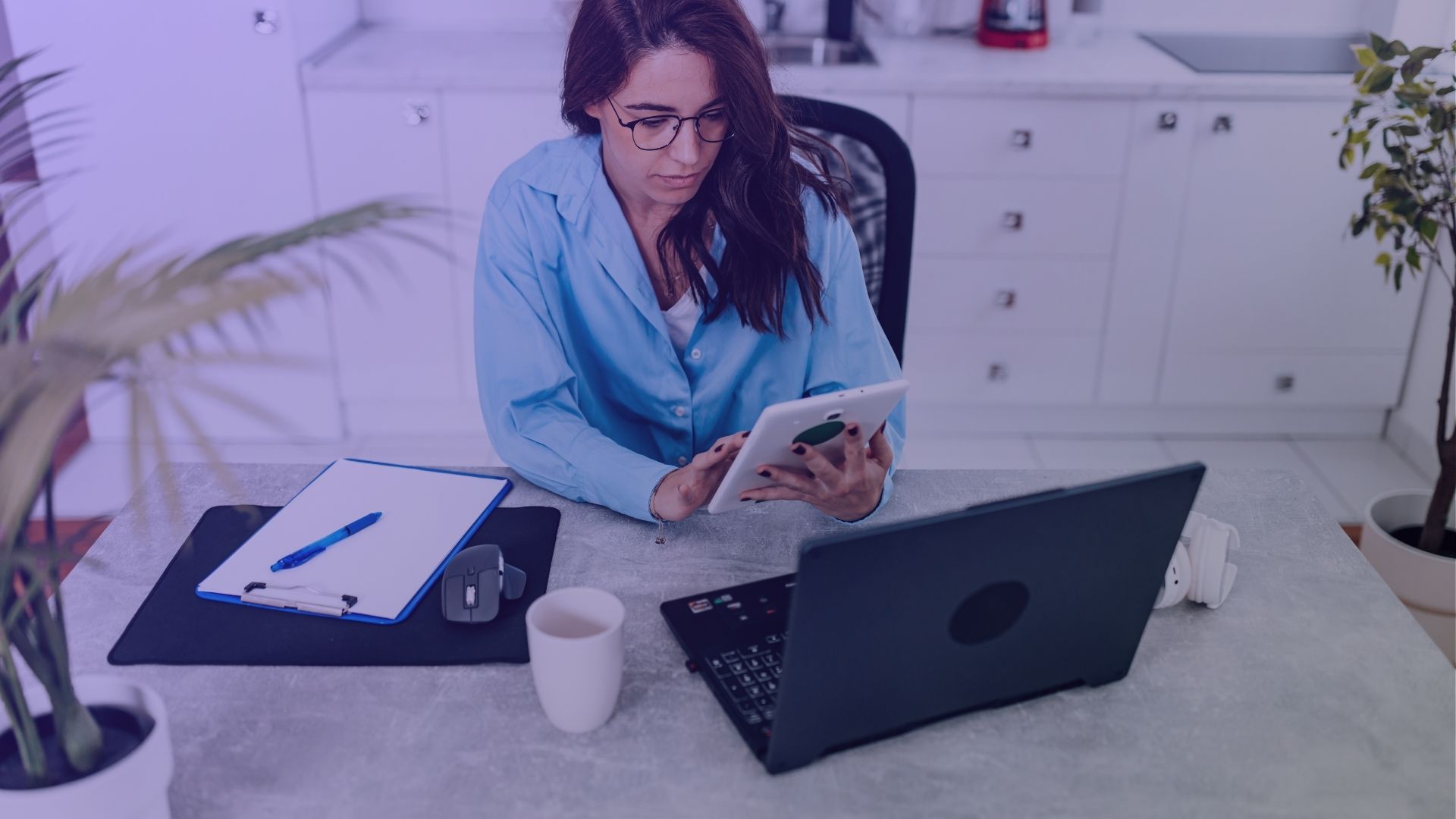Saw a nice IG Story and now want to share it further? Or, maybe you’ve stumbled upon a story that perfectly aligns with your brand’s message? Reposting Instagram stories is a fantastic way to engage with your audience, showcase user-generated content, and add variety to your social media strategy. How to Repost Instagram Story? Let’s explore how you can seamlessly share these moments on your own account.
What is Instagram Story?
An Instagram Story is a feature within the Instagram app that allows users to post photos or videos that disappear after 24 hours. These stories provide a casual, temporary way to share moments, ideas, and experiences with followers.
How to Repost Instagram Story?
Let’s dive into the art of reposting stories on Instagram.
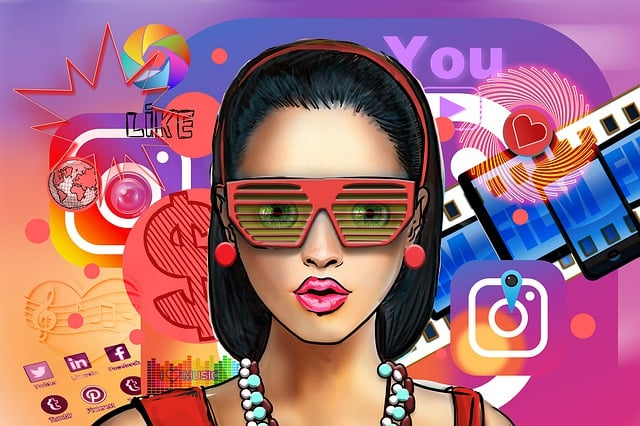
Here, you’ll discover five methods to reshare content that resonates, enhancing your social media strategy and fostering engagement.
#1 Share Directly from the Story or Own Story
Reposting an Instagram story, whether it’s your own or someone else’s, is a great way to share relevant content and generate engagement.
Here’s how to repost an Instagram story directly:
- Open the Instagram App: Start by launching the Instagram app on your device.
- Navigate to the Story: If you want to repost someone else’s story, go to their story. For your own story, tap on your profile picture in the top left corner to view your current story.
- Look for the Paper Airplane Icon: In someone else’s story, if you’re mentioned, you’ll see a direct message icon (paper airplane) in the bottom right corner. For your own story, this icon appears in the top right corner.
- Tap ‘Add Post to Your Story’: After tapping the icon, select ‘Add post to your story’. This option lets you repost the story directly to your followers.
- Edit and Share: Before sharing, you can add text, stickers, or gifs to personalize the repost. Once you’re satisfied, tap ‘Your Story’ at the bottom to share it.
This method is particularly useful when you want to quickly share user-generated content where you’re mentioned.
It’s a nod to the original creator and a way to keep the conversation going.
For instance, if a customer tags your brand in their story with a positive review or showcases how they’re using your product, reposting their story directly not only acknowledges their effort but also adds authentic content to your feed.
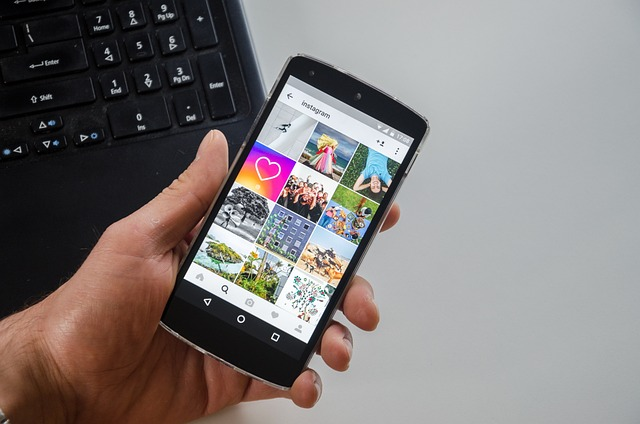
Remember, always ensure you have permission to repost someone else’s Instagram story, especially if it’s not public or you’re not tagged in it.
#2 Use Instagram’s ‘Add This to Your Story’ Feature
Using Instagram’s ‘Add This to Your Story’ feature is a straightforward way to repost stories that you find engaging or relevant.
Here’s how to do it:
- Find the Story to Repost: Browse through your Instagram stories until you find a story you want to repost. This could be a story from a friend, a brand, or any account you follow.
- Tap the Paper Airplane Icon: Below the story, you’ll see a paper airplane icon (used for sharing). Tap on this icon.
- Select ‘Add Post to Your Story’: After tapping the share icon, you’ll see an option that says ‘Add post to your story’. Tap on it. Note that this option is only available if the original poster has allowed their stories to be shared.
- Edit Your Story: Before reposting, Instagram allows you to add stickers, text, gifs, or even doodle on the story to personalize it. Use the editing tools to make the story align with your account’s aesthetic or to add your commentary.
- Share the Story: Once you’re done editing, tap on ‘Your Story’ at the bottom to share it as a new story on your account.
This method is ideal for reposting content that you find particularly striking or relevant to your followers.
It could be a post from an influencer, a piece of user-generated content, or a story from another brand that aligns with your values or interests.
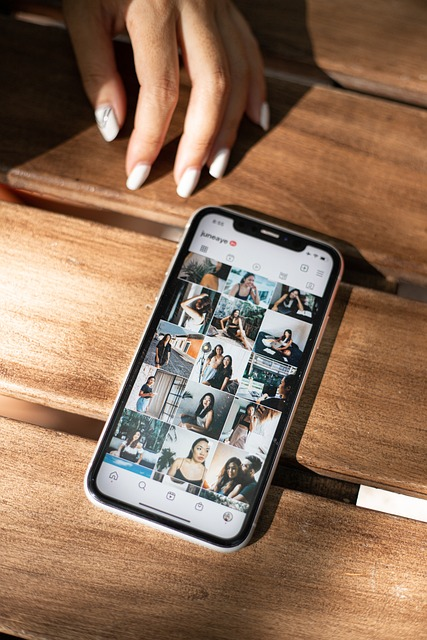
Remember, it’s crucial to respect the original creator’s privacy settings and content rights.
If the story is from a private account or if the original poster has restricted sharing, you won’t be able to use this feature.
Always ensure you have the permission to share someone else’s content, especially if it’s not explicitly stated.
#3 Take a Screenshot and Repost Some Else’s Instagram Story
Taking a screenshot and reposting someone else’s Instagram story is a method used when direct sharing options are not available.
Here’s how to do it:
- Find the Story to Screenshot: Navigate through Instagram stories to find the story you wish to repost. This could be a story containing a photo or video that you find particularly relevant or engaging.
- Take a Screenshot or Screen Recording: Once you’ve found the story, use your phone’s screenshot feature to capture it. For videos, you might need to use the screen recording function. On most devices, this can be done by pressing a combination of buttons or using a swipe-down menu.
- Edit the Screenshot/Recording: After taking the screenshot or recording, you can use the photo/screenshot editor in your phone’s photo app. Crop the image to focus on the story, and make sure to remove any private information if necessary.
- Open Instagram and Create a New Story: Go back to the Instagram app and swipe right or tap on your profile picture to create a new story.
- Upload the Edited Screenshot/Recording: Tap the gallery icon in the lower left corner of the screen, find your edited screenshot or recording, and select it to upload as your new story.
- Add Credits to the Original Creator: It’s important to give credit to the original creator of the story. You can do this by tagging their Instagram account or mentioning them in your repost.
- Add Additional Elements: If you wish, you can add stickers, text, or other elements to your story using Instagram’s editing tools.
- Share Your Story: Once you’re satisfied with your edited story, tap ‘Your Story’ to share it with your followers.
This method is useful when you want to repost a story that doesn’t have the direct share feature enabled, or if you want to add your own commentary or edits to the original content.

Always ensure you have permission to repost someone else’s content, especially if it’s not publicly available or if you’re not tagged in it.
Reposting without consent can infringe on the original creator’s rights and is not recommended as part of a respectful social media strategy.
#4 Use Third-Party Reposting Apps for Instagram Stories
Using third-party reposting apps is a convenient way to share Instagram stories that you find compelling or relevant. These apps often provide additional features like automatic saving and editing options. Here’s how to use them:
- Choose a Third-Party Reposting App: There are several apps available for both iOS and Android devices designed specifically for reposting Instagram stories and posts. Research and choose one that suits your needs.
- Download and Open the App: After selecting a third-party app, download it from your device’s app store. Once installed, open the app to start the reposting process.
- Find the Instagram Story: Use the third-party app to navigate to the Instagram story you want to repost. This might involve logging into your Instagram account through the app or copying the link of the story.
- Select the Story to Repost: Once you find the story, select it for reposting. Some apps might allow you to edit the story, like cropping the screen or adding stickers, text, or other elements.
- Repost the Story: After editing, use the app’s repost or share feature to share the story to your Instagram account. This is usually done by tapping a ‘share’ or ‘repost’ button. The app might automatically tag the original creator, but if it doesn’t, make sure to credit them manually.
- Wait for the Upload: After you tap repost, wait for the app to process and upload the story to your Instagram account. Once uploaded, it will appear as a new story on your profile.
Using third-party apps to repost Instagram stories can be a great way to find relevant content and share it with your followers.
It’s especially useful when the original story doesn’t allow direct sharing or when you want to keep a copy of the story for future reposting.
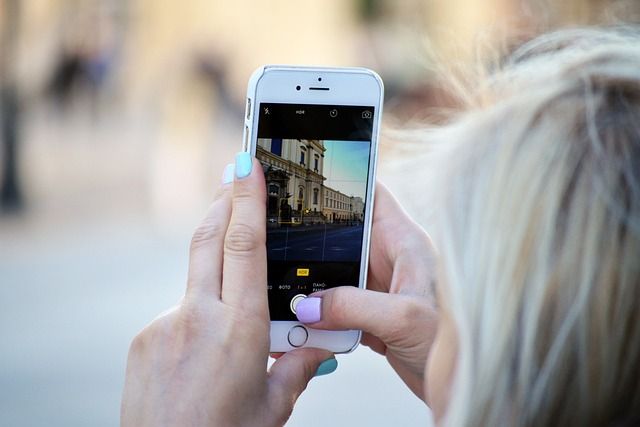
Always ensure that you have permission to share the content and give proper credit to the original poster.
Remember, while these Instagram Story video apps are handy, it’s important to respect the privacy and copyright of the content creators on Instagram when you repost someone’s story or feed post. Tap “share” or record button is not enough!
#5 Download and Repost Using Instagram’s Archive Feature
Using Instagram’s Archive feature to download and repost stories is a method that applies to your own previously shared stories.
Here’s how to do it:
- Access Your Instagram Archive: Open the Instagram app and go to your profile. Tap the three horizontal lines in the top right corner, and select ‘Archive’. This section stores all your past stories.
- Find the Story to Repost: In the Archive, you’ll see a collection of your past stories. Scroll through to find the story you want to repost.
- Download the Story: Once you’ve found the story, tap on it. Look for the three dots or a ‘More’ option in the bottom or top corner of the screen. Tap it and select ‘Save Photo/Video’ to download the story to your device.
- Create a New Story on Instagram: After downloading, go back to your Instagram home screen and swipe right or tap on your profile picture to start a new story.
- Upload the Saved Story: Tap the gallery icon in the lower left corner, find the story you just downloaded, and select it to upload as your new story.
- Edit and Customize: Before reposting, you can edit the story by adding stickers, text, or other creative elements. This is a chance to refresh the content or add new context.
- Share the Story: Once you’re ready, tap ‘Your Story’ at the bottom to share the reposted story with your followers.
This method is particularly useful for resharing memorable moments, highlights, or important posts from your past.
It’s a way to bring back content that resonated with your audience or to add continuity to your current Instagram narrative.

Since these are your own stories, there’s no need to worry about permission or crediting, but it’s always good practice to add context or update the content to keep it relevant for your current audience.
Which Method to Repost Instagram Stories is The Best?
The best method to repost Instagram stories depends on your needs.
Directly sharing from the story is the quickest, while third-party apps offer more features.
Using Instagram’s Archive is ideal for reposting your own stories.
Key Takeaways on How to Repost Instagram Story
- Direct Share: Quick and easy, ideal for stories you’re tagged in.
- ‘Add This to Your Story’ Feature: Best for public stories allowing sharing.
- Screenshot/Screen Recording: Useful when direct sharing isn’t available.
- Third-Party Apps: Offers additional features like editing and saving.
- Instagram’s Archive: Perfect for reposting your own past stories.
- Always Credit Original Creators: Essential for respecting content ownership.
- Check Sharing Permissions: Some stories may have sharing restrictions.
Conclusion
Reposting Instagram stories enhances engagement and diversifies content.
Whether it’s using direct sharing, third-party apps, or Instagram’s Archive, each method offers unique advantages to suit different reposting needs.
So, go for a story repost!
FAQ on How to Repost Instagram Story
How can I repost someone’s Instagram story?
To repost someone’s Instagram story, you can use the direct share feature if you’re mentioned, take a screenshot or screen recording, or use a third-party app.
Why can’t I repost a story on Instagram?
You might not be able to repost a story on Instagram if the original poster has disabled sharing, if you’re not mentioned in the story, or if it’s from a private account.
How do you repost a story on Instagram 2023?
In 2023, repost a story on Instagram by tapping the paper airplane icon in a story you’re mentioned in, using a screenshot/screen recording, or employing third-party apps.
How do you share someone’s post on Instagram story?
To share someone’s Instagram post on your story, tap the paper airplane icon under the post and select ‘Add post to your story’. Edit as desired and share.