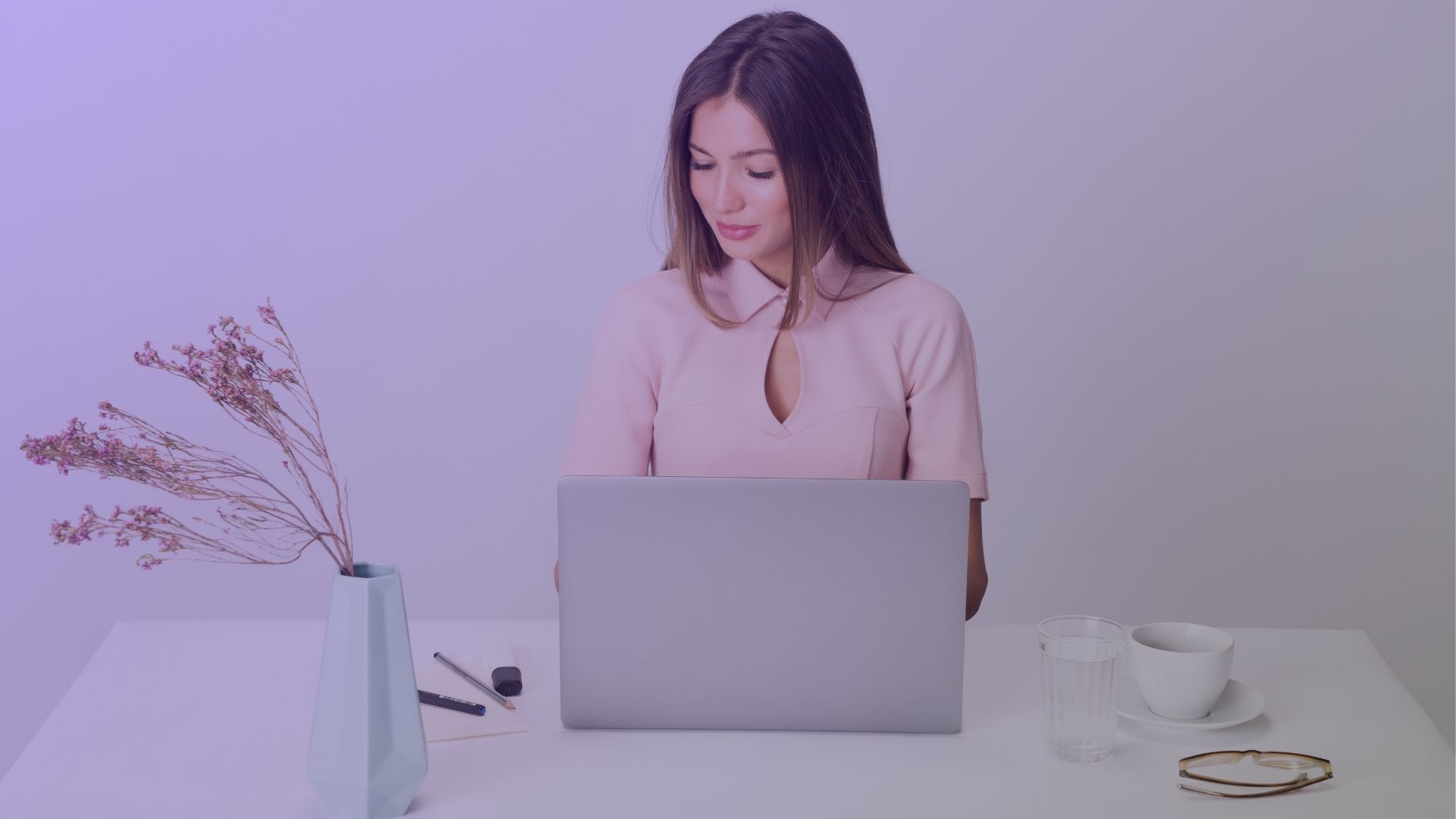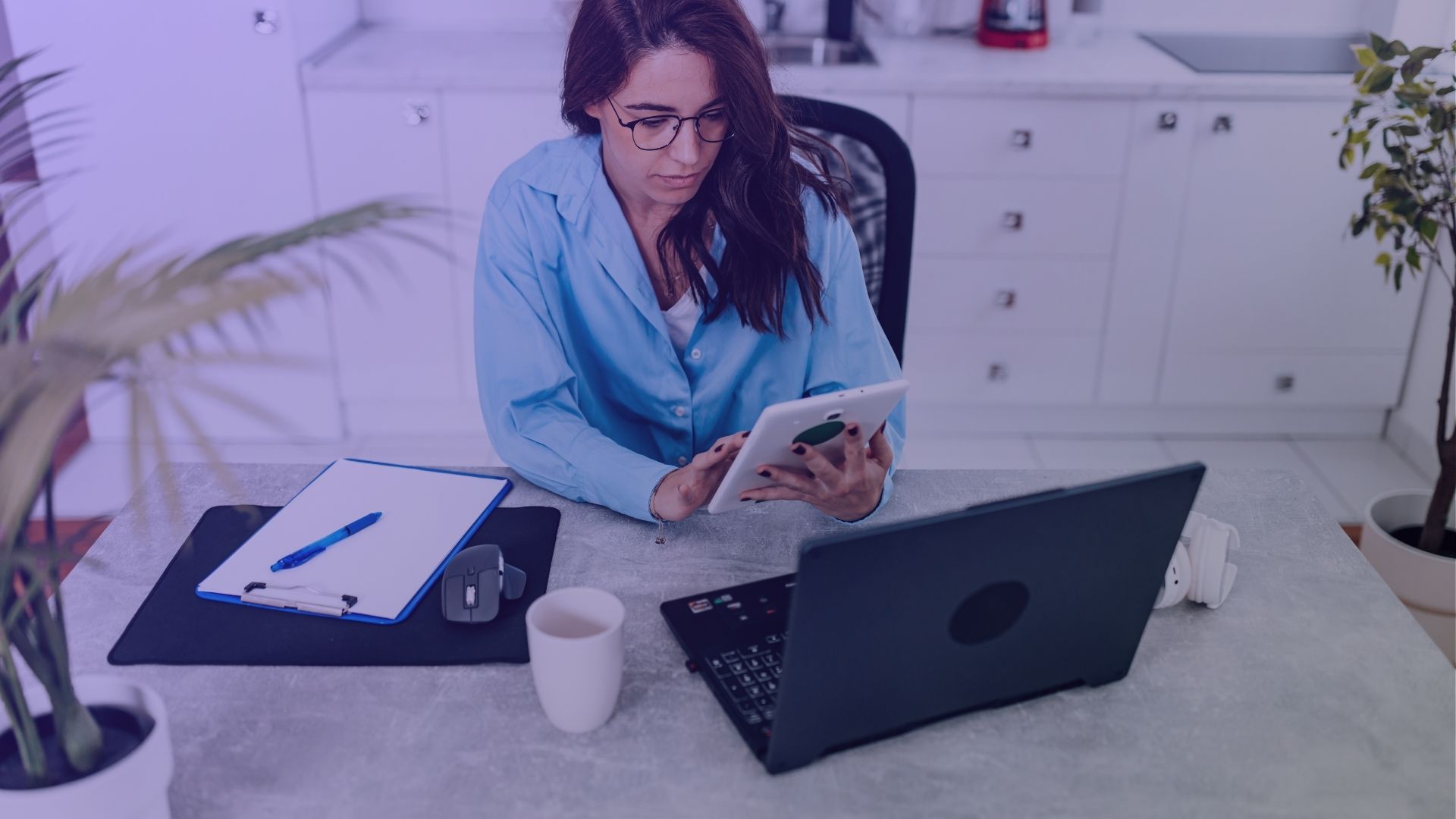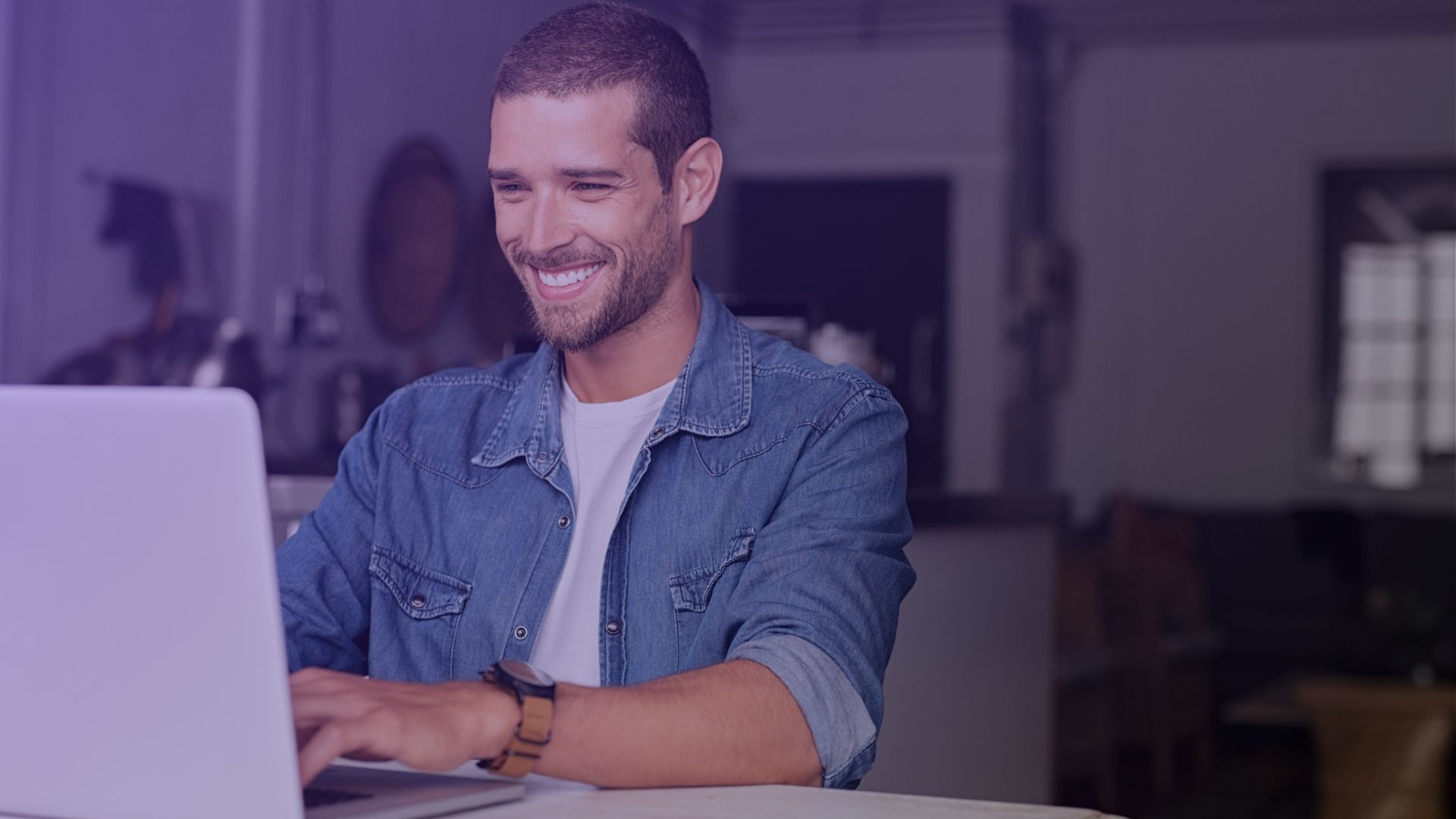If you’ve liked posts on Instagram and want to view them again, this article will show you how. Simple, straightforward, and quick, you’ll learn how to see posts you’ve liked on Instagram. Let’s get straight to the procedure.
Key Takeaways
- To revisit liked Instagram posts, open the app, go to your profile, and access settings where you’ll find the ‘Posts You’ve Liked’ under the ‘Your activity’ option.
- Users can both browse and filter liked posts by date range, sort order (newest or oldest), and they can also search for specific liked posts using the Instagram platform.
- Instagram allows users to save posts privately, manage their saved content in collections, and offers control over one’s visibility on the platform, including hiding like counts and disabling comments.
Accessing Liked Posts on Instagram – How to see posts you’ve liked on instagram?
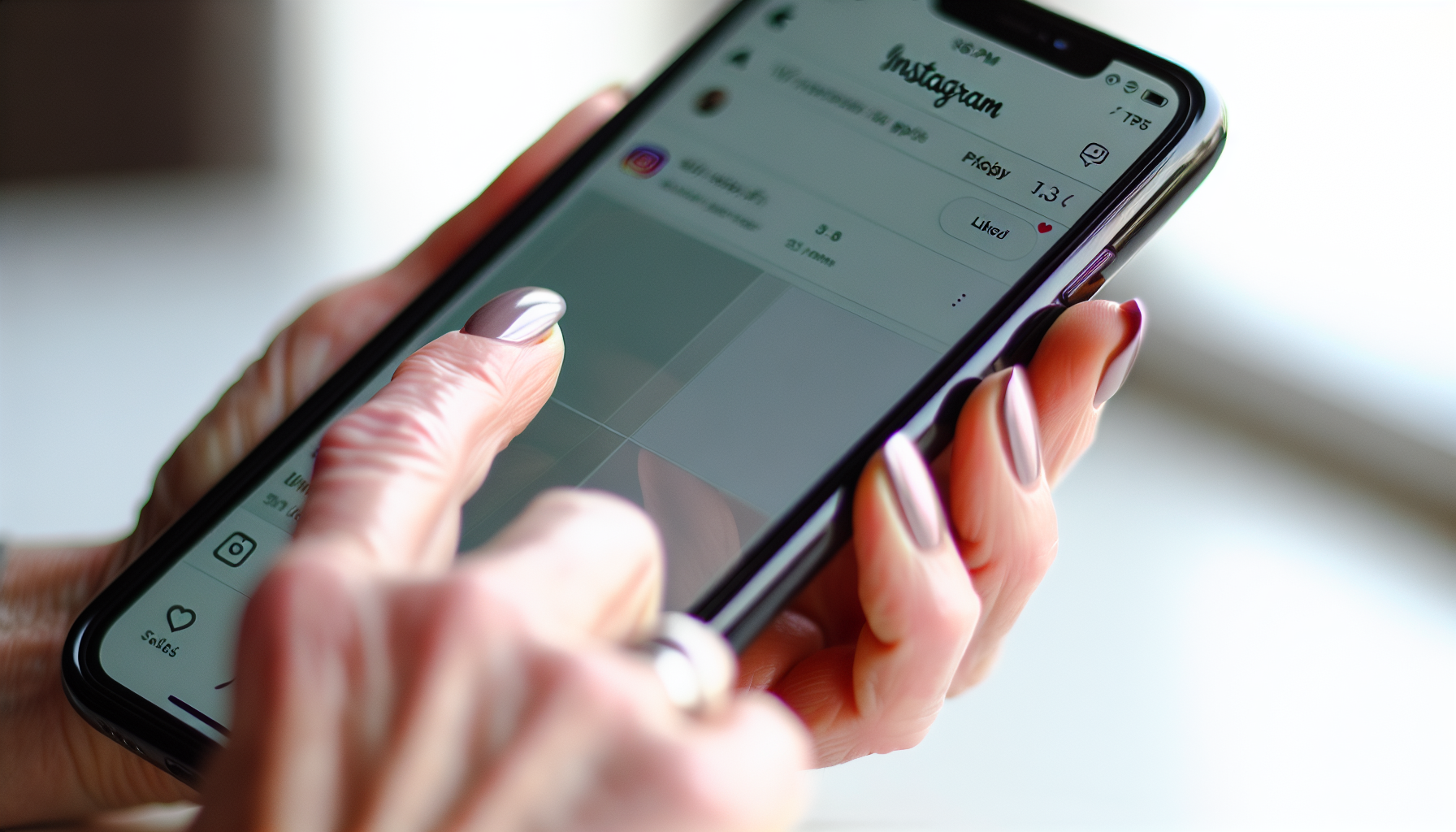
Whether you use Instagram frequently or only occasionally, you can revisit content you’ve enjoyed by accessing your liked posts. Follow these three simple steps: open the Instagram app, navigate to your profile, and access the settings menu.
Here’s a more detailed explanation.
Opening the Instagram App
Getting started is pretty straightforward. Simply tap on the Instagram app on your device’s home screen. The icon has a distinctive camera lens on a gradient background, so it should be easy to spot. If you’re an Android user, you can download the app from the Google Play Store. For Apple users, head over to the App Store.
Once you’ve opened the Instagram app, you can switch between different accounts by tapping your profile picture and selecting the desired account. This is especially handy if you manage multiple Instagram users on your device.
Navigating to Your Profile
Now that you’re in the app, the next step is to navigate to your Instagram profile. Just tap on your profile picture located in the bottom right corner of the app. This will take you to your profile page where you can view your Instagram account activity, including posts, followers, and likes.
Beyond checking your own posts and the likes they’ve received, your profile page allows you to access all the posts you’ve liked. It’s like your personal treasure trove of all the posts you’ve found interesting on the platform.
Accessing the Settings Menu
From your profile, you can access the settings menu by tapping the gear icon located in the top right. This is where you can access various settings, including the option to view posts you’ve liked.
The hamburger menu offers more than just displaying your liked posts. It provides access to features such as:
- Viewing and managing your photos, reels, account history, and activity
- Following and inviting friends
- Adjusting your push notifications
- Logging out of your account
Viewing Your Liked Posts
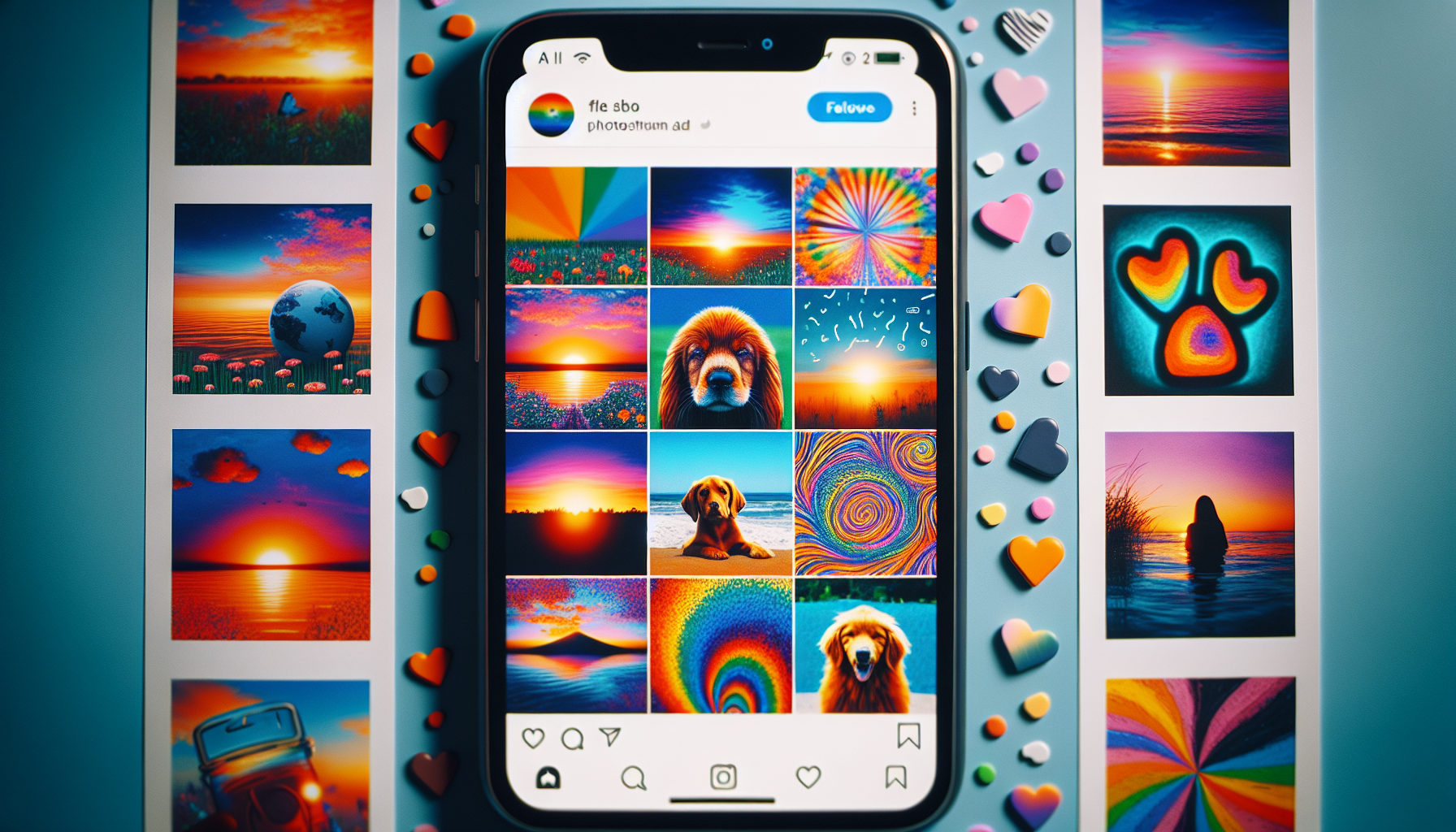
Having covered how to access your liked posts, we’ll now explore how to view them. Instagram offers you the flexibility to browse your liked posts or filter them based on specific criteria. This feature can be accessed by tapping on “Posts You’ve Liked”.
Here’s a more in-depth look.
Tapping on “Posts You’ve Liked”
From your profile, tap the three lines to open the menu. From there, tap ‘Your activity’ and choose ‘Likes’ to view all the posts you’ve liked. By following these steps, you can easily tap likes on both mobile devices and the Instagram web version.
The ‘Posts You’ve Liked’ section shows all your liked posts. It’s a great way to revisit your favorite content or find inspiration from posts you’ve previously enjoyed.
Browsing and Filtering Liked Posts
While viewing your liked posts, you might want to browse or filter them based on specific criteria. Instagram offers a handy browsing function that showcases likes based on the popularity or relevance of the accounts that liked the post, often highlighting those with significant followings or engagement.
You also have the ability to filter your liked posts. Here are some options:
- By default, your recent likes are displayed from newest to oldest.
- You can choose to reorder the likes from oldest to newest.
- You can set a date range using the ‘Sort & filter’ option.
- You can even search within your liked posts, making it easier to find a specific post you might be looking for.
Managing Saved Posts

Beyond liking posts, Instagram also allows you to save posts for later viewing. This feature is especially useful if you come across a post you want to revisit but don’t have the time to do so immediately.
Now, let’s explore the process of saving a post and accessing your saved posts.
Saving a Post
To save a post on Instagram, simply tap on the bookmark icon, which resembles a ribbon, located below the post you want to save. This is a private action, and the original poster will not receive a notification when you save their post. However, if you decide to tap unlike on a post, it will remove your like from it.
There is no limit to the number of posts you can save on Instagram. Feel free to save as many as you want. There is no limit to the number of posts you can save. Furthermore, you have the option to categorize your saved posts by creating and naming collections when saving a post, which can help in easily locating them later.
Accessing Your Saved Posts
Once you’ve saved some posts, you can access them anytime. To view your saved posts, navigate to your profile by tapping on your profile picture, then tap on the ‘Saved’ option to access all the posts you have saved.
Your saved posts are private and can only be seen by you. This means you can save posts without worrying about other users knowing what you’ve saved. Just like with liked posts, you can categorize your saved posts into collections for easier access.
Controlling Your Instagram Activity
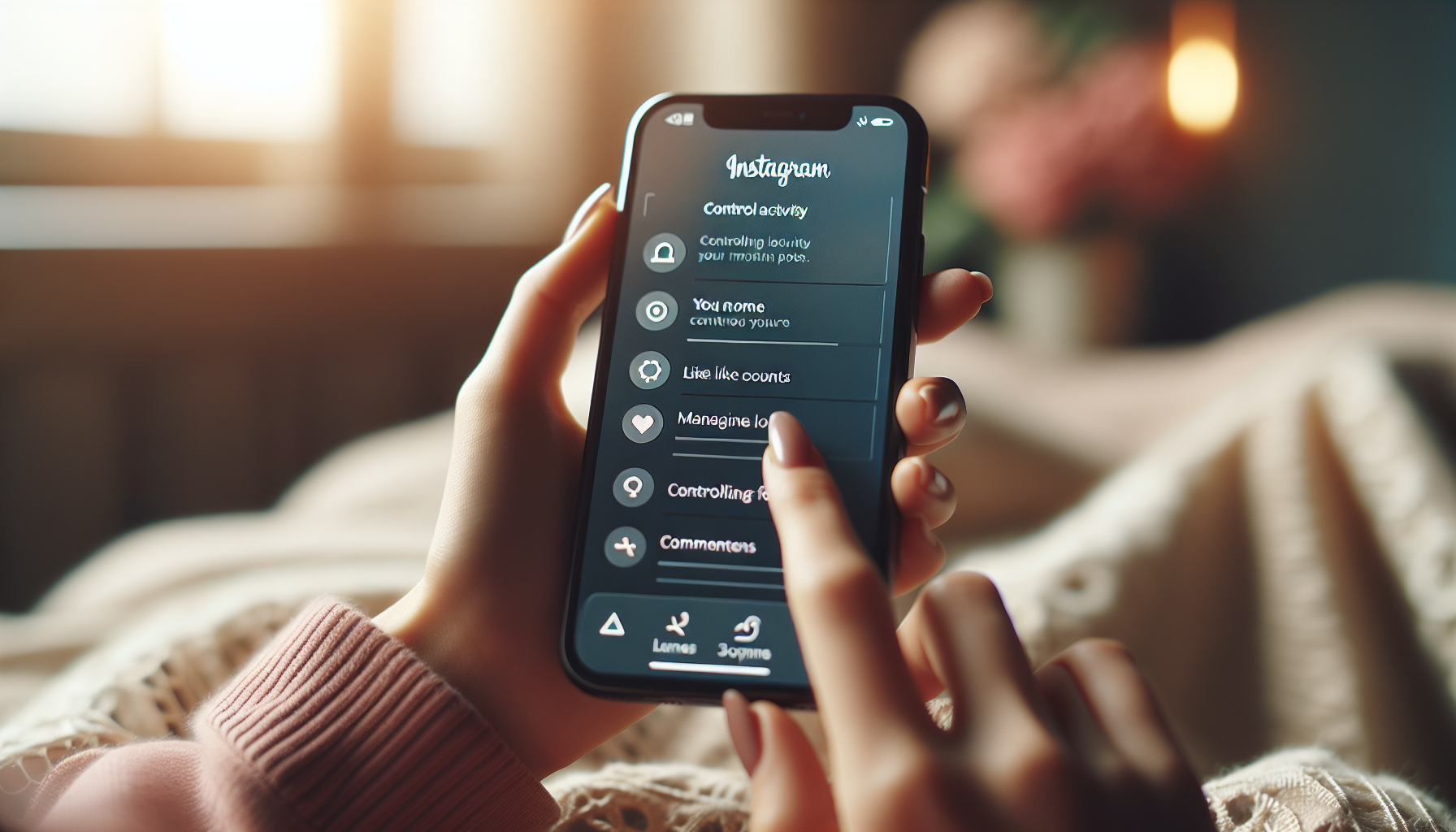
Instagram not only lets you like and save posts but also gives you control over how these activities are displayed to others. You can hide instagram likes counts and disable comments on specific posts for a more personalized and controlled Instagram experience, ensuring you have the power over all the instagram posts you create and interact with, including those liked on Instagram.
Let’s explore the process.
Hiding Like Counts
You have the option to hide like counts on your posts on Instagram. This feature can be accessed when you post or anytime afterward by selecting ‘Hide like count’ or tapping ‘Hide like and share counts’. This feature is highly customizable, allowing you to hide like counts from specific people if desired.
Hiding like counts can have different effects on post engagement. Some believe it may hinder creativity, while others find it beneficial for a more authentic experience. Remember, the decision to hide like counts is reversible, giving you full control over which posts show likes.
Disabling Comments
Moreover, Instagram enables you to disable comments on certain posts. This can be done during the publishing process or after publishing a post by clicking on the ‘…’ for additional options.
Disabling comments can impact post engagement and visibility. However, it’s a great way to maintain control over your content and protect your brand’s reputation. It’s important to note that existing comments will still be visible, and new comments won’t be added once the feature is disabled.
Troubleshooting Common Issues

While Instagram offers a range of features to enhance your experience, you might encounter some hiccups along the way. Now, let’s examine some common issues you might encounter when viewing liked posts and provide solutions for them.
Missing Liked Posts
If you ever find that your liked posts are missing, don’t panic! There could be several reasons for this, such as Instagram’s decision to remove the like count or a bug that replaces the likes counter.
To troubleshoot this issue, follow these steps:
- Go to your profile in the Instagram app.
- Tap on the three dots in the top right corner.
- Select ‘Settings’.
- Review and adjust your app settings to troubleshoot the issue with missing liked posts.
App Updates and Bugs
The visibility of liked posts can also be affected by app updates and bugs. Often, updates to Instagram’s algorithm prioritize displaying new content from creators that users haven’t necessarily interacted with before. This can happen on Android device or video sharing platform.
If you’re facing issues due to app updates or bugs, you can try deleting and reinstalling the Instagram app, which can help resolve issues with likes not showing. Alternatively, you can report the problem to Instagram and seek further assistance. Remember, Instagram’s frequent deployment helps to identify and fix bugs quickly.
Summary
In summary, Instagram offers a range of features that allow you to keep track of the content you love. From accessing and viewing your liked posts, managing your saved posts, controlling your Instagram activity to troubleshooting common issues, there’s so much you can do to enhance your Instagram experience. So, get going and explore these features to make the most of your Instagram journey!
Frequently Asked Questions
How do I see posts I’ve liked on Instagram 2023?
You can see posts you’ve liked on Instagram by accessing the menu and selecting “Your Activity,” then tapping on “Posts You’ve Liked.” This will show you all the Instagram posts you have liked.
How do you see who you liked on Instagram?
To see the posts you’ve liked on Instagram, go to your profile, tap the menu, select Your activity, and then tap on Likes to view your liked posts. You can’t see the list of liked posts using the desktop version of Instagram.
How can I save a post on Instagram?
To save a post on Instagram, simply tap the bookmark icon, which looks like a ribbon, located below the post you want to save.
How can I hide like counts on my Instagram posts?
You can hide like counts on your Instagram posts by selecting ‘Hide like count’ or tapping ‘Hide like and share counts’ on your post.
How can I disable comments on my Instagram posts?
To disable comments on your Instagram posts, click on the ‘…’ for additional options either during the publishing process or after publishing a post, and choose to disable comments.