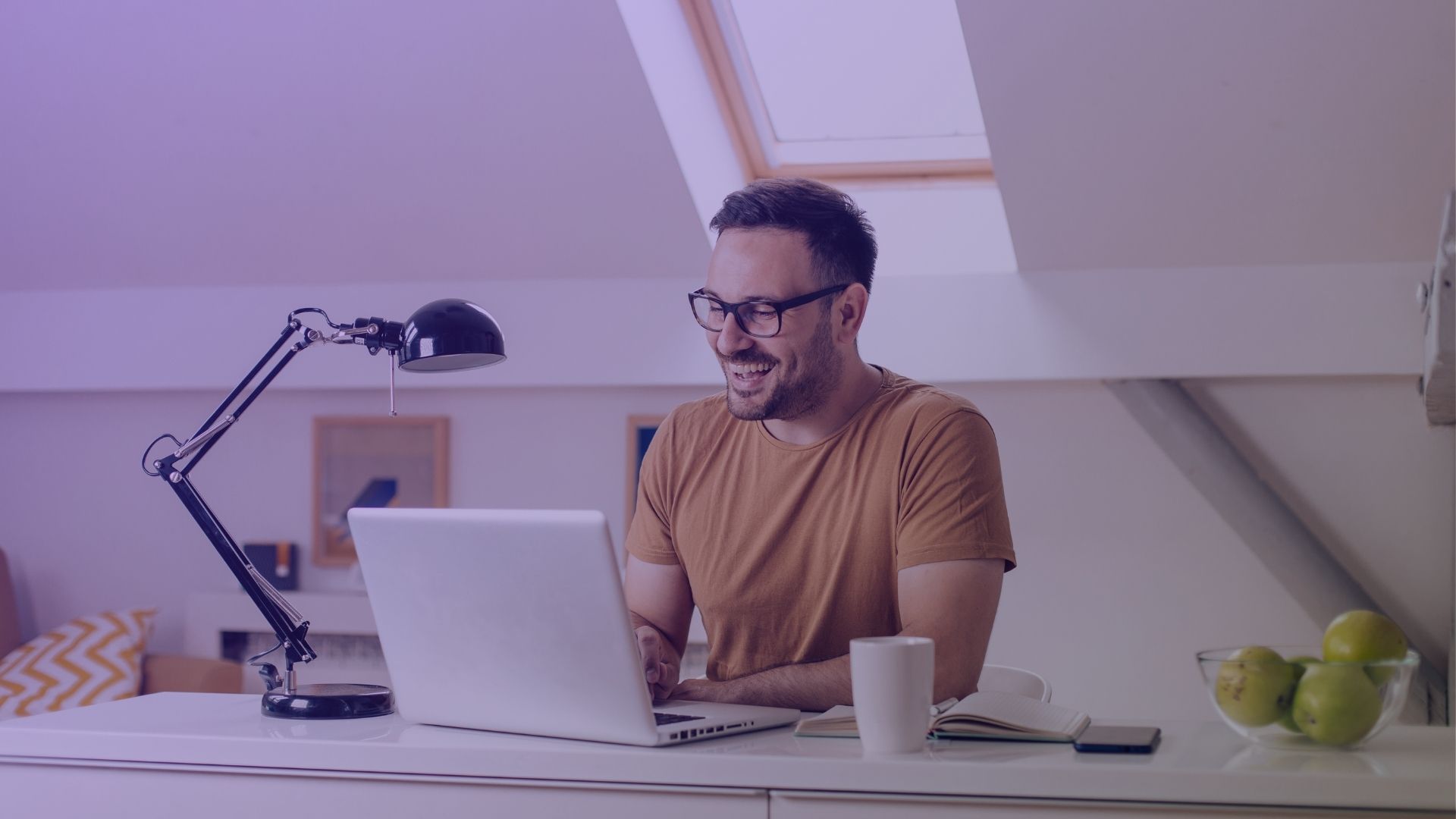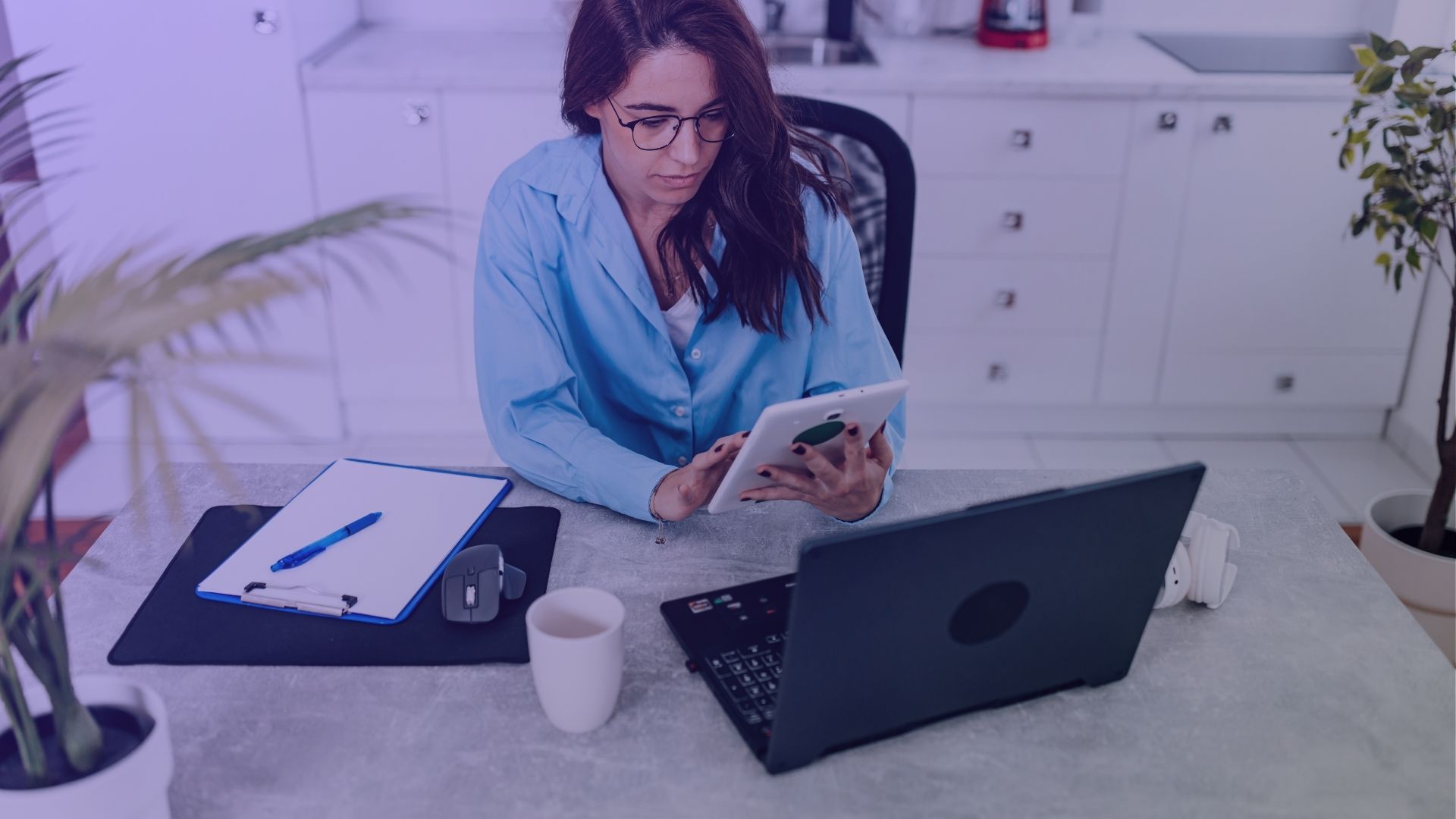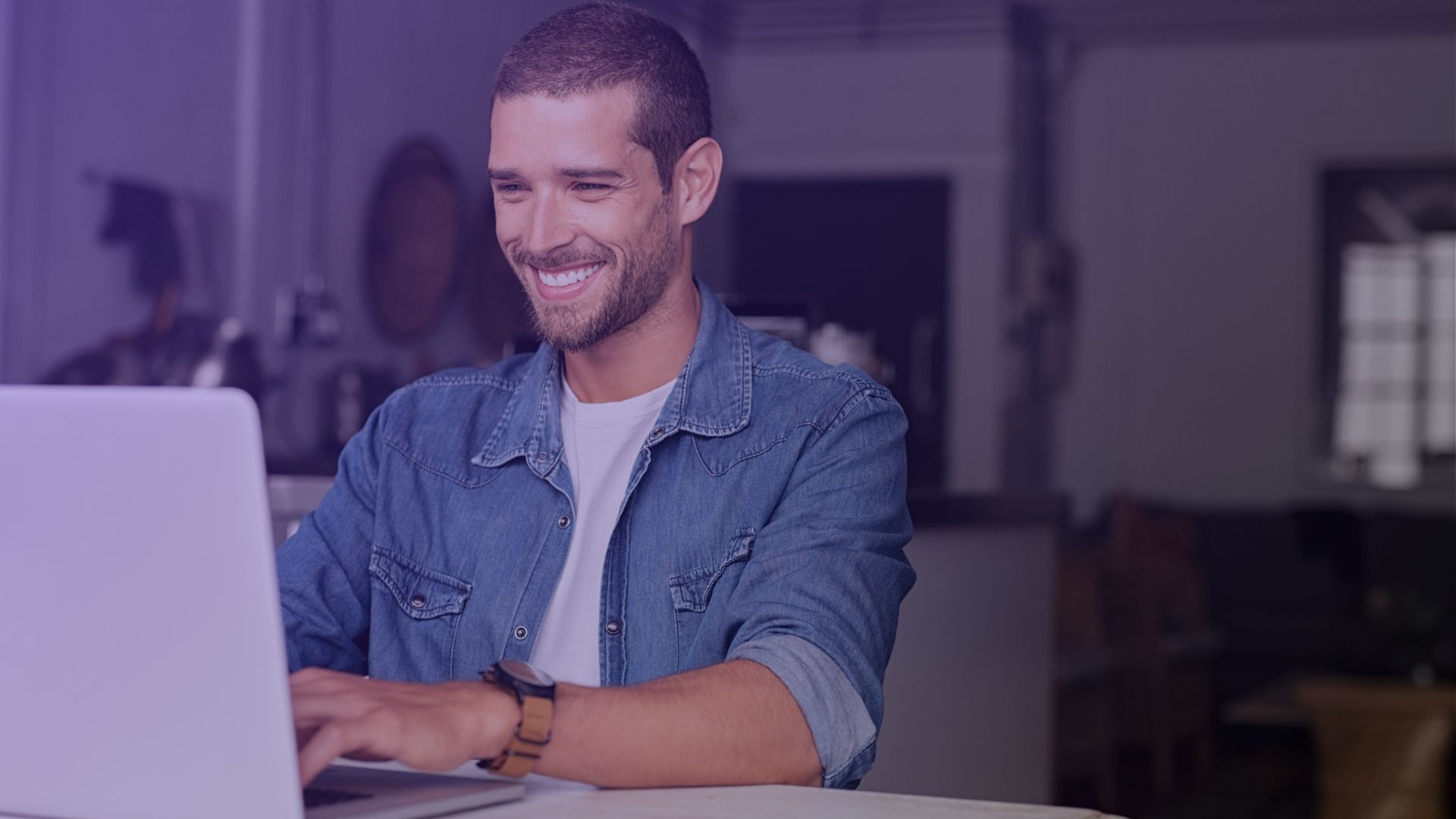Imagine you’re the captain of a ship, sailing the vast ocean of Facebook with your trusty crew. Sometimes, to keep the journey smooth and the ship on course, you might need to change your crew members. Removing a Facebook page admin is a bit like that – a crucial step in steering your social media ship safely through the ever-changing digital seas. So, how to remove a Facebook Page admin?
How to Remove a Facebook Page Admin: Step by Step Instruction
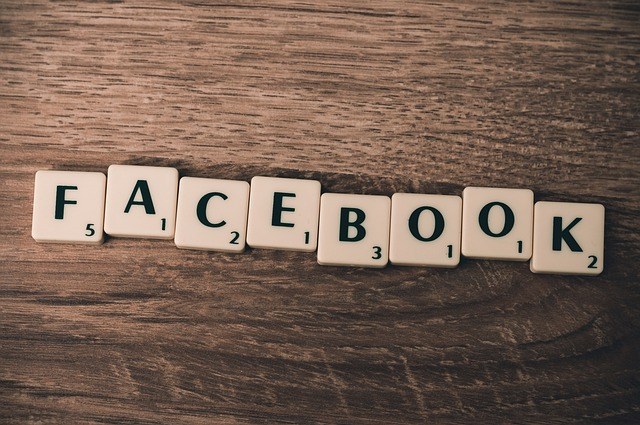
Step 1: Accessing Page Settings
To begin the process of removing a Facebook page admin, log into your personal account that has admin access to the page.
Navigate to the Facebook page you manage.
Once there, click on the ‘Settings’ tab at the top right corner of the page. This will lead you to the various settings and options available for managing your Facebook page.
Step 2: Navigating to Page Roles
In the ‘Settings’ menu, scroll down to find the ‘Page Roles’ section. This section lists all the existing page roles, including page admins, editors, moderators, and other roles assigned to different members.
Click on ‘Page Roles’ to view and manage the access and permissions of individuals associated with your page.
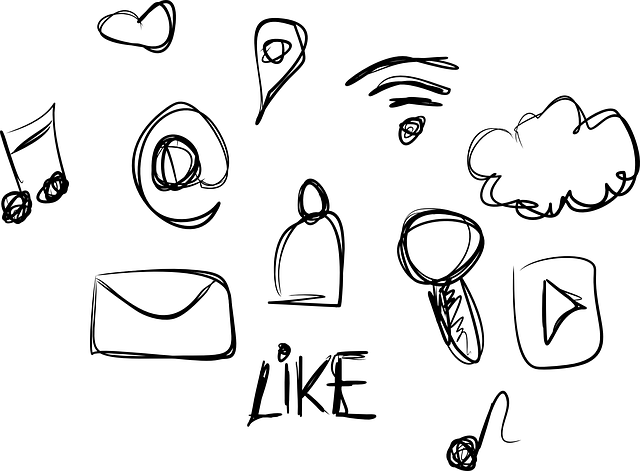
Step 3: Identifying the Admin to be Removed
Within the ‘Page Roles’ section, you will see a list of individuals who have been assigned various roles on your Facebook page.
Locate the person you wish to remove from the admin role. Note that you must have admin page access yourself to make changes to other admin roles.
Step 4: Removing Admin Access
Once you have identified the admin to be removed, hover over their name. You will see an ‘Edit’ option appear next to their role.
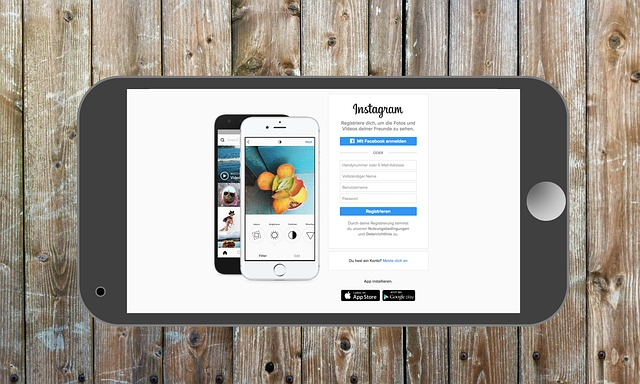
Click ‘Edit’, and then select ‘Remove’ to revoke their admin access. You may be prompted to enter your password for security reasons. This step ensures that only authorized personnel can make significant changes like removing an admin.
Step 5: Confirming the Removal and Saving Changes
After clicking ‘Remove’, a confirmation dialog box will appear, asking you to confirm the removal of the admin page role from the selected person.
Confirm your choice.
Finally, click “Save” to apply the changes.
The individual will now be removed from the page admin role and will no longer have admin access to the page. Remember to review and manage other page roles and settings as part of best practices in managing your Facebook page.
Questions about Facebook Page Admin Removal

Can you take over admin of a Facebook page?
To take over as an admin of a Facebook page, you must be granted page access by an existing admin. Only an admin can assign another admin page role. It’s best practice to request this change through Facebook’s site, ensuring proper control and management of the page’s features and tools.
How do I remove a page I manage on Facebook?
To remove a page you manage on Facebook, go to your page’s settings. Under ‘General’, find the ‘Remove Page’ section. Click ‘Delete [Page Name]’. This action must be confirmed and can take up to 14 days to complete. Deleted pages are permanently removed from Facebook.
How do I remove someone from my Facebook business page?
To remove someone from your Facebook business page, access your page, and go to ‘Settings’. Click ‘Page Roles’, find the person’s name, and click ‘Edit’ next to their role. Choose ‘Remove’ and confirm. This action revokes their access and control over the page’s features and analytics.

How do I transfer ownership of a Facebook page?
To transfer ownership of a Facebook page, you must be the only admin. In ‘Page Roles’, add the new owner as an admin. Once added, you can remove yourself as an admin. This transfers full control and ownership. Ensure this aligns with your company’s policy and Facebook’s best practices.
Does Facebook notify when you remove admin?
Facebook does not send a specific notification when an admin is removed from a page. However, the removed admin will lose access to admin features and will not see the page listed under their managed pages. It’s best practice to communicate changes in page roles outside of Facebook.
What happens if the admin leaves a Facebook business page?
If the admin leaves a Facebook business page without assigning a new admin, the page remains without an administrator. This can hinder managing the page, as no one would have the authority to manage roles, post content, or access insights. It’s crucial to assign a new admin before leaving to maintain the page’s functionality.

Can another admin remove the Creator?
Yes, another admin can remove the creator of a Facebook page if they have admin privileges. Facebook pages allow multiple users to have admin roles, and each admin has equal rights, including the ability to add or remove other admins, editors, or moderators.
What happens if you delete admin?
Deleting an admin from a Facebook business page removes their ability to manage page roles, post content, access insights, and use other features. The removed admin will no longer have access to the business manager or be able to perform actions like creating ads or viewing reports.
Can you see who removed you as admin?
Facebook does not provide a direct notification or display information about who removed you as an admin from a page. However, you can check the Page Roles section in the settings to see the current list of admins and moderators. If suspicious activity is suspected, you can contact Facebook support for assistance.
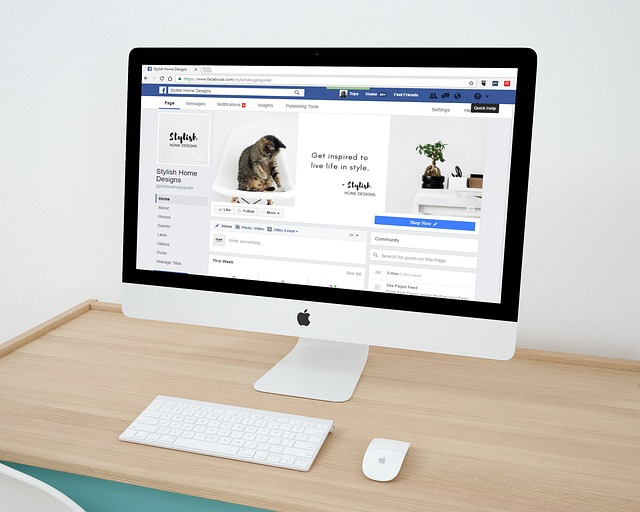
In the bustling center of our company’s digital workspace, the role of a moderator is pivotal. This position involves diligently monitoring the group’s interactions, ensuring comments remain constructive and aligned with our ethos.
Additionally, the job extends to managing various apps that our team uses daily, or a company group to accept. On the main screen, an editor tirelessly works to create content that resonates with our audience, offering tips and insights.
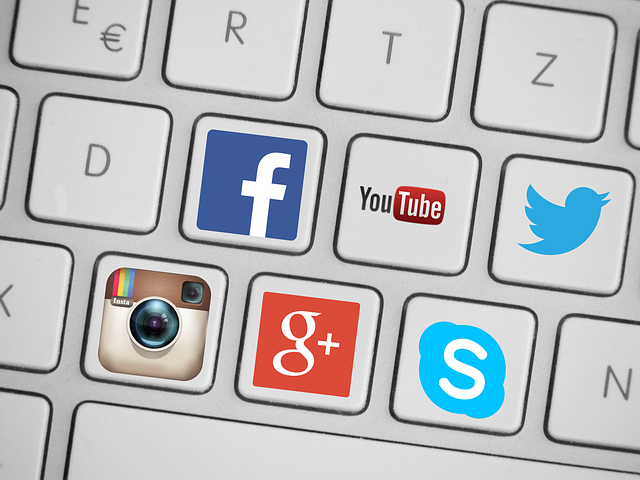
When a user is blocked for inappropriate behavior, a report automatically appears, prompting a review. By default, any sign of discord is swiftly addressed.
Accepting this responsibility is crucial, as it upholds the integrity and collaborative spirit of our online community.
Key Takeaways
- Admins have significant control over Facebook pages, including the ability to modify page roles and settings.
- If a Facebook page admin leaves without assigning a successor, it can lead to restricted page access and management issues.
- Multiple admins on a Facebook page have equal authority, including the power to remove the creator or other admins.
- Removal of an admin results in loss of access to crucial page management features, including posting and insights.
- Facebook doesn’t directly inform users who removed them as an admin, requiring manual checks in page settings.
- Regular monitoring and management of page admins and roles are essential for the smooth operation of Facebook pages.

Conclusion
Effectively managing Facebook page admins is crucial for maintaining control and functionality of your company’s social media presence. Understanding the dynamics of page roles, from creation to access and removal, ensures seamless operation and security.
Regularly updating and monitoring page settings and roles can prevent potential issues, keeping your Facebook page a vibrant and active component of your business strategy.