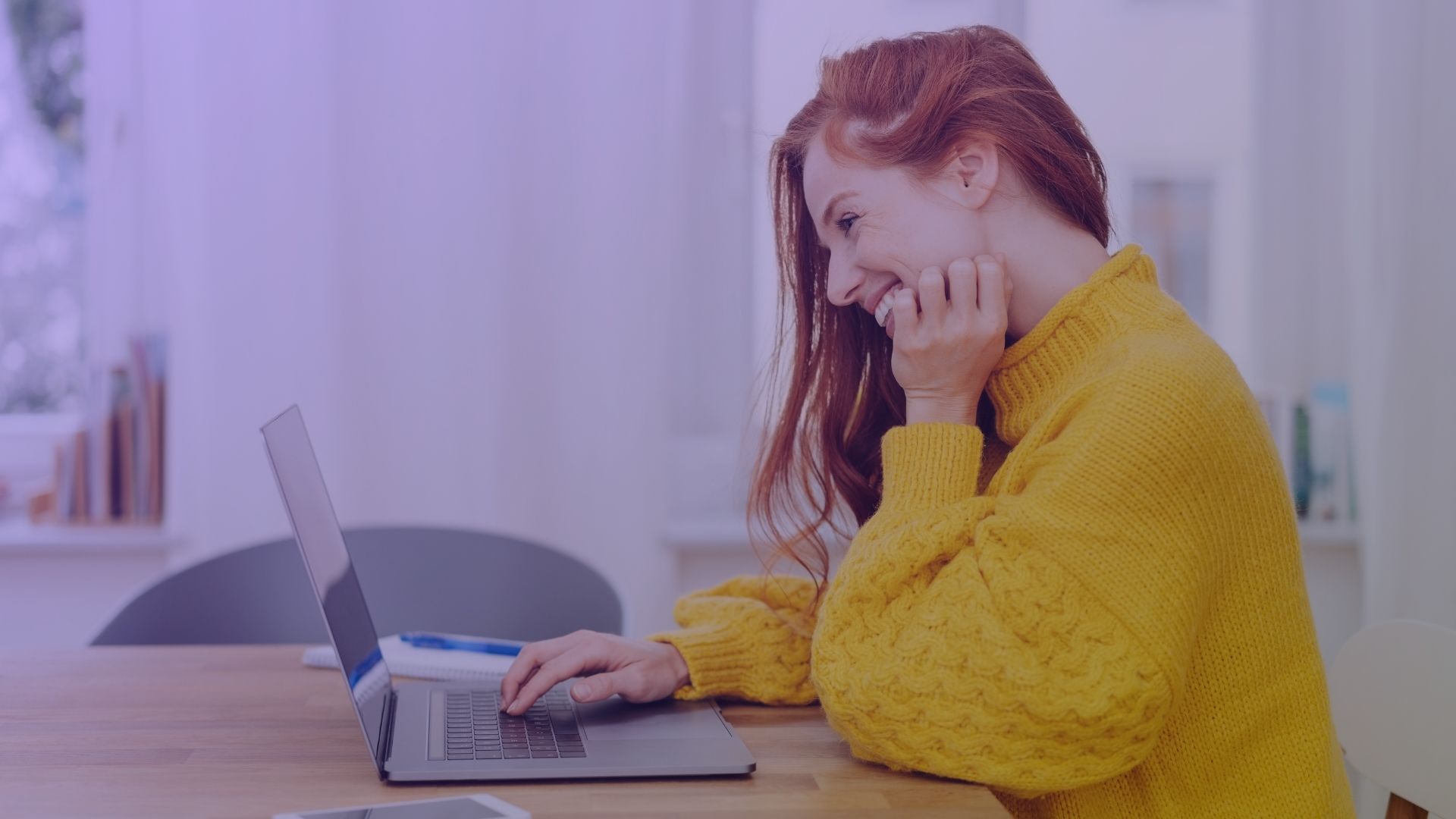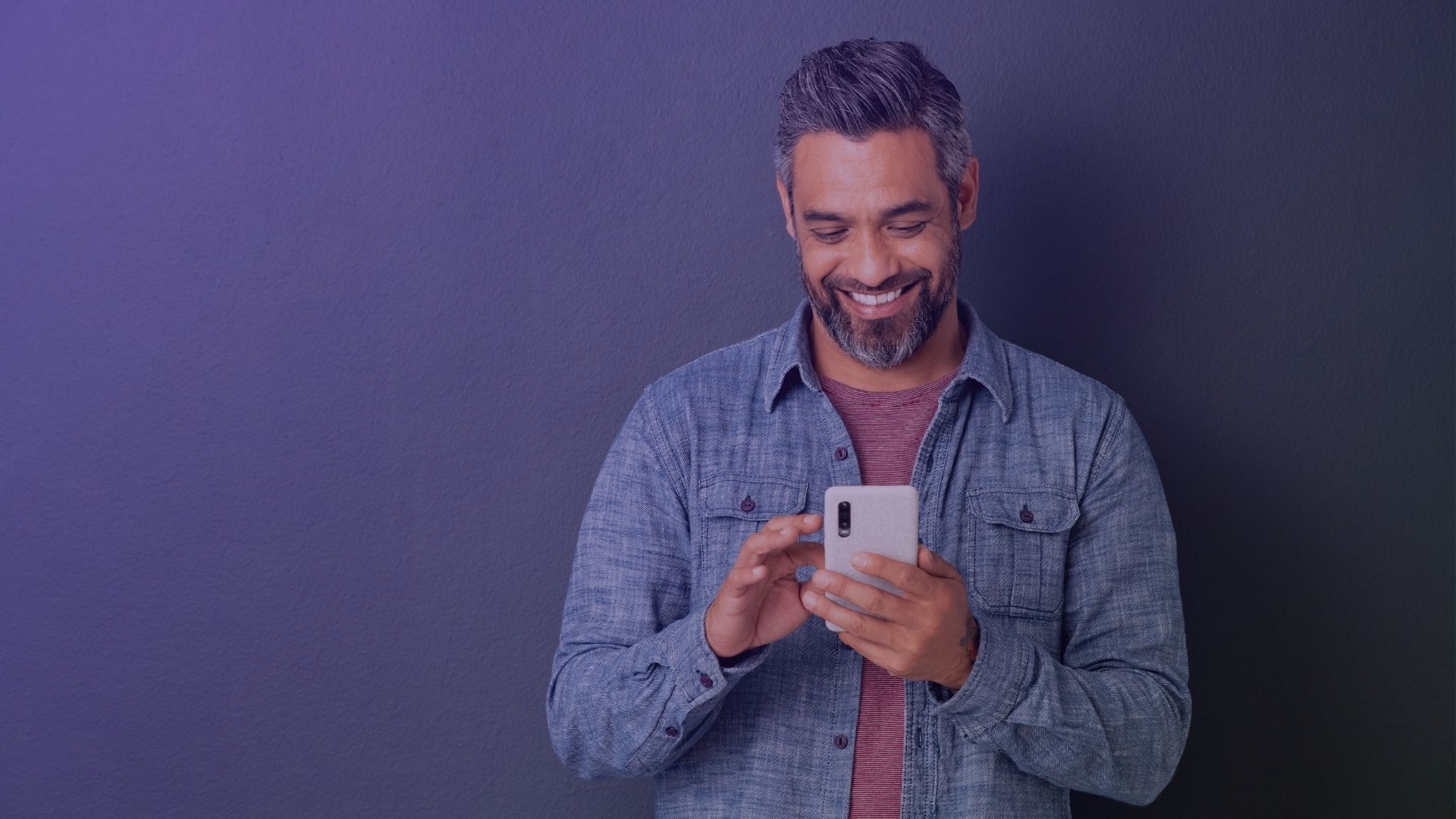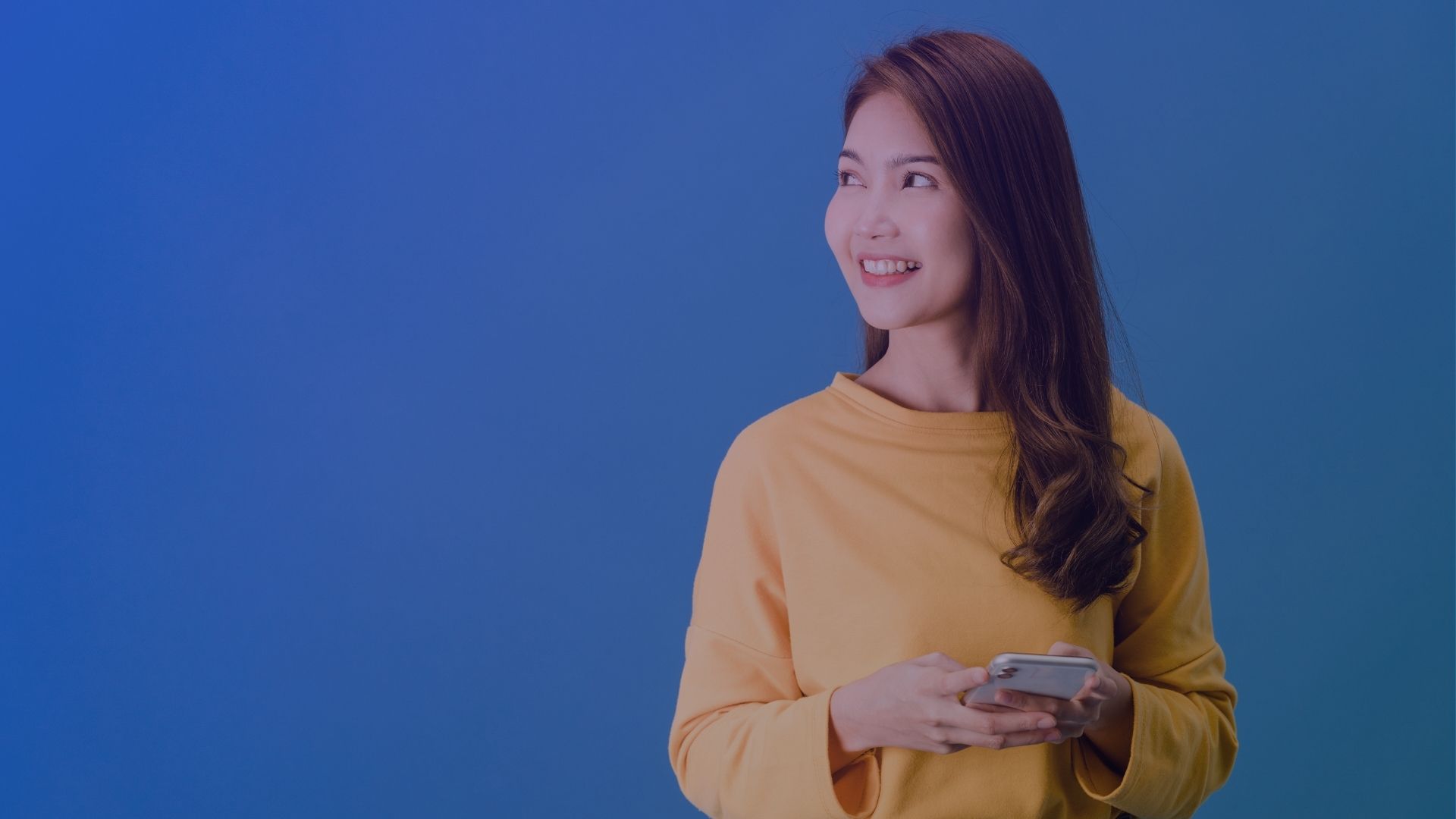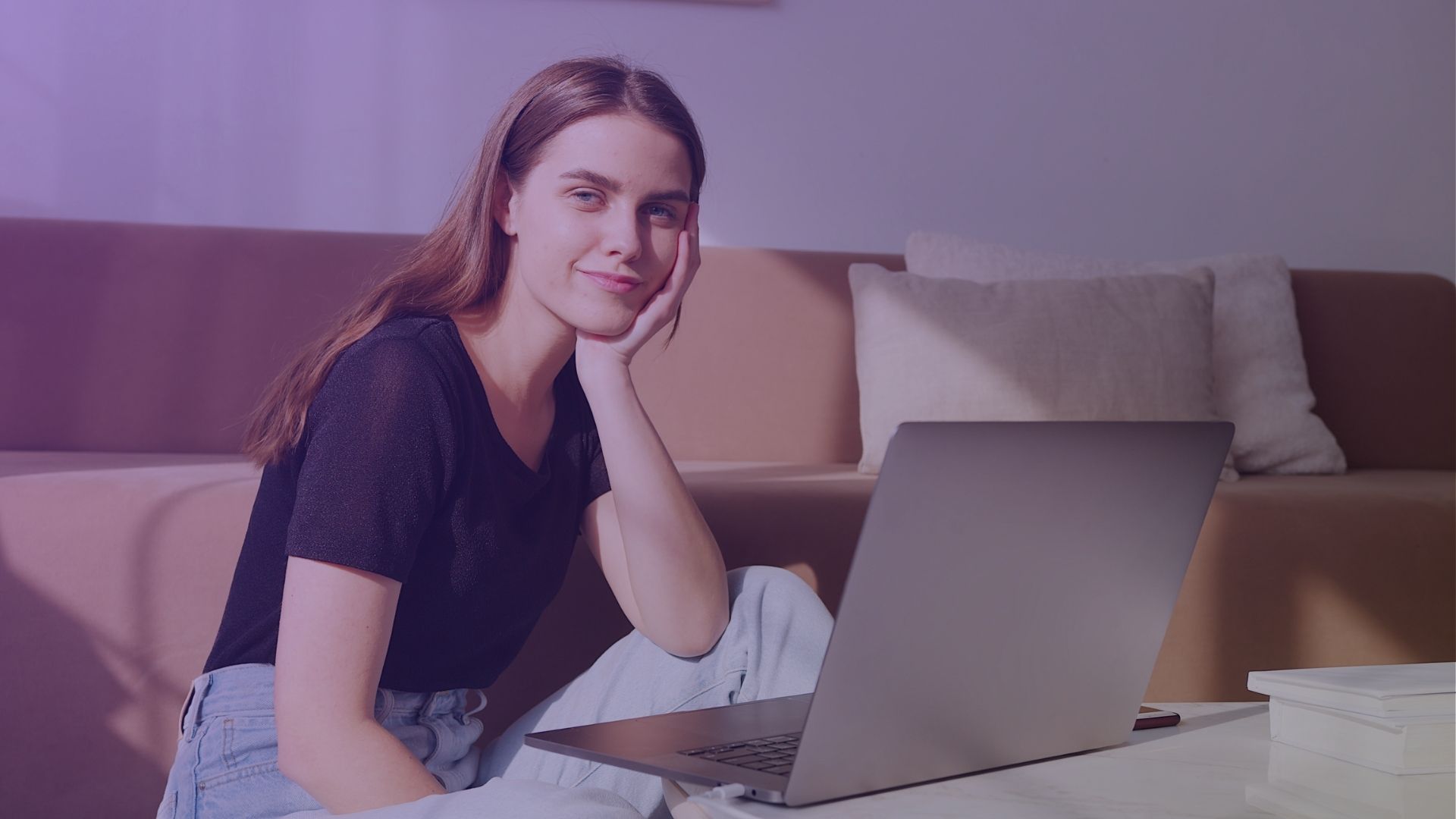Pinning a post on Facebook is a simple yet effective way to highlight important content on your page or group. How to pin a post on Facebook? This feature ensures that a selected post remains prominently displayed at the top of your page or group’s timeline, making it the first thing visitors see. Whether it’s a welcome message, a special announcement, or a popular discussion, pinning a post can significantly enhance its visibility and engagement.
What is a Pinned Post on Facebook?
A pinned post on Facebook is a feature that allows page or group administrators to select a specific post to stay at the top of their page or group’s timeline. This ensures that the post remains visible and easily accessible to visitors, regardless of new content being added.

Where on Facebook Can You Pin Posts
- Facebook Page (Business Page): On a Facebook business page, you can pin a post to the top of your page’s timeline. This is ideal for highlighting important announcements or promotions.
- Facebook Group: Group admins can pin posts in the announcements section of a group page. This helps in communicating group rules or important updates to group members.
- Personal Profile: While you can’t pin posts to a personal timeline, you can feature them in the featured section of your profile page.
- New Pages Experience: For pages using the new Facebook layout, the process of pinning posts might slightly differ, often found in the three dots menu in the upper right corner of the post.
- Classic Pages: On classic Facebook pages, look for the pin option in the dropdown menu located at the top right corner of the post.
- Facebook App (Android/iOS): On the Facebook mobile app, whether on an Android phone or other devices, you can pin posts by tapping the three dots icon on the post and selecting the pin option.
- Group Announcements: In Facebook groups, pinned posts often appear in the group announcements section, making them easy to find for all group members.
Remember, you can usually pin only one post at a time, and pinning a new post will replace the previously pinned one.
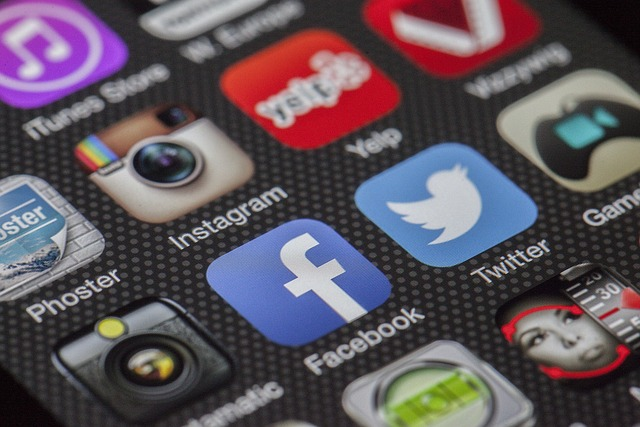
To unpin a post, simply click or tap on the three dots icon and select ‘Unpin from Top’ or a similar option.
How to Pin Post on a Facebook Page
- Open Facebook: Log into your Facebook account and navigate to your business page.
- Select the Post: Scroll through your Facebook page to find the post you want to pin. This can be a new post or an existing post.
- Access the Menu: Click on the three dots icon in the upper right corner of the post.
- Pin the Post: From the drop-down menu, select ‘Pin to Top of Page’. The post will now be pinned to the top of your Facebook page, making it the first post visitors see.
- Verify: The post will now display a ‘Pinned Post’ label at the top right corner, confirming it’s been successfully pinned.
- Unpinning: To unpin the post, click on the three dots again and select ‘Unpin from Top’.
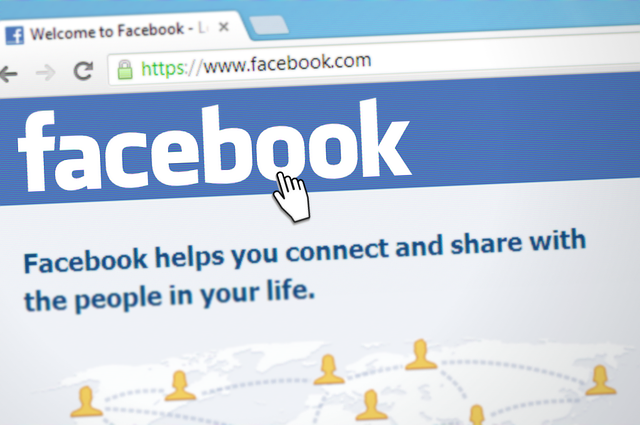
How to Pin a Post on a Facebook Group
- Navigate to the Group: Open Facebook and go to the group page where you are an admin or have pinning privileges.
- Choose the Post: Find the post you wish to pin. This could be a new post or an existing one important for group members.
- Pin the Post: Click on the three dots in the top right corner of the post and select ‘Mark as Announcement’ or ‘Pin to Top’.
- Confirmation: The post will now appear in the announcements section or at the top of the group page, marked as a pinned post.
- Unpinning: To unpin, click on the three dots of the pinned post and choose ‘Remove Announcement’ or ‘Unpin from Top’.
How to Pin a Post on a Facebook Event
Facebook does not offer a direct feature to pin posts within an event page like you can on a business page or group.
However, you can highlight important information in the event description or use the discussion section to post important updates, which will remain visible as long as newer posts don’t push them down the timeline.

For all types of pinning, remember that pinned posts are a great way to ensure important information remains visible and easily accessible. Whether it’s for a Facebook page, group, or event, pinning posts can significantly enhance the visibility of key messages or announcements.
When Should You Pin Posts
1. Promoting Special Offers or Events
When your business page has special offers or upcoming events, pinning a post ensures maximum visibility. By selecting ‘Pin to Top’ from the three dots menu in the corner of the post, your special promotion remains at the forefront of your Facebook timeline.

This is particularly useful for time-sensitive offers or event announcements, as it keeps the post visible despite the addition of new posts. Remember to unpin or update the post after the event or promotion ends.
2. Highlighting Important Announcements
For Facebook groups and business pages, pinning a post is essential for communicating important announcements. As a group admin or page manager, you can select a pin post that details significant updates or changes.
This could be anything from group rules to new business hours. The pinned post stays at the top of your page or group’s timeline, ensuring that every member or visitor sees this crucial information first.
3. Welcoming New Members
On a Facebook group or business page, creating a welcoming environment is key. Pin a post that introduces new members to the group or page, outlines community guidelines, or simply offers a warm welcome.
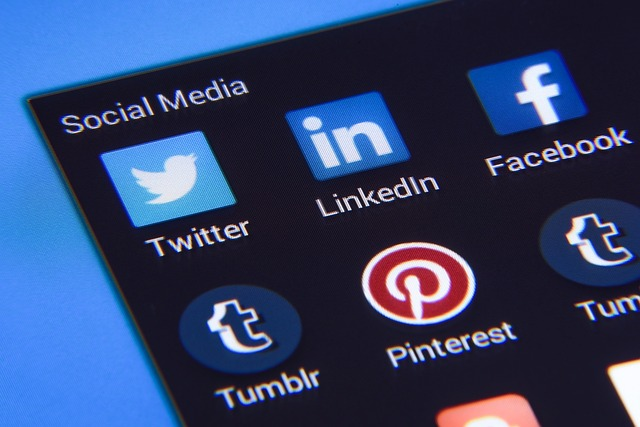
This post, easily pinned using the pin icon on your Facebook app or desktop, helps foster a sense of community and sets the tone for member interactions.
4. Featuring User-Generated Content or Testimonials
Showcasing user-generated content or customer testimonials is a great way to engage your audience. By pinning posts that feature positive reviews or user experiences, you not only celebrate your community but also provide social proof to potential customers or group members.

This can be done by selecting ‘Pin to Top’ from the post’s menu options, making these positive messages the first thing seen on your page or group.
5. Sharing Educational Content or Resources
For pages and groups focused on education, resources, or professional development, pinning informative posts can be highly beneficial.
Whether it’s a how-to guide, an educational video, or a resource list, pinning this content ensures that members or visitors gain easy access to valuable information.

This is particularly useful for posts that answer frequently asked questions or provide essential insights relevant to your audience.
Key Takeaways
- Pinning a post on Facebook ensures important content stays at the top of your page or group.
- To pin a post, select ‘Pin to Top’ from the three dots menu in the corner of the post.
- Pinned posts are ideal for highlighting special offers, events, or important announcements on your business page.
- In Facebook groups, pinning posts can effectively communicate group rules and welcome messages to group members.
- Utilize the pin feature to showcase user-generated content or testimonials, enhancing engagement and trust.
- Educational content or resources can be pinned for easy access and visibility to page visitors or group members.
- To unpin a post, simply click ‘Unpin from Top’ in the post’s menu options.
- Regularly update pinned posts to keep the content relevant and fresh for your audience.
Conclusion
Mastering how to pin a post on Facebook is crucial for ensuring key information remains visible and accessible. Whether it’s for a business page or a personal profile, pinned posts play a vital role in effective communication and engagement on the platform. Select pin post that has some potential!
FAQ
Why can’t I pin a post on Facebook?
If you’re unable to pin a post on Facebook, it could be due to your role limitations or the type of page you’re managing. Only admins or authorized roles on business pages or groups can pin posts. Personal profiles and certain page formats may not have the pinning feature.
How do I pin a post to my personal Facebook account?
Currently, Facebook does not allow pinning posts directly to personal profiles. However, you can feature important posts in the featured section of your profile page. This section is accessible from your profile settings.
Can you pin a post on Facebook on a phone?
Yes, you can pin a post on Facebook using a phone. Open the Facebook app, navigate to your business page or group, find the post, tap the three dots in the corner of the post, and select ‘Pin to Top’ or a similar option.
How do I pin a post to the top of a Facebook group?
To pin a post to the top of a Facebook group, find the post within the group, click on the three dots in the top right corner of the post, and select ‘Mark as Announcement’ or ‘Pin to Top’ from the menu.
How do I pin a post on Facebook 2023?
In 2023, to pin a post on Facebook, navigate to your business page or group, find the post you want to pin, click the three dots in the top right corner of the post, and select ‘Pin to Top’ or ‘Mark as Announcement’. You can’t do it on Facebook profile.
Why do people pin a post on Facebook?
People pin posts on Facebook to highlight important content, such as announcements, special offers, or welcome messages. Pinned posts remain at the top of a page or group, ensuring they are the first thing seen by visitors and group members.
Should I pin my Facebook post?
Pinning a Facebook post is advisable if you have an important post that you want all visitors and group members to see first. This could be an announcement, a special offer, or any content crucial for your Facebook business page or group.