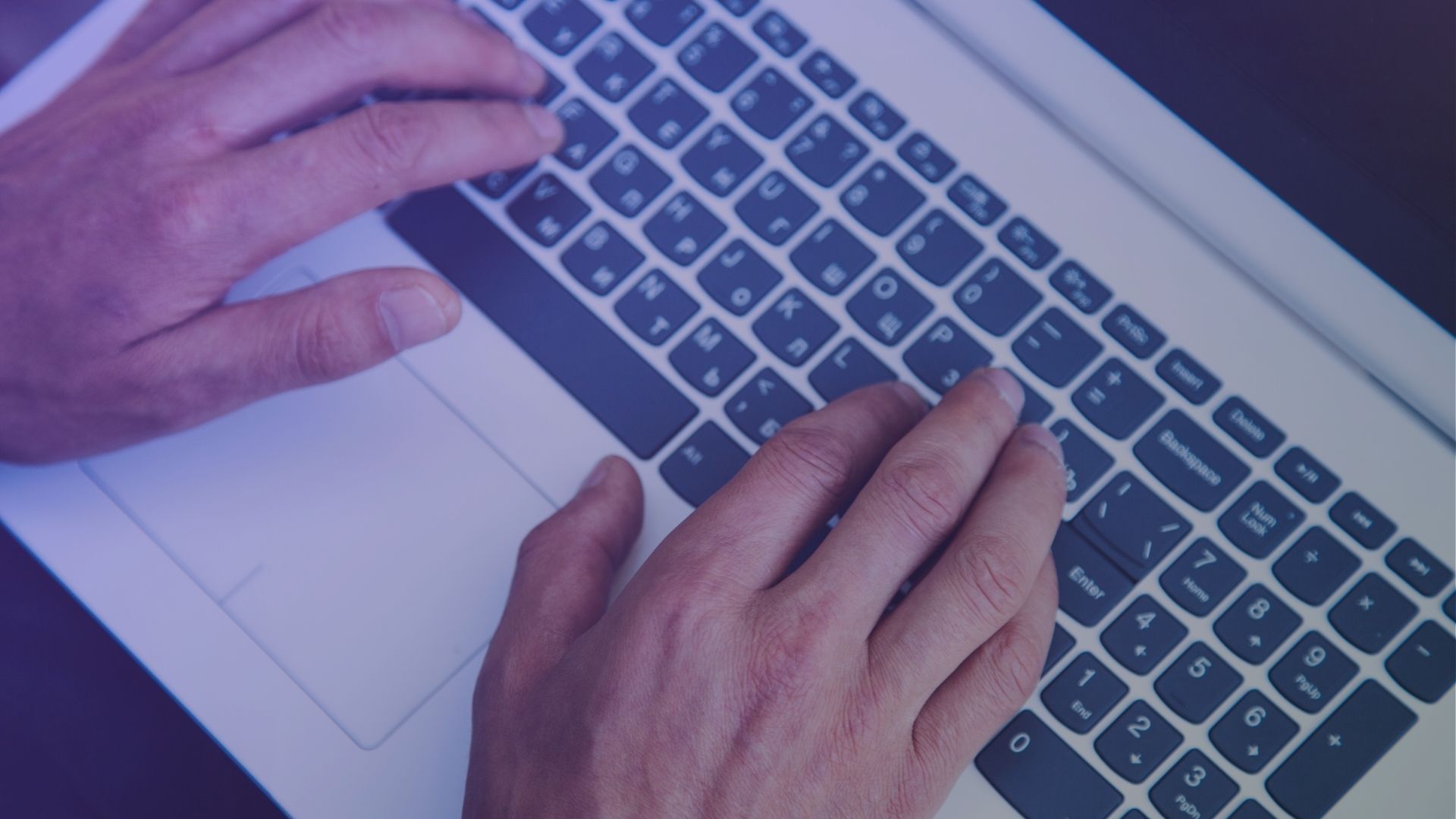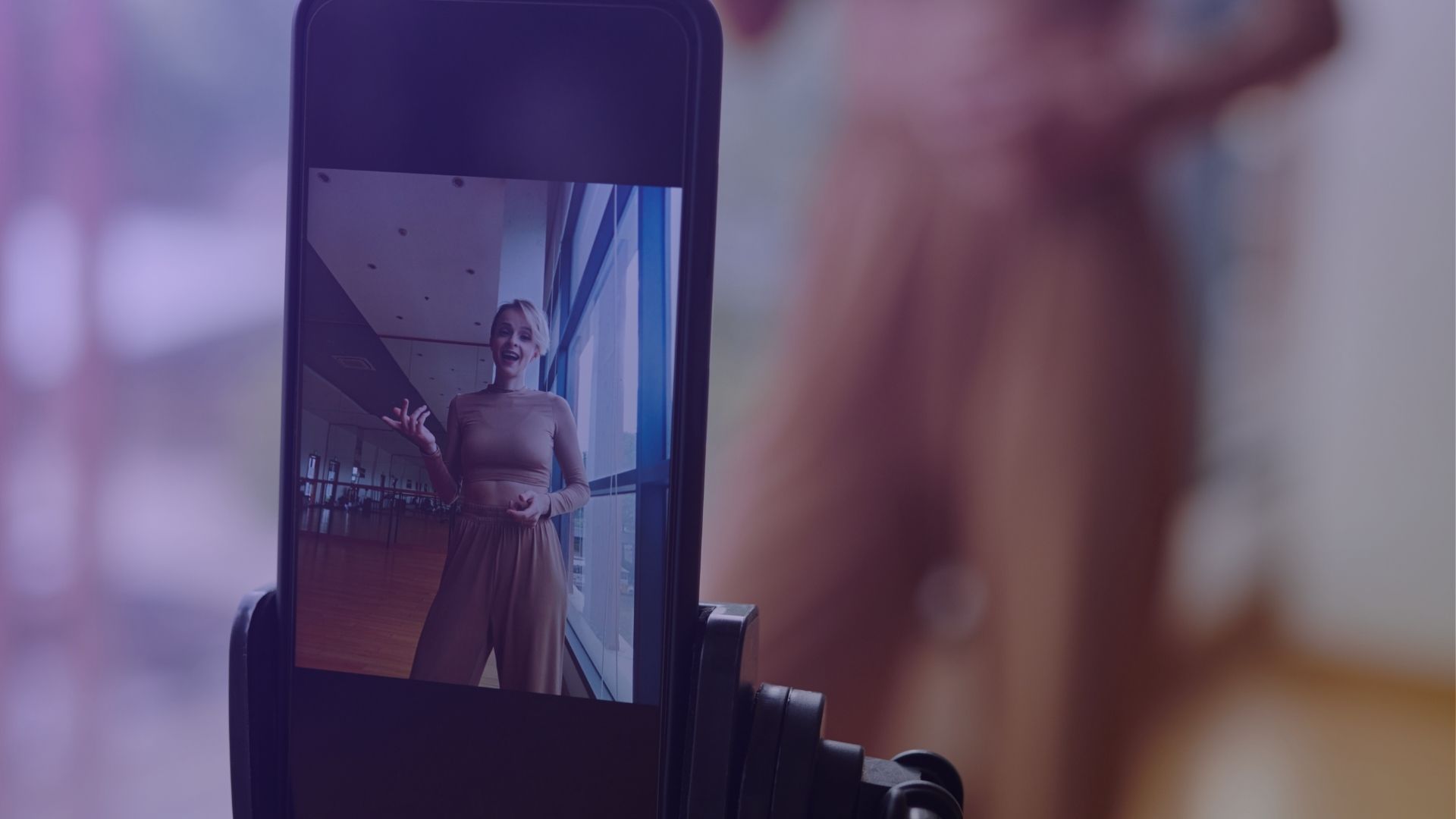Managing your digital presence across social platforms like Facebook and Instagram is important for privacy and content control. So, how to unlink Facebook from Instagram in 2024?
How to Divide Facebook and Instagram Accounts
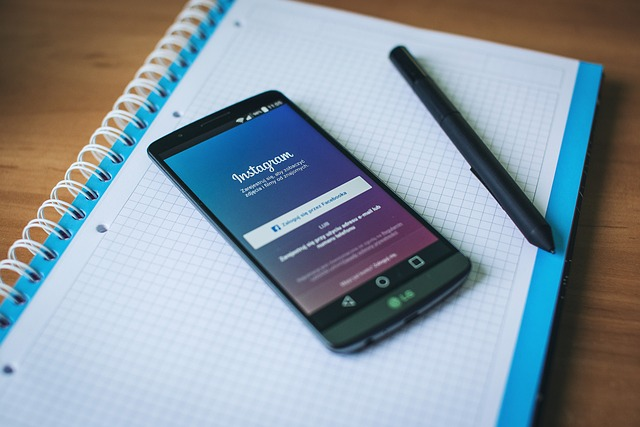
- Open Instagram App:
- Start by opening the Instagram app on your device.
- Tap on your profile icon in the lower left corner to access your profile page.
- Access Instagram Settings:
- In the top right corner of your profile page, tap the three lines to open the menu.
- Tap on ‘Settings’ at the bottom of the menu.
- Navigate to Accounts Center:
- In the settings menu, scroll down to find ‘Accounts Center’ and tap it.
- Here, you’ll see all the accounts linked under the Meta accounts umbrella, including Facebook and Instagram.
- Unlink Facebook from Instagram:
- Inside the Accounts Center, you’ll find ‘Sharing’ options. Tap ‘Sharing’ to access the link settings between your Facebook and Instagram accounts.
- You will see options for Facebook Page, Instagram posts, and more under this section.
- Select Accounts to Unlink:
- Choose the Facebook account you want to disconnect.
- For unlinking Facebook, tap settings on your Facebook profile and select the ‘Remove from Accounts Center’ option.
- Confirm Unlinking Facebook:
- After selecting to remove, you’ll be asked to confirm your choice to unlink your Instagram from Facebook.
- Confirm your decision. This will stop sharing your Instagram posts automatically to Facebook app and unlink the two accounts.
- Verify Unlinking:
- To ensure the accounts have been successfully unlinked, return to your Instagram settings.
- Check the linked accounts section again to confirm that the Facebook account is no longer listed.
- Optional: Unlink Multiple Instagram Accounts:
- If you have multiple Instagram accounts, repeat the above steps for each account to unlink them from Facebook.
By following these steps, you now know how to unlink Facebook from Instagram, ensuring that your posts, profile pictures, and social network interactions remain distinct on each platform.

Remember, unlinking these accounts does not delete any existing shared posts but will stop sharing future posts between Instagram and Facebook posts.
When Should You Connect Instagram Account to Facebook?
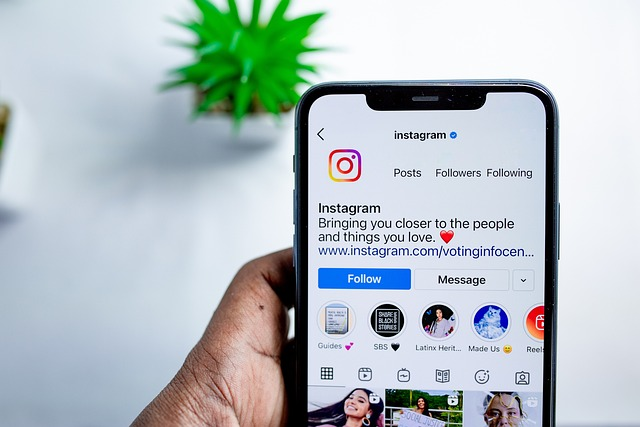
For Streamlined Content Sharing
When managing multiple social media platforms, linking your Instagram account to Facebook simplifies content sharing.
This integration allows for simultaneous posting to both platforms, saving time and maintaining consistency in your online presence.
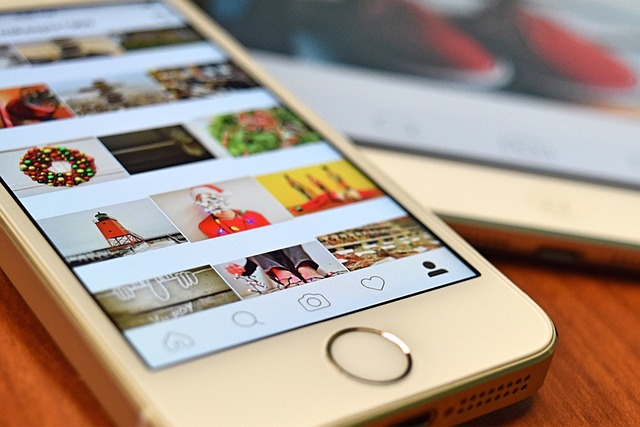
For More Sharing
If you frequently share the same content on Instagram and Facebook.
This connection ensures that your audience on both platforms receives your updates without the need for double posting.
To Increase Social Media Reach
Connecting your Instagram account to Facebook is advantageous for expanding your audience reach.
When both accounts are linked, you have the opportunity to engage with a broader audience, as Instagram posts shared on Facebook can attract attention from different groups of followers.
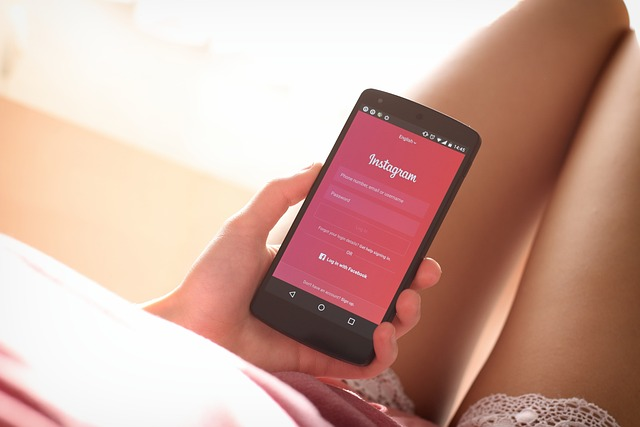
This is particularly useful for businesses or influencers looking to maximize their digital footprint across multiple social networks.
For Coordinated Marketing Campaigns
For businesses and marketers running coordinated campaigns across various platforms, linking Instagram and Facebook accounts is essential.
This integration allows for unified branding and messaging across both platforms, enhancing the impact of marketing campaigns.

For Better Campaign Performance
It facilitates easy tracking of campaign performance through Meta accounts.
It is providing valuable insights into user engagement and the effectiveness of shared content.
How to Re-Connect Facebook and Instagram Accounts
Don’t want to know how to unline Facebook from Instagram any longer?

Re-connecting your Facebook and Instagram accounts can enhance your social media experience by streamlining content sharing and amplifying your online presence.
Here’s a step-by-step guide to re-establishing this link:
- Open the Instagram App:
- Start by launching the Instagram app on your device.
- Tap on your profile icon, typically located in the bottom right corner, to access your profile page.
- Access Instagram Settings:
- On your profile page, tap the three lines (menu icon) in the top right corner.
- From the menu, select ‘Settings’ to open the Instagram settings options.
- Navigate to Accounts Center:
- Within Settings, scroll to find ‘Accounts Center’ at the bottom and tap it.
- The Accounts Center is where Instagram and Facebook connections are managed.
- Link Facebook Account:
- In the Accounts Center, look for the option to ‘Set up accounts’ or ‘Add accounts’.
- Select the option to link a Facebook account. You may need to tap ‘Link Account’ or a similar prompt.
- Login to Facebook:
- If not already logged in, the app will prompt you to log into your Facebook account.
- Enter your Facebook credentials. Ensure you’re linking the correct Facebook profile to your Instagram.
- Adjust Settings for Sharing Posts:
- Once linked, you’ll have the option to adjust settings for sharing your Instagram posts to Facebook.
- You can choose to automatically share all Instagram posts and stories to your Facebook profile or page.
- Confirm the Connection:
- After adjusting your preferences, confirm the connection.
- Your Instagram account will now be linked to your Facebook account, enabling seamless Instagram Facebook interaction.
- Check Linked Accounts:
- Return to your Instagram settings and tap ‘Accounts Center’ to ensure that your Facebook account is now listed under linked accounts.
- This confirms that the reconnection process is complete with profile picture.
- Start Sharing Posts:
- With your accounts linked, you can now easily share posts from Instagram to Facebook.
- When posting on Instagram, you’ll see the option to simultaneously share the post to your connected Facebook account.
By following these steps, you can efficiently reconnect your Facebook and Instagram accounts.
All for easy management of your social media presence so your content reaches a wider audience across both platforms.