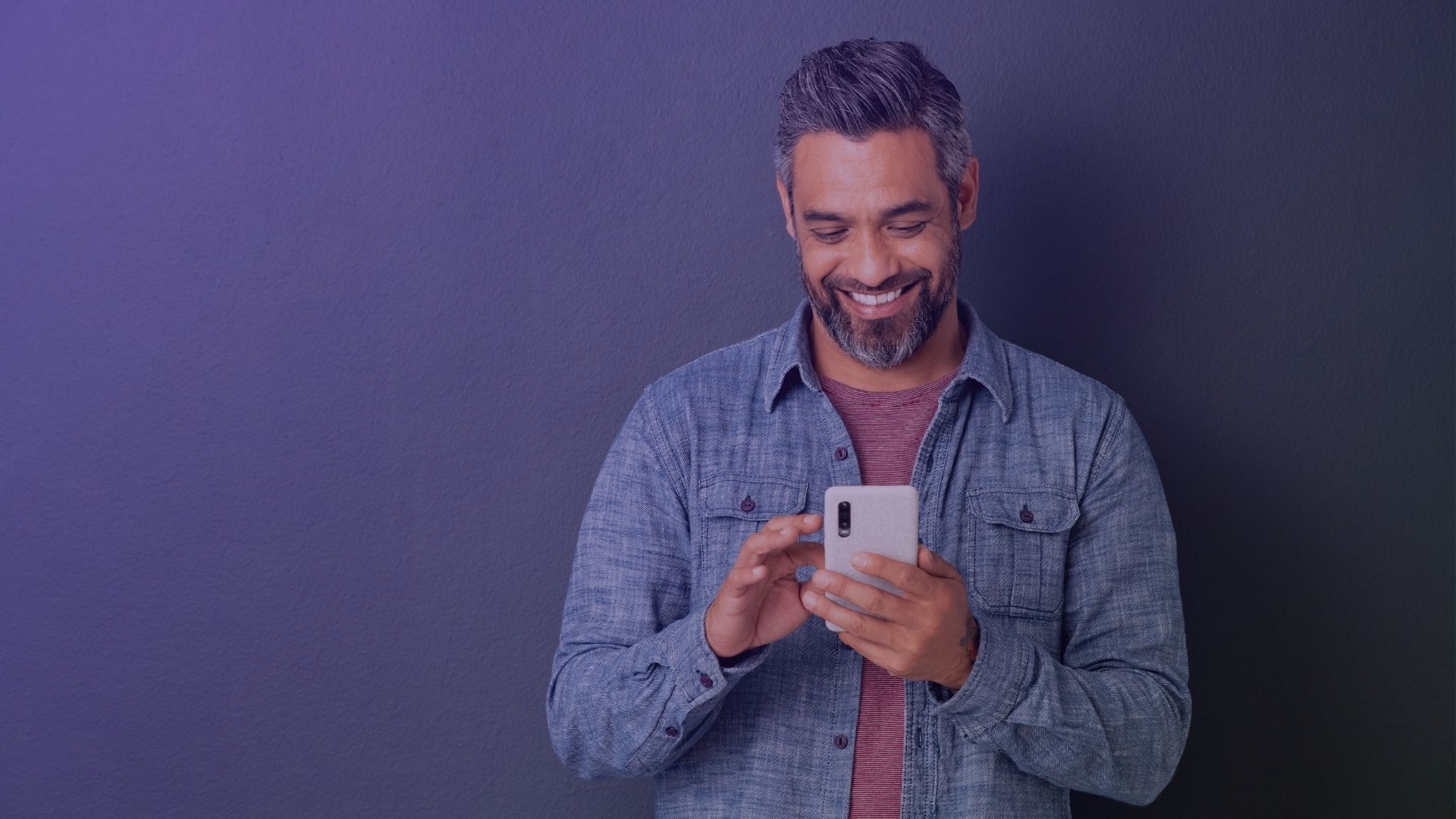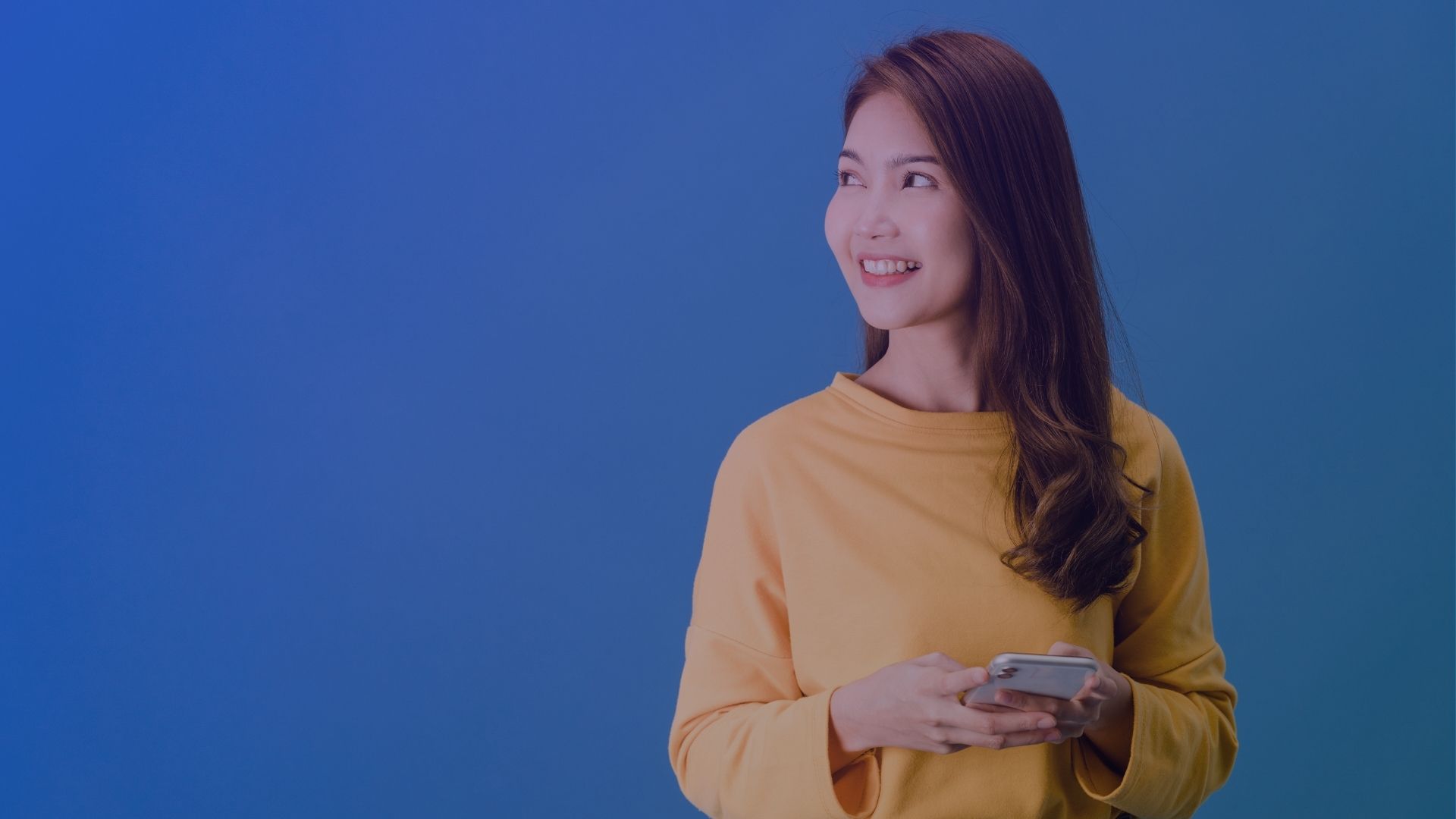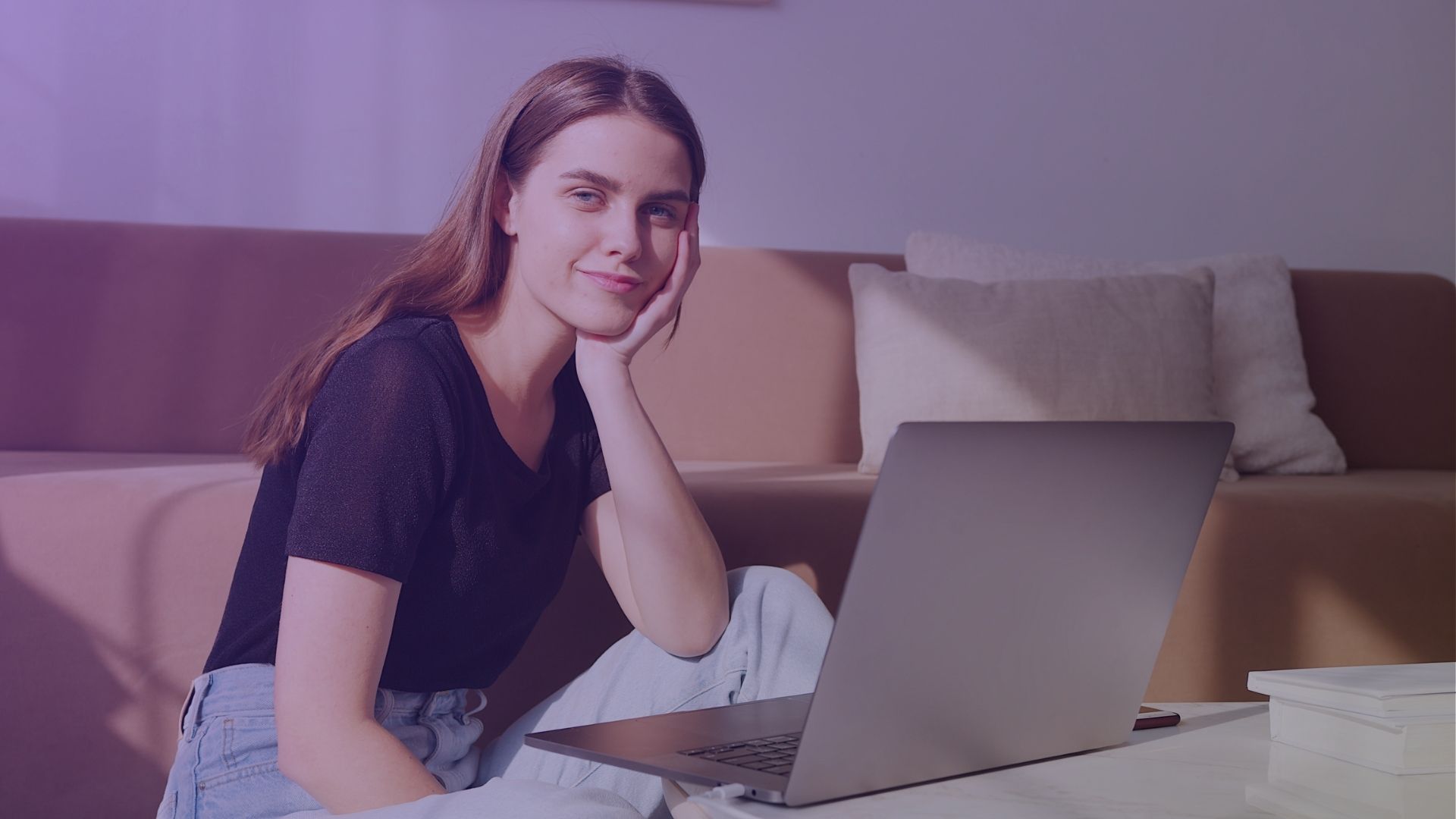Ever wondered who’s been sharing your Facebook posts and comments? Maybe a recent post is getting more attention than usual, and you see the share count climbing. But when you check Facebook notifications, there’s no clear answer, right?
Who are these people sharing your content? Are they Facebook friends, random followers, or complete strangers? Do they like your post, or are they just passing it along?
Facebook doesn’t always make it easy to track shared content, but there are ways to figure it out. Some are quick – like clicking the share button under your post – while others require a little digging, such as searching through a friend’s timeline or checking the Facebook mobile app.
Privacy settings can also play a role. If someone shares your original post but their settings are strict, you won’t always see it. The same happens when a friend shared something in a private group or on their timeline with limited visibility.
If you’re curious about who’s spreading your posts, keep reading. Let’s go over the different ways you can check who shared your post on Facebook—and what to do with that information once you find it.
How to know who shared your post on facebook [10 methods]
Facebook makes it easy to share posts, but figuring out who shared your post on Facebook isn’t always straightforward. Sometimes, you’ll see the share count increase under your post, but there’s no clear list of names. Other times, a friend shared your content, but it doesn’t show up in your Facebook notifications.

1. Checking Facebook notifications for Facebook posts
One of the quickest ways to see who shared your post on Facebook is by checking your Facebook notifications. If someone shared your post publicly or within your Facebook friends circle, you might get a notification.
Here’s how to check:
- On desktop, click the bell icon in the upper right corner of Facebook.
- On the Facebook mobile app, tap the same bell icon at the top of your screen.
- Look for a message that says, “Someone shared your post.”
If a friend shared your post, it will usually appear here. But if the post was shared privately or by someone with strict privacy settings, you won’t be notified.
Why this method is hit or miss:
Works best for public posts or when a Facebook friend shares your content.
Won’t show if the person shared it in a private group, on their own timeline with limited visibility, or if their account is set to friends only.
If you don’t see the notification, don’t worry. There are other ways to check who shared your Facebook post—let’s move on to the next method.
2. Viewing the original Facebook post
Another way to see who shared your post on Facebook is by looking directly at the original post. Beneath your content, next to the reactions and comment section, you’ll find the share count. This number tells you how many times your post has been shared, and in some cases, you can click on it to see a list of people who shared it.
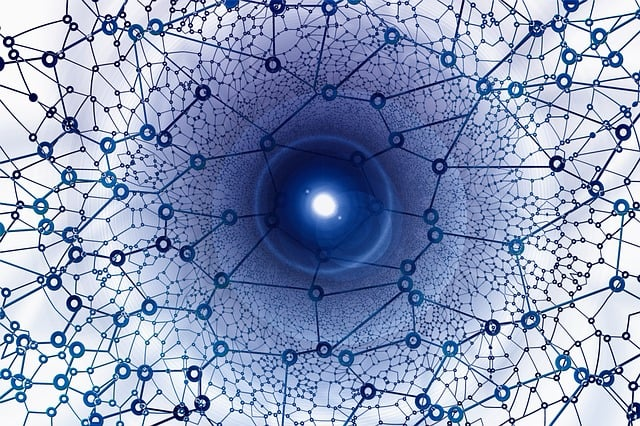
It works best when your Facebook post is public, since Facebook notifications and tracking features don’t always show private shares.
If someone shared your specific post on their Facebook page or timeline with a friends-only audience, you won’t be able to see it. The same goes for shares within private groups, which won’t appear unless you’re a member.
If the share button is clickable, tapping it may take you to a list of accounts that have shared your post.
You might also be able to visit their profiles and see the shared content on their timeline. But if the list doesn’t show up, it means those shares are restricted by privacy settings.
3. Searching through Facebook
If you want to find out who shared your post on Facebook, the search bar can help. Posts with unique phrases, hashtags, or specific topics are easier to track this way.
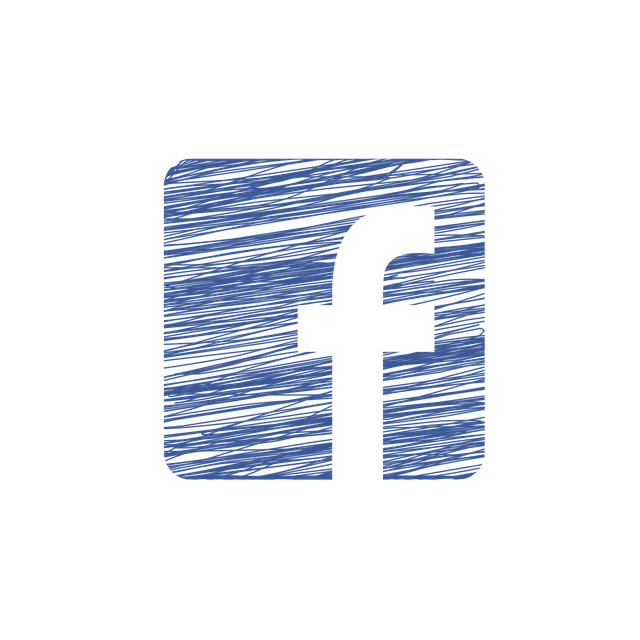
Start by typing a key part of your status update or caption into the search bar and press enter.
After that, select “Posts” to filter the results.
You will see shared versions of your post from public profiles, Facebook pages, and sometimes from your Facebook friends.
Public shares are the easiest to find, while private ones remain hidden.
If someone shared your post on a friend’s timeline with limited visibility or within a business page that restricts access, it won’t appear in search. Searching for words used in your original post or checking related comment sections can help uncover more shared content and potentially boost your Facebook Followers through better engagement.
If nothing shows up, tweaking the keywords may lead to better search results.
4. Exploring a friend’s timeline
If a Facebook friend might have shared your post, checking their timeline can help confirm it. Searching through a specific profile works well when you already suspect someone, though it can take some time.

Go to their Facebook profile and scroll through their recent activity. Clicking on “Posts” from the left-hand menu makes it easier to filter their updates. You will see posts they have shared, including any of your content that appears on their friend’s timeline.
Public posts are easy to spot, but privacy settings can limit what is visible. If the shared post does not show up, the person may have restricted it to a wider audience that does not include you.
Looking through mutual Facebook friends or checking engagement in the comment section could reveal if someone else has access to the shared post. Then, you can use the CFBR method on their posts.
5. Using third-party tools
Some third-party tools claim to help track who shared your post on Facebook, though their accuracy varies.
These tools scan public posts and Facebook pages to identify shared content, but they are not officially supported by Facebook.
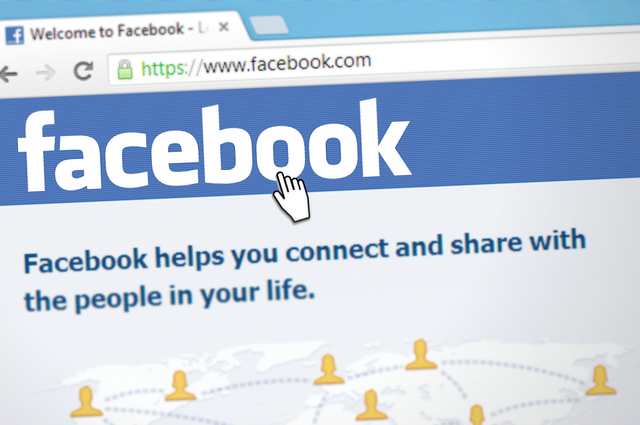
A few tools that users often mention include:
- SharedCount – Tracks how many times a Facebook post has been shared, though it does not reveal the specific accounts behind each share.
- BuzzSumo – Analyzes public shares and engagement for posts, mainly useful for business pages.
- Social Searcher – A search tool that scans public social media platforms, including Facebook, for shared posts.
- Who Shared My Link – Designed to track the spread of shared URLs rather than individual posts.
These tools might provide a broader look at shared content, especially when dealing with public posts. You will see engagement trends, but privacy restrictions can prevent access to personal timelines or Facebook friends lists.
Be cautious when using third-party tools, especially ones that request access to your Facebook account. Granting permissions to unknown services can put your data at risk.
If tracking who shared your Facebook post is important, relying on built-in Facebook notifications and the search bar might be a safer choice.
6. Reviewing the shares section on your Facebook page
To check who shared a post, go to the Facebook page and find the specific post. Below it, the share count appears next to reactions and comments. Tapping the number may bring up a list of people or other Facebook pages that shared the post. Public shares usually show up, but anything shared privately remains hidden.

This method works best for posts set to public. If someone shared the post with a friends-only audience or in a private group, their name won’t appear. Checking Facebook notifications or the comment section might reveal more about who engaged with the shared content.
7. Checking your activity log
Your Facebook activity log keeps track of everything you post, like, and share. It’s a useful place to check when you want to see if your posts have been shared and when that happened.

To access it, go to your Facebook profile, click the account button in the top right corner, and select Activity Log. Once inside, filter by “Your Posts” to narrow things down. Look for entries labeled “shared”, which will show when someone shared your post. This can help if you want a bigger picture of how your content has spread, even for older posts.
Privacy settings may hide some shares, especially if they happened in a private group or on a friend’s timeline with limited visibility. If you’re trying to track engagement, checking the comment section or reactions under your post might give you more clues.
8. Checking notifications on the Facebook app
The Facebook mobile app makes it easy to track recent activity, including shared posts. If someone shares your post publicly or within your Facebook friends circle, you might get a notification.

To check, tap the bell icon in the top right corner of the app. You will see updates about new reactions, comments, and shares. Facebook sometimes includes the name of the person who shared your post, but privacy settings affect what appears. If the share wasn’t shared publicly or on a friend’s timeline with restricted visibility, it won’t show up in your notifications.
Checking soon after posting gives you the best chance of seeing who shared your content. Older notifications might get buried under new ones, so scrolling through them regularly helps keep track of engagement. If no notifications appear, searching for your post or looking at the share count can still give you an idea of how far it has spread.
9. Checking the share button details
Every Facebook post has a share button, usually next to the reaction and comment icons. Next to it, a share count shows how many times the post has been shared. Clicking on this number may reveal a list of people who shared it, but only if their posts are public.
Public shares are the easiest to track since Facebook links them directly to the original post. If someone shared your post on a business page or a friend’s timeline with a wider audience, their name might show up. Private shares, on the other hand, remain hidden. If someone shared your post within a private group or limited it to certain Facebook friends, you won’t see their name in the list.
Checking this section gives a quick overview of how far a post has traveled. If the share count is growing but no names appear, privacy settings are likely blocking visibility. Searching for your post in the Facebook search bar or looking at engagement in the comment section can sometimes help uncover more shared content.
10. Searching for shares on the Facebook browser version
The Facebook search bar on a computer works well for finding public shares, especially for posts that have gained traction. If notifications don’t show who shared your content, running a quick search can bring up posts that might otherwise go unnoticed.

Type a key phrase from your original post into the search bar and press enter. After the results load, filter them by selecting “Posts” to focus on shared content rather than profiles or pages. Public shares and posts from your Facebook friends will be the most visible, while anything shared in private groups or with restricted settings won’t appear.
It works best for posts with unique wording or popular topics. If the search doesn’t return useful results, try different keywords, check the comment section under your post, or look at the share count for clues on where your content has been shared.
How to see who shared your post on Facebook and use it to grow your audience
Watching your content spread across Facebook friends, groups, and business pages can tell you a lot about what people connect with. The more shares a post gets, the bigger the audience it reaches. But the real opportunity isn’t just in knowing how to check who shared your post on Facebook – it’s in making the most of those shares.
Here’s how to find out who shared your post on Facebook and turn that engagement into something bigger.
1. Stay on top of notifications
Facebook notifications are the quickest way to track new shares. When someone shares your post, a notification may pop up, sometimes even showing their name. Tapping the bell icon on the Facebook mobile app or checking the top right corner on a computer helps you see who’s spreading your content.
Not every share appears here—privacy settings can hide some of them. If you notice the share count going up but don’t see details, checking the comment section or searching for your original post can give more clues.
2. Engage with people who shared your post
If you can see who shared your post on Facebook, take a moment to interact with them. A quick comment or like on their shared post shows appreciation and encourages more engagement. When someone shares your content, they’re already interested—keeping the conversation going builds connections and increases the chances of your content getting shared again.
If a Facebook friend or a follower from a business page shares your post, jumping into the comment section can start a discussion that reaches even more people.
3. Make sure shared posts lead back to you
Every share is a chance to bring new visitors to your Facebook page or website. Adding clear calls to action in your posts encourages people to check out your other content. If your post includes a link, this can work like a website traffic checker to see where is it coming from when someone shares your link on Facebook.
If someone shared your post but didn’t tag your page, leaving a friendly comment under their post can help direct attention back to your profile.
4. Know where your content is being shared
A post shared publicly is easy to track, but if someone shared it in a private group, it won’t show up in search. Checking the share button details or searching for keywords from your post helps uncover who shared your Facebook post on a larger scale.
If you’re wondering why you can’t see who shared your post on Facebook, it’s likely due to privacy settings. People who set their posts to “Friends Only” won’t appear in your notifications or share list. Searching through the Facebook browser version or checking the activity log on your profile may help fill in the gaps.
5. Learn what gets shared the most
Certain types of content get shared more than others. Looking at who shared your post on Facebook gives you insight into what works. If a photo is getting more shares than a status update, it might be worth posting more visuals. If a link to your website is getting attention, adding similar resources to future posts can help drive more engagement.
A business page can check the Facebook shares section to see which posts are getting traction. Tracking patterns helps create content people want to share.
6. Keep an eye on your brand’s presence
Once a post starts getting shared, it’s a good idea to check how people are reacting. Some might add their own captions, while others might share it without context. If a post is spreading in a way that doesn’t align with what you intended, responding in the comment section or updating the original post can help clear things up.
A strong presence means knowing how to tell who shared your post on Facebook, but it also means guiding the conversation in the right direction.
FAQ
When someone shares your post on Facebook who can see it?
The visibility of a shared post on Facebook depends on the sharer’s privacy settings. If they share a public post, more people, including those not on their friends list, can see it. However, if their profile is private, only their friends or selected audience can view the shared content.
Why can’t I see a post I shared on Facebook?
If you can’t see a post you shared on Facebook, it might be due to privacy settings of the original post, technical issues, or it may have been deleted. Check your timeline and ensure your browser or app is updated. If the issue persists, review your account’s settings and perform log management.
Does Facebook show who I shared with?
Facebook does not explicitly show who you shared a post with. When you share a post, it appears on your timeline or in your friends’ news feeds based on your privacy settings. However, Facebook’s privacy settings don’t allow you to see a detailed list of who viewed or received the shared post.
How did someone know that I have shared a post only to him on Facebook?
If someone knows you’ve shared a post only with them on Facebook, it’s likely because of the privacy settings you chose while sharing. If you select a specific person or a custom list of people when sharing a post, those included can infer that the content is shared exclusively with them.