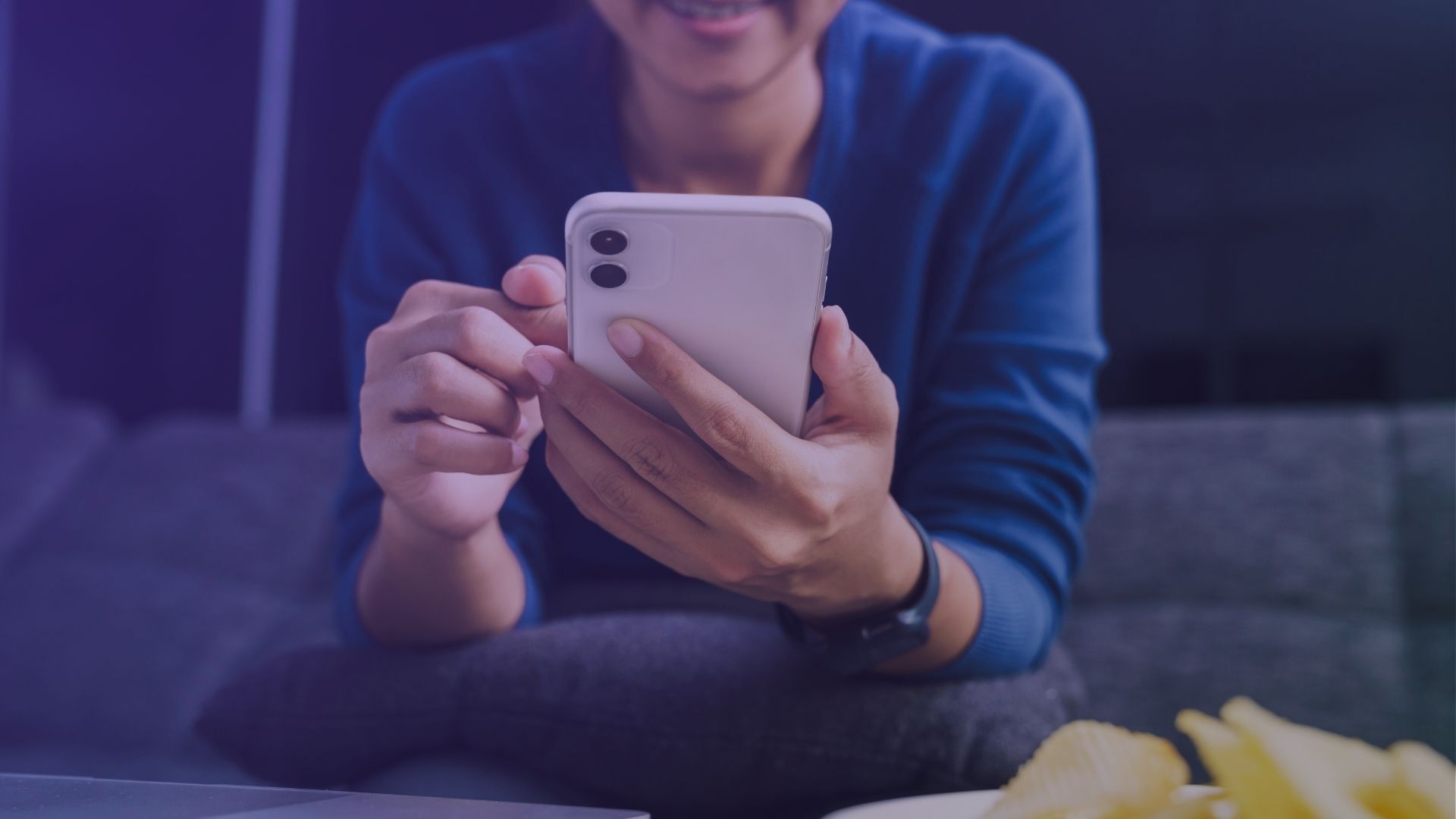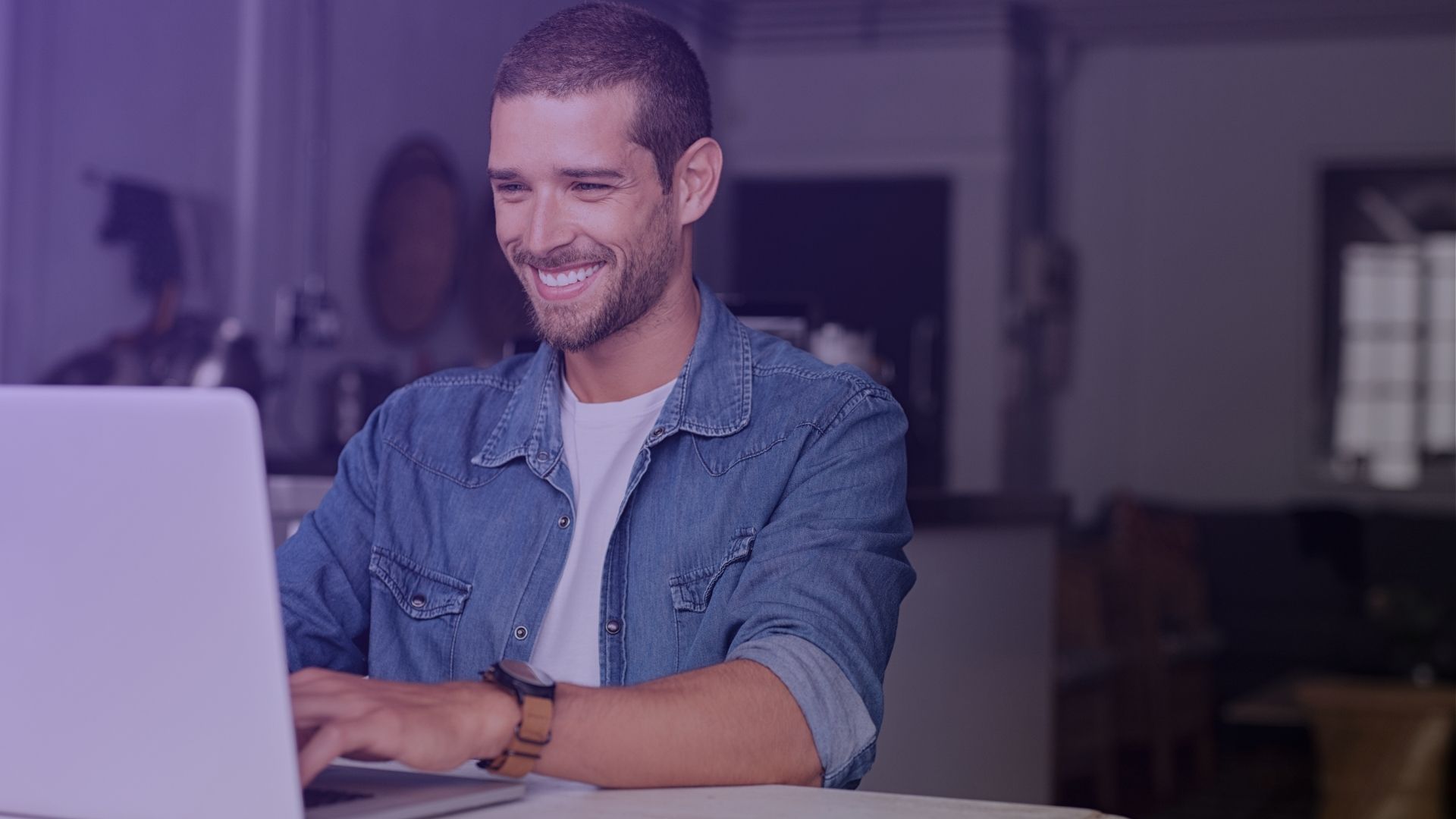Have you ever wondered, “How do I see saved reels on Facebook?” It’s a question that many of us might ask as we navigate through the ever-evolving features of social platforms like Facebook. Whether you’ve stumbled upon a reel that made you laugh, inspired you, or you simply want to view it later, saving reels on Facebook allows you to easily revisit your favorite moments. Let’s explore how you can find and enjoy your saved Facebook reels or liked Reels anytime you wish.
Where to Find Save Reels on Facebook

Accessing Saved Facebook Reels through the Mobile App
To view saved reels on the Facebook app on your mobile device, open the app and tap the menu icon (three horizontal lines) in the top-right corner of your screen. From here, navigate to “Saved,” where you’ll find a collection of all the content you’ve saved, including reels. You can filter your saved items to only show reels for easier access.
How to Find Your Saved Reels on a Desktop
If you’re using a desktop, go to facebook.com and log into your account. Click on the downward arrow in the top-right corner to access the drop-down menu. Select “Saved” from the list. This section houses all your saved content, including reels. Use the filter options to display only the reels among your saved items.
Using the Facebook App on Android Devices
For Android users, the process to see saved Facebook reels is straightforward. Open the Facebook app, tap the menu icon represented by three horizontal lines, then select “Saved.” This area will display all your saved content. You can utilize the filter function to narrow down the list to only show reels.
Viewing Saved Reels on iPhone
iPhone users can view their saved reels by opening the Facebook app and tapping on the menu icon at the bottom right of the screen. Choose “Saved” from the menu options. Here, you’ll see all your saved items. Filter your view to show only the reels to make them easier to browse.
Steps to Navigate to Saved Reels Using the Bookmark Feature
Another way to access your saved reels is by using the bookmark feature on the Facebook app. Once you open the app, tap on the bookmark icon on the navigation bar. This will direct you to all your bookmarks, where you can select “Saved” to view the reels you’ve saved.
Locating Reels You’ve Liked on Facebook
To find reels that you’ve not only saved but also liked, open the Facebook app, tap your profile icon, then tap the “Activity Log” button. Here, you can filter your activities to show “Interactions,” where you’ll find the reels you’ve liked. This section helps you revisit reels based on your reaction history.
How to Remove a Reel from Your Saved List
If you need to remove a reel from your saved list, simply navigate to the “Saved” section in your Facebook app. Find the reel you wish to remove, tap the three-dot menu beside it, and select “Remove from saved.” This action will delete the reel from your saved collection but won’t affect its availability on the platform otherwise.
Tutorial: Managing Your Collection of Favorite Reels
To manage your collection of favorite reels effectively, regularly visit the “Saved” section on your Facebook app or desktop. Organize your saved reels by adding tags or creating separate folders within the saved items. This way, you can categorize your reels by theme, event, or any other preference, making them easier to find and enjoy later.
How to Re-Use Saved Reels

To re-use a saved reel on Facebook, first navigate to the “Saved” section by tapping the three horizontal lines at the top of the screen in the mobile app. This applies whether you’re on Android, iOS, or even using a browser on Linux. Once there, locate the reel you wish to re-use. You can re-post it, share it on your timeline, or even send it via Messenger. This guide provides a step-by-step approach to finding and re-using content effectively.
Creating New Content from Saved Facebook Reels
After accessing reels you’ve saved or liked on Facebook, consider using them as inspiration to create new content. For instance, you can make a reaction video or a side-by-side comparison for platforms like Instagram Stories or TikTok. This not only engages your followers but also gives a fresh twist to existing content. Ensure you have the original creator’s permission if you plan to modify their content significantly.
Sharing Saved Reels on Other Social Media Platforms or in Related Articles
Once you’ve located a reel you saved on Facebook, you can also share it on other platforms like Instagram. To do this, open the reel, tap the ‘Share’ icon, and select the platform you want to share it to. This is ideal for content that resonates across different audiences and can help increase your visibility on multiple platforms.
Utilizing Transcripts from Saved Facebook Reels
For reels that contain spoken content, you can utilize transcripts to create blog posts, tweets, or even educational material. Access the transcript by tapping on the reel in your saved items, then selecting the “See Transcript” option if available. This feature is invaluable for those who want to engage with content more deeply or use it for research or study purposes.
Step-by-Step Guide to Repurposing Content from Facebook Reels
Consider repurposing the reels you’ve saved from Facebook into other content formats such as GIFs, memes, or still images. This can be done by capturing screenshots or using video editing software to snip segments of the reel. Such repurposed content is perfect for quick posts that capture the essence of the video without requiring viewers to watch the entire thing.
How to Use Saved Reels for Market Research
Reels saved from Facebook can be an excellent resource for market research. By analyzing popular trends, themes, and engagement levels of the reels you’ve saved, you can gain insights into what content performs well with your target audience. This data can then inform your own content creation strategy, helping you to produce reels that are more likely to succeed.
Bookmarking and Organizing Reels for Future Reference on Facebook
For frequent users of Facebook reels, it’s beneficial to organize saved reels into collections for easy access. You can bookmark reels by giving them a thumbs-up or using the ‘Save’ feature, then categorize them within your saved items. This helps in keeping a well-structured library of content that you can refer to or re-use at any time.
Tips for Efficiently Managing Saved Content on Facebook
To efficiently manage your saved reels on Facebook, regularly review and curate your collection. Remove outdated or no longer relevant reels to keep your saved section uncluttered. This ensures that when you go to saved reels to find content to re-use or share, you’re seeing only the most pertinent and useful items, saving you time and enhancing your content management process.
Expert Commentary by Dr. Linda Feldman, Social Media Engagement Specialist
“Understanding how to effectively manage and utilize the reels section on Facebook can greatly enhance your interaction with the platform. Here’s a simple guide on how to save a reel on Facebook, which you can access anytime from your profile page. First, while watching a reel that captivates you, tap the ‘Save’ icon—it looks like a bookmark. This action adds the reel to your ‘Saved’ section, which you can later revisit by going to your Facebook profile and selecting ‘Saved’ from the menu.
We’ll also explore how to see all the reels you have saved and liked. Simply access your Facebook profile, and you’ll find the reels section neatly organized under your saved content. This not only allows you to revisit your favorite videos but also to manage them efficiently. You can also use this method to see liked reels on Facebook; just navigate to the ‘Likes’ section of your profile page.
Android Authority recommends making the most out of the Facebook Help Center for any technical issues or guidance needed in saving or managing reels. The help center provides a comprehensive how-to section that covers everything from basic navigation tips to more advanced features like managing saved and liked videos on Facebook.
Furthermore, if you’re looking to also save reels for offline viewing or sharing with non-Facebook users, remember that currently, Facebook doesn’t directly support downloading videos due to privacy settings. However, you can always share them within the platform or via direct link to ensure your friends or followers don’t miss out on content you find interesting.
Lastly, always make sure to use the features responsibly and respect the original content creators’ rights. Saving and sharing content should always be done with the creators’ consent, aligning with Facebook’s usage policies. This respectful approach ensures that Facebook remains a vibrant community for sharing and enjoying creative content.”