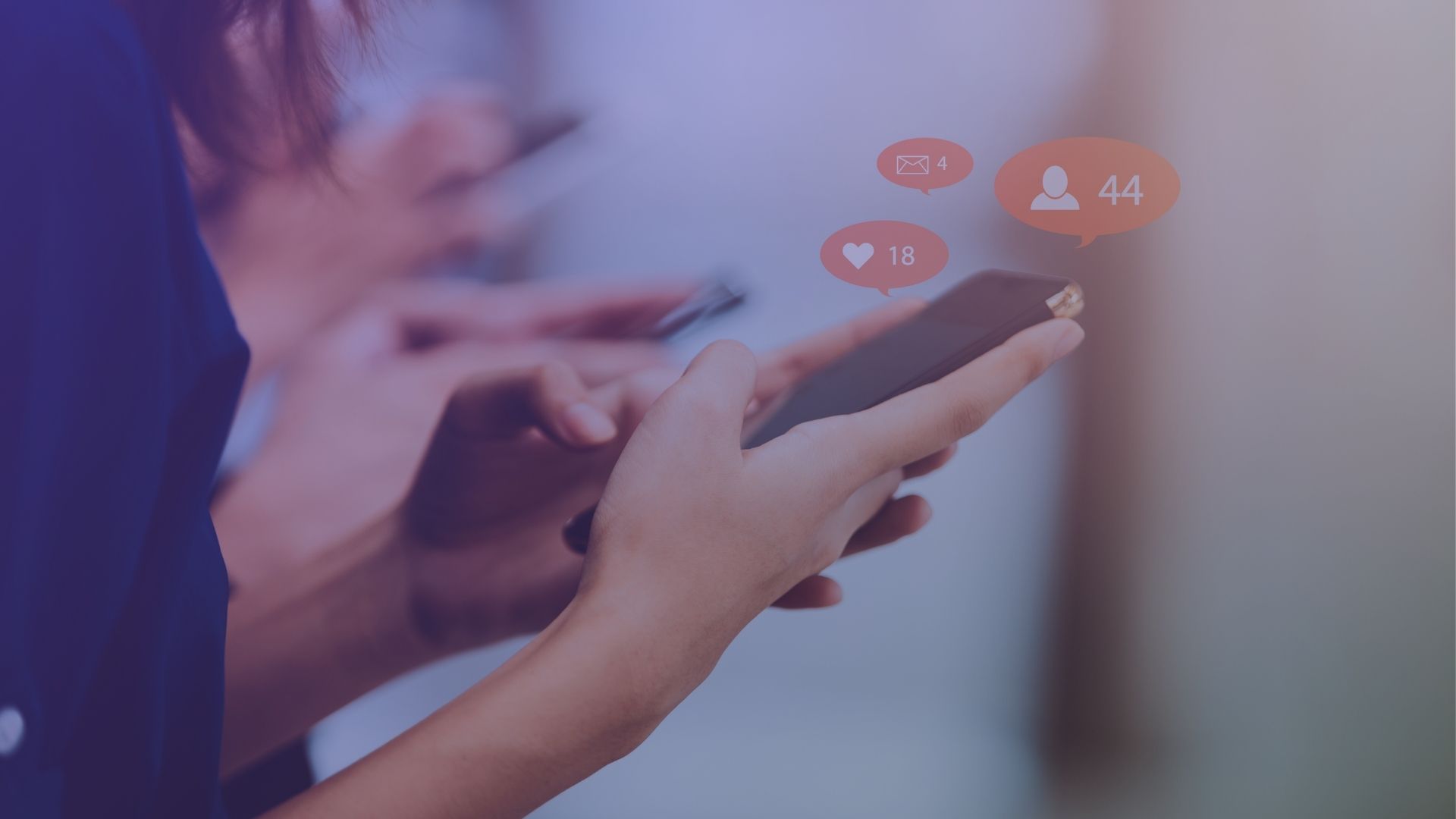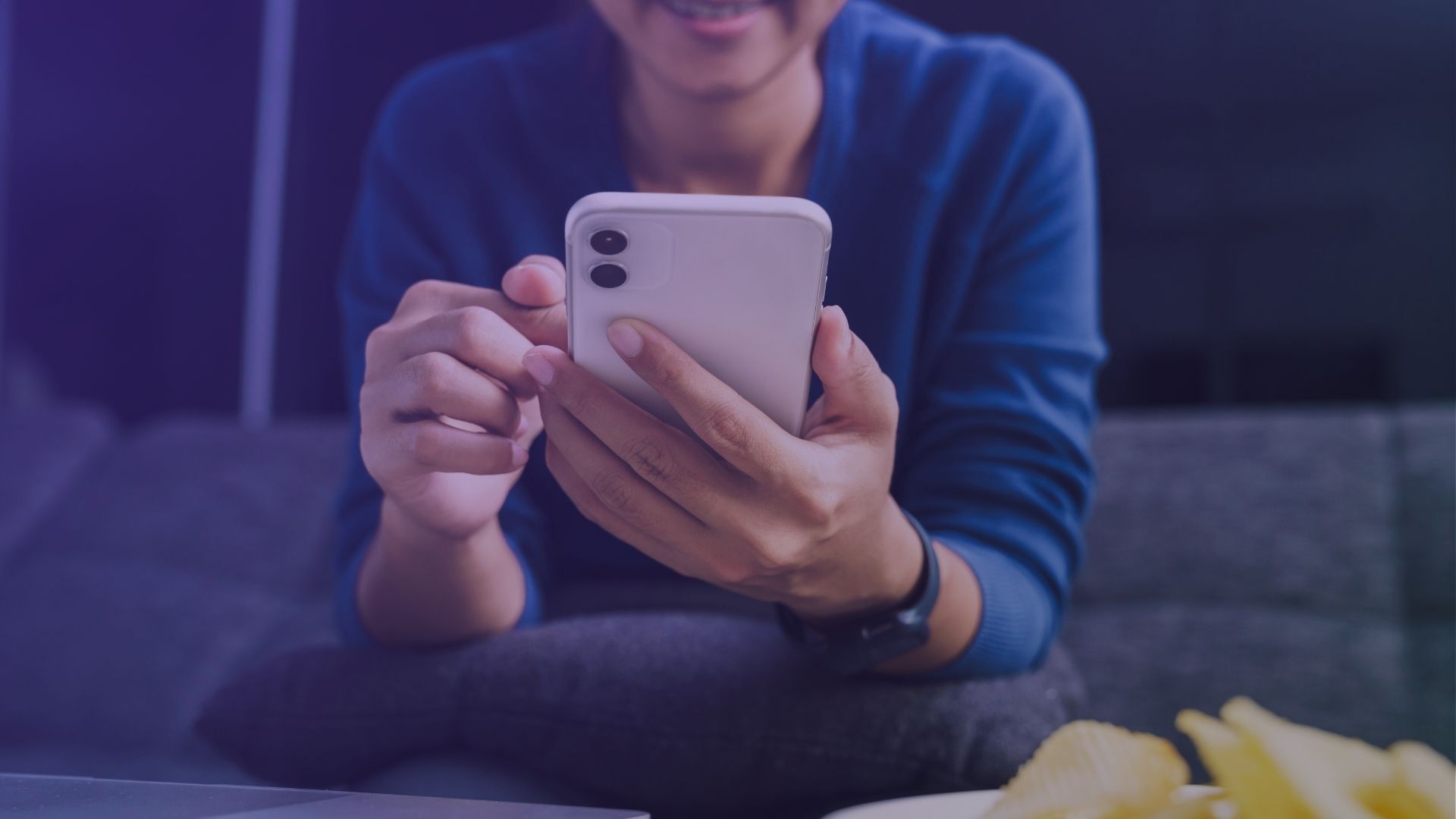Ever found yourself wondering, “How do I reply to a message on Instagram?”
It’s a question that might seem simple at first, but with Instagram’s ever-evolving interface and features, staying up-to-date can be a bit of a challenge.
Whether it’s for personal use, staying connected with friends, or managing an account for a business, knowing the ins and outs of Instagram DMs (Direct Messages) is crucial in today’s digital age.
So, let’s dive into the various methods you can use to reply to messages on Instagram, ensuring your communication is as seamless and effective as possible.
Method 1: Replying Directly in Instagram DMs
To respond to a specific message in a private or group conversation, simply locate the message you want to reply to. Instagram makes it intuitive to reply directly to a particular sender’s message.

Once you find the original message, press and hold it until the reply button (a curved arrow) appears.
Tapping this icon opens the text input box, allowing you to type your response.
Hit the send button (often symbolized by a paper airplane icon) in the message box located at the bottom of your screen, and your response will be linked directly to that specific message on Instagram.
This method enhances the clarity of conversations by keeping related messages connected.
Method 2: Using Quick Reply Feature
For frequent Instagram users, the Quick Reply feature is a game-changer, especially for those managing business accounts or those who find themselves responding to common queries.
This feature allows you to create canned responses to send as replies.

To set up a Quick Reply, go to the messaging settings in the app. Here, you can create and save responses to specific messages or questions.
When the need arises, simply type the shortcut you assigned to your Quick Reply, and the full message will appear in the text box. This not only saves time but ensures your responses remain consistent and professional.
Method 3: Replying to Messages in Group Chats
Instagram’s group chats offer a dynamic way to communicate with multiple users at once.
To reply to an individual message within a group conversation, the process mirrors replying to messages in private chats.
Find the specific message you wish to respond to, press and hold it, and tap the curved arrow icon to initiate your reply.
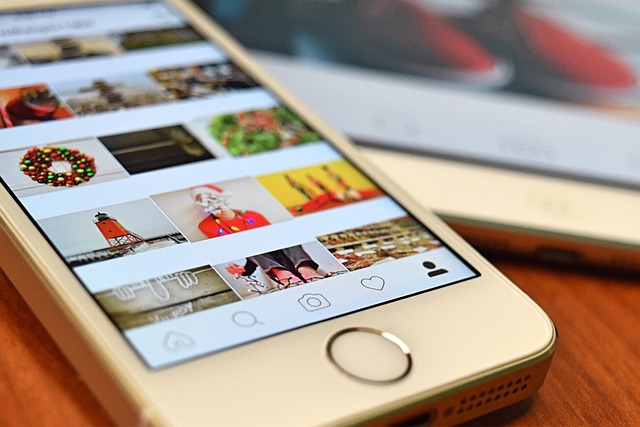
This ensures your response is seen as relevant to the particular message, maintaining the flow of conversation without confusion.
Group chats on Instagram also support custom emoji reactions and selfie stickers, adding a fun, personalized touch to your interactions.
Method 4: Utilizing New Messaging Features of Instagram DMs
Instagram regularly introduces new features to enhance the direct messaging experience.
To make sure you’re not missing out, enabling automatic updates for the Instagram app on your iPhone or Android device is wise.
One of the exciting new features includes the ability to send selfie stickers, custom emoji reactions, and even quick replies within DMs.
To use these new features, open a conversation, find the message you wish to respond to, and select the appropriate icon from the message box.
Whether it’s a heart emoji to show love or a quick sticker reaction, these tools make responding more expressive and fun.
Always explore the messaging section in the upper right corner of the app to discover what’s new in Instagram DMs.
How to Reply to a Specific Instagram Message on Windows and a Web Browser
Replying to a specific Instagram message through Windows or a web browser involves a straightforward process, thanks to Instagram’s efforts to align its web functionality with that of its mobile app.

This ensures that even when you’re not on your mobile device, you can still engage in meaningful conversations.
Here’s how you can directly respond to individual messages on Instagram via a computer:
- Open Instagram on Your Browser: Start by navigating to Instagram’s website on your preferred web browser. Log in to your account to access your Instagram feed, ensuring you’re ready to interact just as you would on the app.
- Access Direct Messages: Look for the messenger icon, which is typically located in the top right corner of your screen. This icon is similar to the messages icon used in major messaging apps and signifies your direct messages. Clicking this icon will take you to your Instagram DM (Direct Message) section.
- Select the Conversation: Browse through your list of conversations to find the one with the particular sender you wish to reply to. If you’ve recently interacted with this sender, it should appear near the top of your messages list. Click on the conversation to open it.
- Find the Specific Message: Within the conversation, locate the individual message you want to respond to. Unlike the swipe functionality on mobile devices, you’ll need to manually scroll through the conversation to find the specific message.
- Reply to the Message: Once you’ve found the message, hover your mouse cursor over it. You should see a reply icon (often represented by a curved arrow) appear. Click on this icon to open a text input box dedicated to your response. This is part of Instagram’s update messaging features that allow you to directly respond to individual messages, making the conversation flow more natural and organized.
- Type Your Response: After clicking the reply icon, a text box will appear, pre-filled with a reference to the original message you’re responding to. Type your reply in this box.
- Send Your Reply: After typing your response, press the Enter key on your keyboard or click the tap send button (usually represented by a paper airplane icon) to send your message. Your reply will now appear directly beneath the original message, clearly indicating which comment or question you are responding to.
Best Practices for Instagram Message Replies
Replying to messages on Instagram is not just about hitting the reply button; it’s an art that, when mastered, can significantly enhance engagement and build stronger connections.

Here are five best practices that can help you elevate your direct messaging game on Instagram, combining both widely recognized strategies and a sprinkle of original ideas:
- Personalize Your Responses: Going beyond generic replies by personalizing your responses shows your audience that you value their engagement. Use the recipient’s name, refer to specific details from their message, and, when appropriate, add a personal touch or anecdote that relates to the conversation.
- Use Multimedia for a Richer Interaction: Don’t limit yourself to text; Instagram’s rich media capabilities allow for more dynamic and engaging conversations. Incorporate photos, videos, voice notes, custom emoji reactions, and selfie stickers to add depth to your responses and keep the conversation lively.
- Leverage Quick Replies for Common Questions: Save time and maintain consistency by using Instagram’s quick replies feature for frequently asked questions. This ensures you provide thorough, thoughtful responses every time, without having to type out the same answers repeatedly.
- Respond Promptly to Keep the Conversation Going: Timeliness is key in direct messaging. A prompt response can make the difference between a one-time interaction and an ongoing conversation. It shows that you’re attentive and invested in the dialogue, encouraging further engagement.
- Engage With Questions and Open-Ended Comments: Keep the conversation flowing by asking follow-up questions or making open-ended comments that invite a response. This approach not only shows genuine interest but also fosters a deeper connection by encouraging more detailed replies.
Personalize Your Responses
When you receive a specific message on Instagram, taking the moment to craft a personalized reply can significantly impact the recipient.
Imagine getting a direct message (DM) from a follower who shares a story or asks for advice.
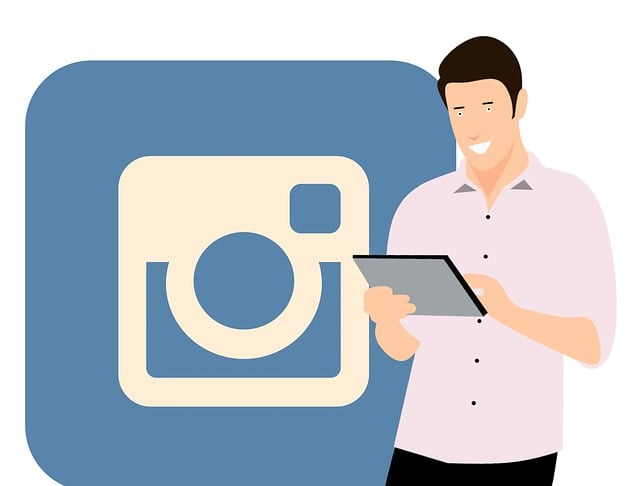
Instead of a simple “Thanks!” or “Cool!”, referencing a part of their message (“I loved hearing about your hiking adventure! Which trail was it?”) makes the conversation feel more intimate and engaging.
Personalization doesn’t mean writing an essay; even including the sender’s name or a detail from their message can transform a standard reply into something memorable for social media girl forum.
Use Multimedia for a Richer Interaction
In a digital age where a picture is worth a thousand words, leveraging Instagram’s multimedia features can turn a mundane message exchange into an interactive experience. Let’s say a follower DMs you asking for recommendations on books. Instead of listing titles in text, send a quick photo of your current reads, or share a short video flipping through your favorite with a brief commentary on why you love it. This not only answers their question but does so in a visually engaging way that adds a layer of personal connection. Multimedia responses, from selfie stickers to voice notes, break the monotony of text and allow your personality to shine through, making each interaction on Instagram feel special and tailored.
FAQ on Instagram App Direct Messages
Why can’t I reply to Instagram messages?
You may be experiencing a temporary glitch. Try restarting the app or checking your internet connection. Remember to check if you have the latest version of the Instagram installed.
How can I reply and react to messages on Instagram?
To reply, tap and hold the message, then tap “Reply.” To react, double-tap the message or tap and hold to choose from emoji reactions.
Can you reply to a specific message on Instagram?
Yes, you can. Press and hold the message, then tap “Reply” to respond directly to that message.
How do you respond directly to a message on Instagram?
Open the message, press and hold the message, then tap “Reply” to type and send your response directly.
Can you reply to a message in a group chat on Instagram?
Yes, in a group chat, press and hold the message, then tap “Reply” to respond to that specific message.
How do you quote a message in Instagram reply?
To quote a message, press and hold the message, then tap “Reply” to add your response, which will be linked to the original message.