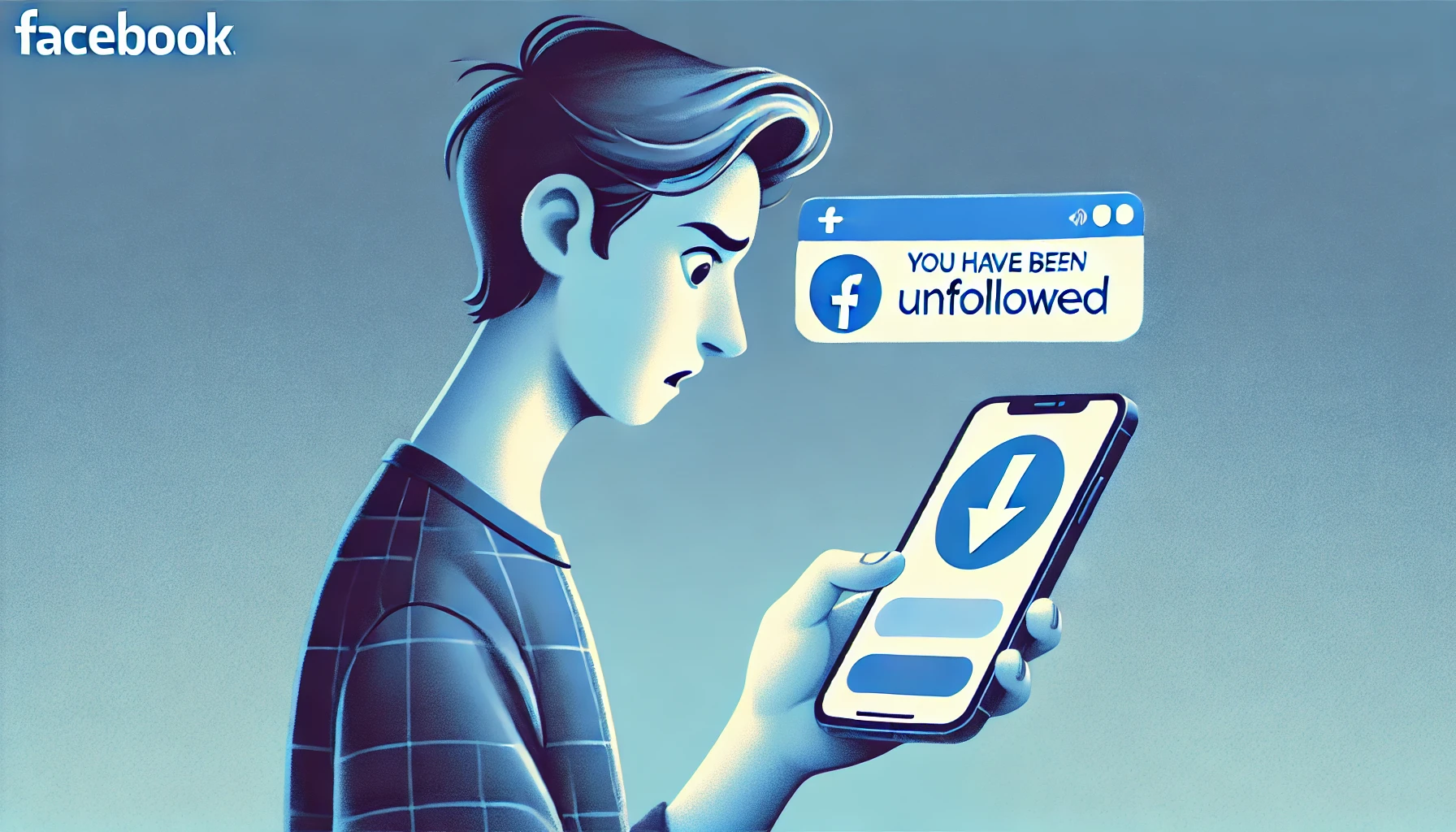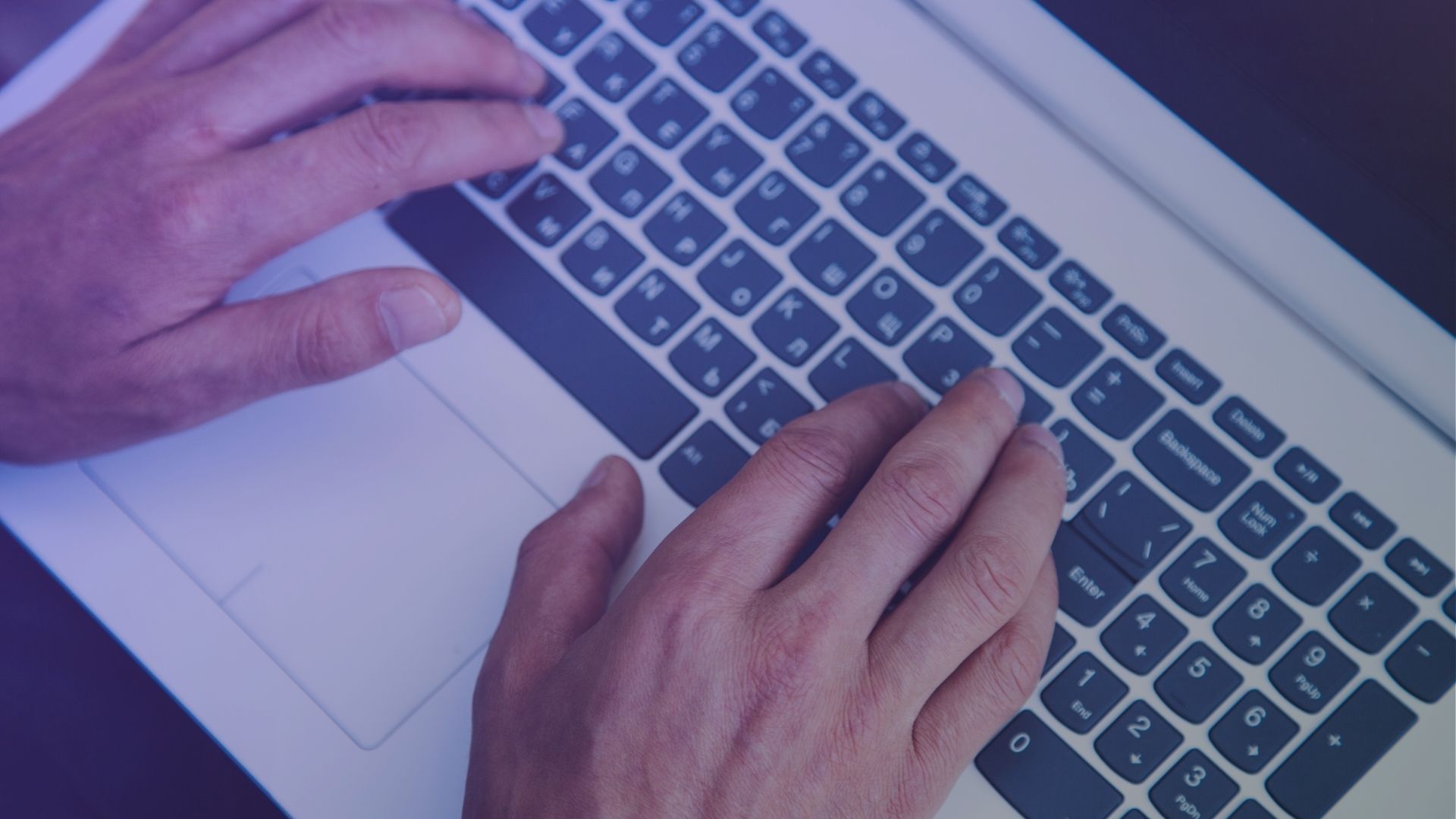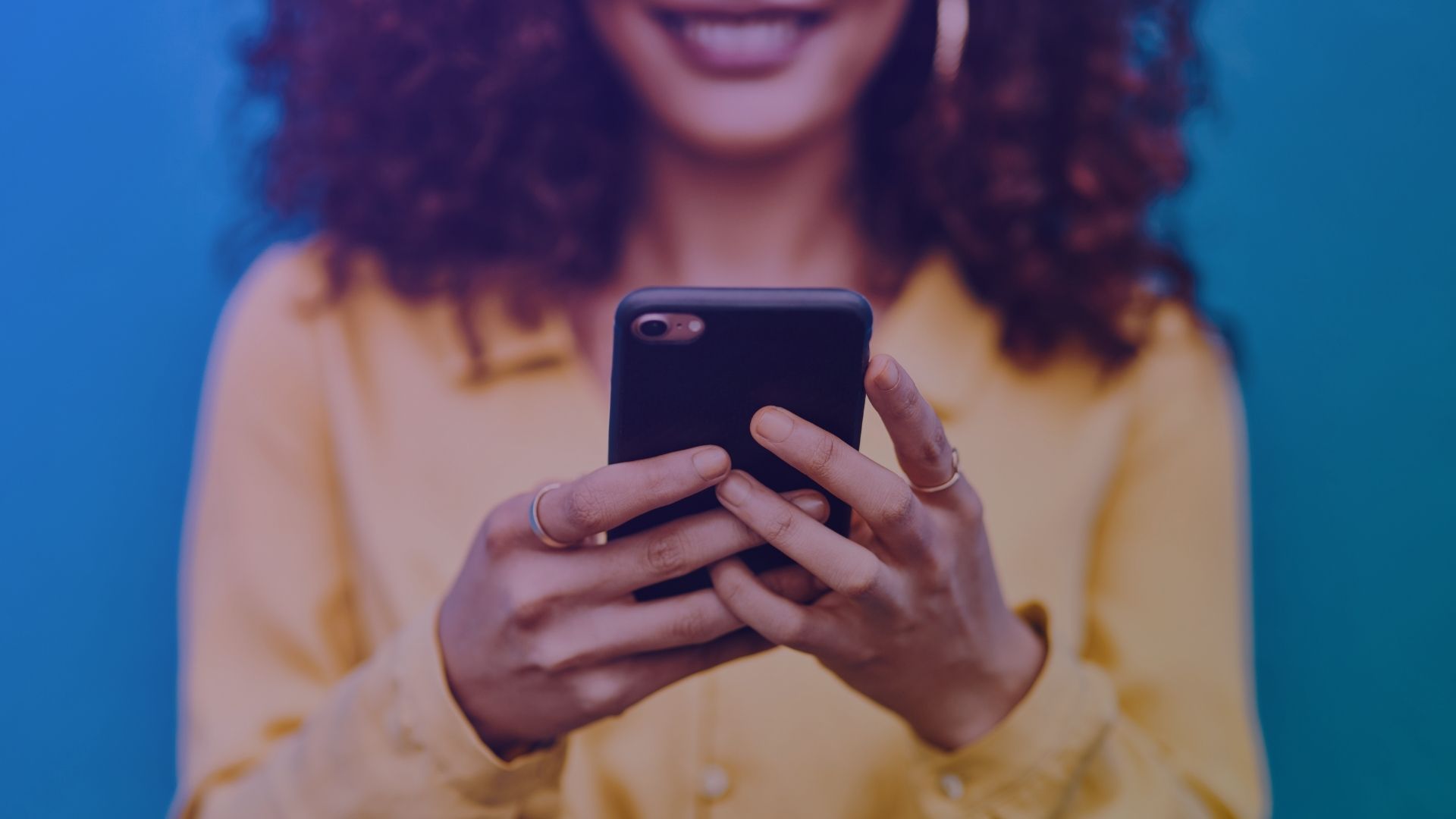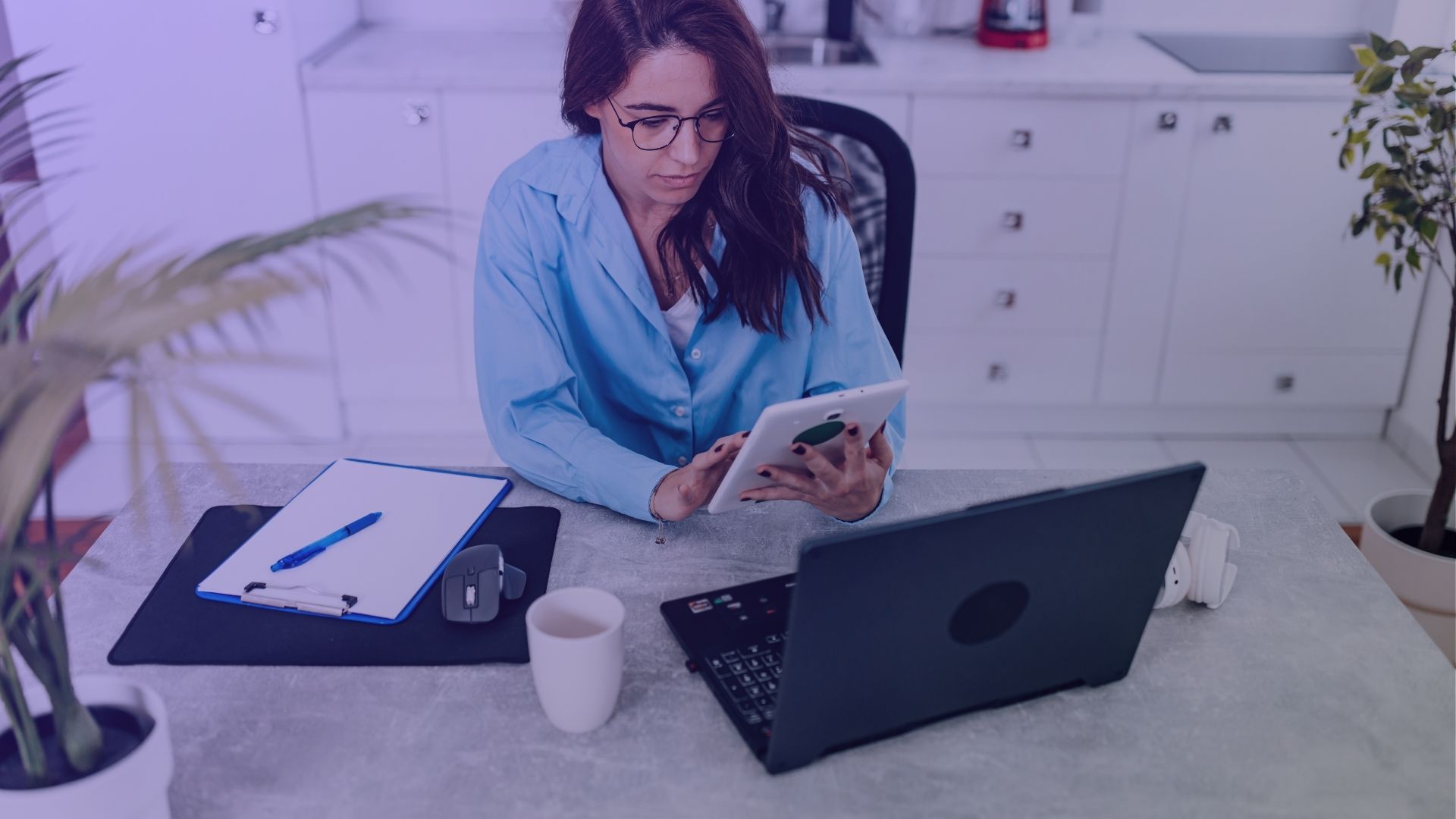If you suspect someone has stopped following you on Facebook, there’s a simple way to find out. This article lays out the exact steps on “how can you see if someone is not following you on Facebook,” equipping you with the knowledge to verify your followers discreetly. Get clarity without the complexity with our easy-to-follow instructions.
Key takeaways
- To find out if someone unfollowed you on Facebook, compare your friends and followers lists manually, but remember a missing person could also mean they deactivated their account.
- Third-party browser extensions can alert you to unfollows and unfriends, but they might pose privacy concerns, so use them with caution.
- Being unfollowed doesn’t mean losing a friend; they might simply be decluttering their feed. Adjust your own feed by unfollowing users discreetly, Facebook won’t notify them.
Discovering unfollowers: A step-by-step guide
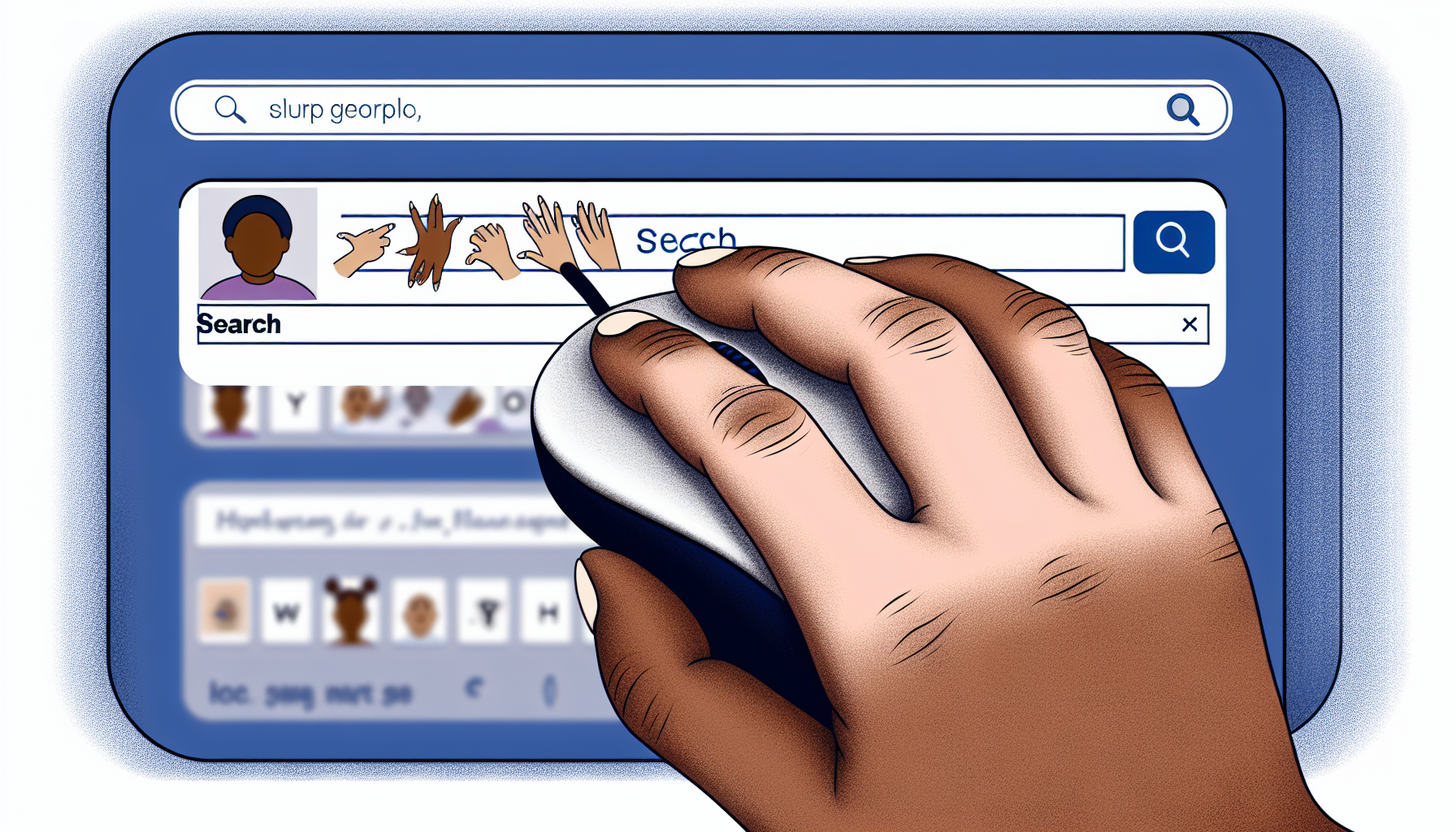
Facebook, being a user-friendly platform, does not notify you when someone unfollows you. So, how do you find out? You hold the solution. Manually comparing your friends and followers list can reveal any disparities. The process is simple; open Facebook, head to your profile, and check your friends and followers list. If someone has disappeared from your followers list but still exists in your friends list, it’s possible they’ve unfollowed you.
But hold on just a minute. Before jumping to conclusions, remember that the disappearance of a Facebook friend from your followers list doesn’t necessarily mean they have unfollowed you. They might have deactivated or deleted their account. Therefore, a second check before forming any conclusions is sensible.
But what’s the difference between being a friend and a follower on Facebook? A Facebook friend has access to more of your profile content, while a follower can only see your public posts. So, even if a friend decides to unfollow you, they can still see your posts if they visit your profile.
Using browser extensions for insight
So, can you see if someone unfollowed you on Facebook?

If manually checking your followers list seems like a tedious task, browser extensions are here to save the day. There are various browser extensions available, especially for Google Chrome, like Unfriend Finder and the Friend Tracker feature in Social Fixer, that can help you track who unfollowed you on Facebook.
These applications function by retaining a list of your friends and followers and observing any alterations. Unfriend Finder notifies you when someone unfollows or unfriends you. With Social Fixer’s Friend Tracker feature, you get notified about any unfollows when you log in. They can be useful aids, but be mindful of the potential privacy risks they pose.
Using third-party web extensions like these means giving them access to all your Facebook contacts, which could risk your privacy. So before you decide to use these tools, confirm compliance with Facebook’s rules and proceed with caution.
If someone unfollowed you on Facebook – what happens?
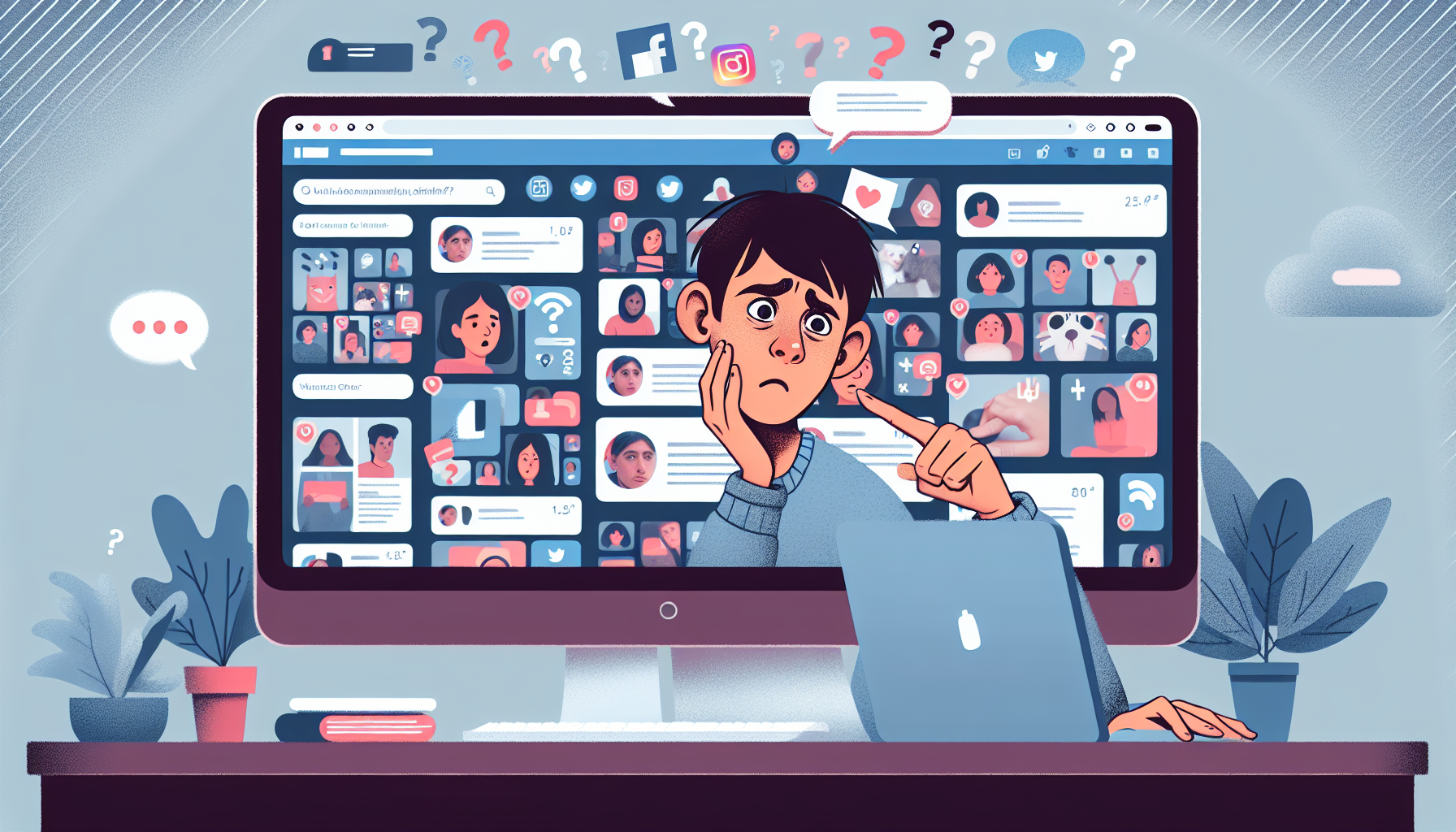
We’re all familiar with the sinking feeling when we suspect someone has unfollowed us. But how can you be sure? The easiest way is to notice if you’ve stopped seeing their posts in your news feed. Should someone unfollow you, their posts and stories will no longer appear in your feed.
When someone unfollows you, it may indicate that they are no longer interested in seeing your content or posts. It could be a sign that they have changed their preferences or priorities.
Essentially, it means that your posts won’t appear on their news feed anymore. This doesn’t necessarily mean they’re cutting ties with you; they might just be decluttering their feed. Despite this, you can still see their posts if you’re following them and visit their profile page, depending on their privacy settings.
Understanding Facebook’s follow/unfollow mechanics
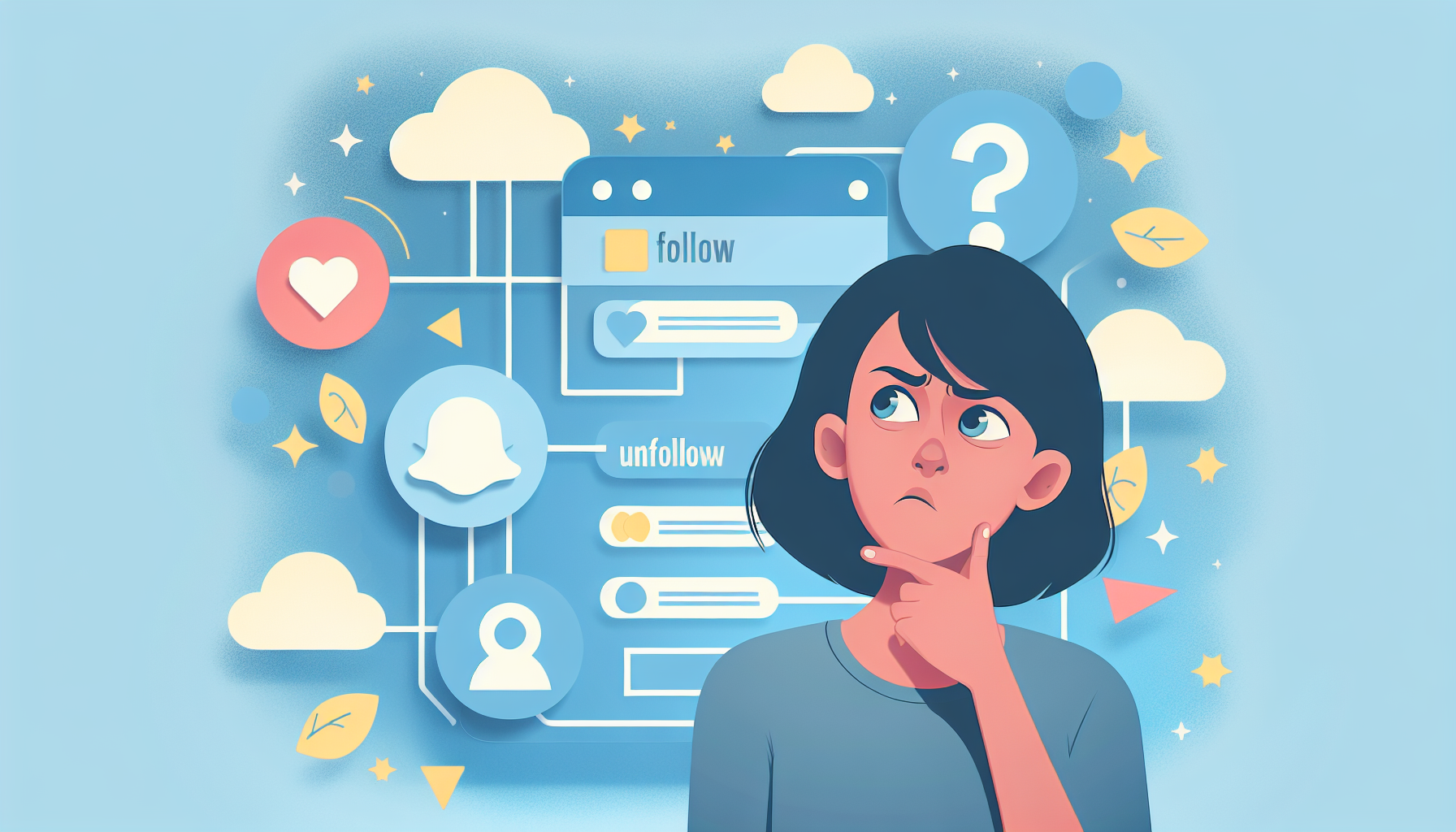
Facebook has made it incredibly easy for users, including IT companies, to tailor their news feed to their liking. If you want to unfollow someone, all you need to do is tap their profile icon or use the search bar to find them, and Facebook will automatically unfollow them for you. But remember, with Facebook Notify, users aren’t informed when they are unfollowed.
How to unfollow someone discreetly
The beauty of the unfollow feature is that you can control what you see in your feed without causing any drama. Facebook doesn’t notify users when they’re unfollowed, so you can unfollow anyone without them knowing. All you need to do is visit their profile and click on ‘Unfollow’.
If you still want to remain friends and check out their profile without their posts popping up in your feed, you can choose to hide all posts from a specific friend using the ‘Unfollow’ option. No manually check on follower list or comments section.
Responding to an unfollow
Being unfollowed can be a bit of a blow, but it’s important not to dwell on it. The best way to handle it is to focus on the people who still follow you and have your back. Remember, social media is just one facet of your relationships, and it’s always possible to maintain a connection outside of it.
Another way to handle an unfollow is to focus on engaging with your current followers more. You can do this by unfollowing pages or people that aren’t engaging and making sure to post interesting content that gets people talking. You can unfollow people, unfollow someone on Facebook, as you please, if you want and hope.
The role of privacy settings in following
Your privacy settings play a significant role in your Facebook experience. You can decide who can follow you and see your public posts by adjusting these settings. For instance, you can choose to only let your friends follow you or you can open up your profile to everyone. This allows you to have control over your content and who sees it.
When you unfollow someone, their posts won’t show up in your news feed. However, depending on their privacy settings, you might still be able to see their posts if you visit their profile.
Remember, your privacy settings also control what shows up on your Facebook profile, like content you’re tagged in and the groups and lists you’re part of. So, take some time to understand and customize these settings to enhance your Facebook experience.
Navigating friendships on other social media platforms
While social media has made it easier for us to stay connected, it’s also brought its own set of challenges. Excessive use of social media can interfere with our personal relationships, leading to arguments and dissatisfaction. Hence, finding a balance and curbing time spent on social media is necessary.
Establishing boundaries is key to fostering healthy relationships, in the virtual and real world alike. By setting these limits, you can prevent social media from affecting your mental well-being and ensure a secure proceeding in your online interactions.
Social media has changed the way friends communicate. While it’s made it easier to stay in touch, it’s also blurred the lines of privacy and created more surface-level connections. It’s important to navigate these changes wisely and maintain meaningful relationships.
What to do if someone unfollowed you on Facebook
Discovering that someone unfollowed me on Facebook can feel disappointing, but it’s a common occurrence on social media platforms with more monthly active users than ever before. With billions of monthly active users across Facebook and other platforms like Instagram and Twitter, people connect and disconnect for many reasons. Instead of focusing on who left, shift your energy to building an even stronger social media presence. Here’s how:
1. Evaluate your content strategy
The first step is to assess whether your facebook interactions are engaging enough. Are you sharing high quality content that resonates with your audience? Posts with relevant hashtags, compelling videos, and details that appeal to your followers can keep your audience engaged. Remember, creating great content consistently is key; results overnight rarely happen, but sustained effort pays off.
2. Diversify your presence
If you’re solely relying on Facebook, explore other social media platforms to connect with new audiences. Platforms like Instagram and Twitter, which have more monthly active users combined, can offer additional opportunities to engage people. Diversifying your channels ensures that when your followers grow on one platform, it can benefit your overall social media presence.
3. Use contests and incentives
People love free stuff, and running contests or giveaways is an effective way to re-engage your audience. When you run contests, focus on offering free stuff that aligns with your brand to attract genuine interest. Pair these with ads targeted at your ideal audience for even better reach.
4. Personalize your approach
Sometimes, disconnection happens because the audience doesn’t feel a personal touch. Use features like birthday notifications and personalized facebook interactions to make connections meaningful. Updating your profile picture or replying to comments directly can help rebuild trust and interest.
5. Avoid unnecessary comparisons
It’s important to note that people might unfollow for reasons unrelated to your content. They may have changed their person’s opinions, shifted to other platforms, or even blocked you for reasons beyond your control. Focus on improving your own channel rather than worrying about every lost follower.
6. Keep creating and refining
Post content that matters to your audience. High engagement comes from sharing engaging content like tips, how-tos, or inspirational stories. If your content strategy includes visuals, focus on videos for better reach. Stay consistent, track progress through several third party apps, and adapt based on what works best for your audience.
When you focus on building a relevant and consistent strategy, you’ll eventually start to see stronger connections, and your social media presence will thrive, regardless of occasional unfollows.
Tools and tricks to keep track of your social circle

If you’re keen on keeping track of your social circle on Facebook, several tools can help:
- Profile Tracker
- Follow Analyzer Insight
- The Profiler
- EyeZy
Remember, these third party tool can be helpful, but they also come with potential risks, and their accuracy can vary. To ensure better results, always double-check the ray id provided by the tool.
Browser extensions can also aid in handling your site connection and social connections. These tools:
- Check websites for Meta Pixel code
- Provide personalized suggestions based on your activity
- Help you keep an eye on your social platforms
- Analyze your Facebook network
In addition to these tools, there are some tricks that can help you better manage your Facebook friends. Regularly checking your social platforms, using tools like Hootsuite to manage your presence, and analyzing your Facebook network are some of these strategies.
Proactive management of your Facebook experience
Actively managing your Facebook experience is integral to making the most of the platform. As a Facebook user, you can customize your news feed to fit your interests by adjusting your News Feed preferences and choosing what you want to see more or less of.
Consider tweaking your notification settings to only get updates on what you care about. You can do this by adjusting your Notification Settings and Text Messaging options.
Last but not least, remember that you have control over who sees your content. Employing the audience selector and executing a Privacy Checkup allows you to control who views your friends list, content, and those you follow, including a specific person.
Summary
In the digital world of Facebook, knowing who’s following you and who’s not can be quite fascinating. With the help of some tools and a bit of manual checking, you can keep track of your followers and unfollowers. Remember, it’s crucial to respect privacy, set boundaries, and maintain healthy relationships both online and offline. After all, social media is just one part of our social lives.
Frequently asked questions
Can you tell if someone is no longer following you on Facebook?
If you notice someone’s posts are not showing up in your feed or if you visit their profile and see you’re not following them anymore, it’s likely they’ve unfollowed you on Facebook. You can also check your current followers by going to the “More” tab on your profile and clicking on ‘Followers’ to see if someone from your friends’ list is missing, indicating they’ve unfollowed you.
How do I know if I have unfollowed someone on Facebook?
You can see who you have unfollowed on Facebook by tapping the Menu icon, then going to Settings & privacy, followed by News Feed and finally Reconnect. This will show you the list of people you have unfollowed.
How do I check my followers on FB?
You can check your followers on Facebook by going to your profile and selecting “See Your About Info”. Then scroll to the bottom of the page and tap on “Followers” to see the list.
How to follow someone on facebook?
To follow someone on Facebook, simply go to their profile and tap the “Follow” button. This will allow you to see their posts and updates in your feed.
How can I manage my privacy settings on Facebook?
You can manage your privacy settings on Facebook by going to Settings & Privacy > Settings, where you can control who can follow you, see your friends list, and your content.