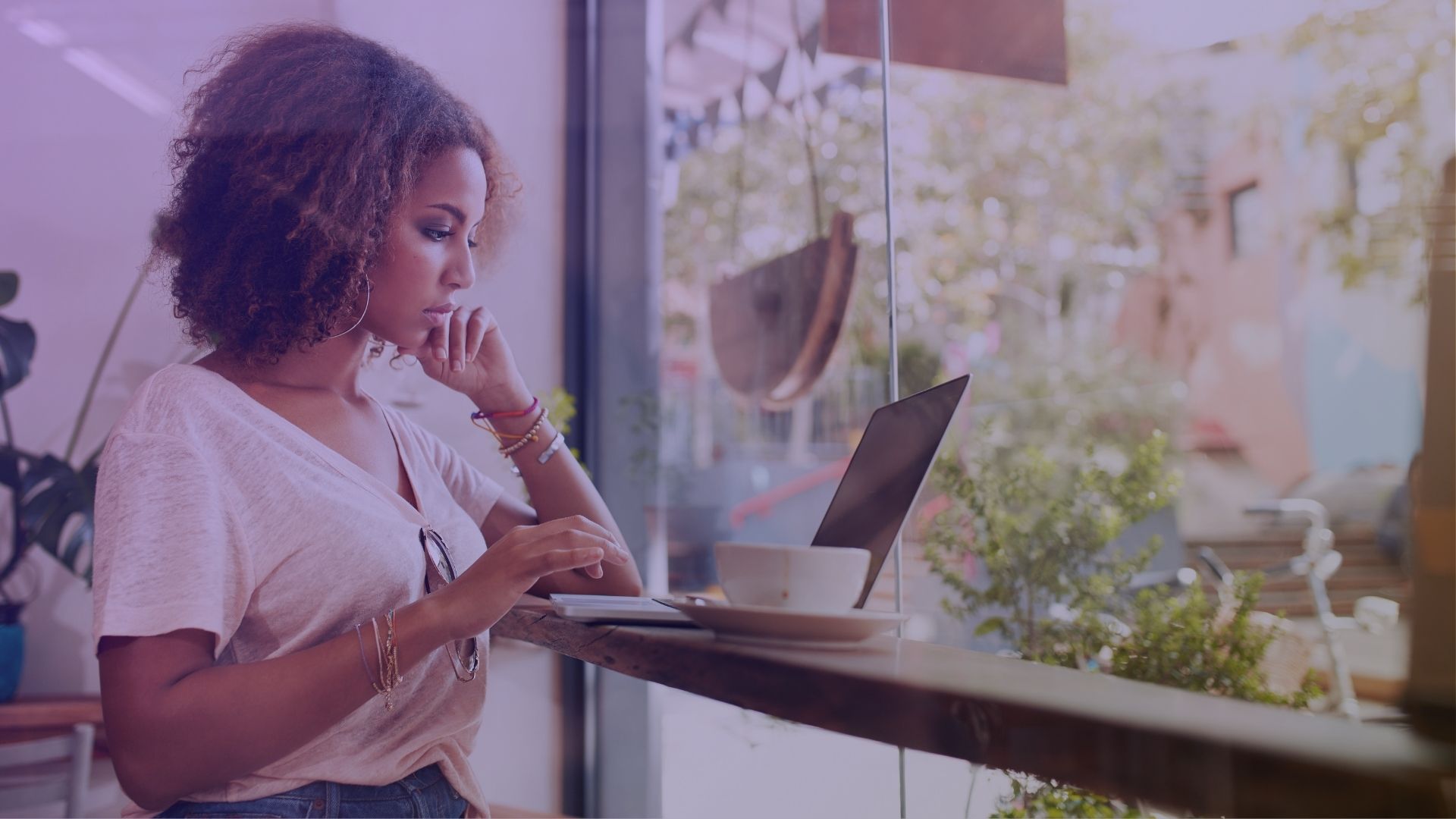TikTok has evolved from a basic entertainment platform to a tool for personal and professional branding. While corrupted TikTok videos are a rare problem, they present difficulties if you rely on the platform for business or influence. In this article, we share our research findings on this issue and provide methods to fix corrupted TikTok videos.
How Can a TikTok Video Become Corrupted?
First, let’s examine how TikTok videos might experience corruption. Because TikTok stores videos on its servers rather than directly on personal devices like phones or tablets, corruption is relatively rare. Common scenarios that typically affect local storage—such as interrupted recordings, device damage, or viruses—do not apply to videos once uploaded to TikTok’s servers.
If you are recording a video within the TikTok app and the app or device suddenly shuts down, the video is not corrupted—it simply stops recording. When you reopen TikTok, the app typically prompts you to continue editing the last clip or discard it. If a failure occurs and this notification does not appear, the video will be lost. Thus, in this context, actual corruption of the video file is not possible—it either gets lost entirely or remains available for further editing.
So, in what scenarios can a TikTok video become corrupted?
- If you attempt to download a video and the process fails due to issues like a poor internet connection or a device running out of power, the video might download incompletely. Such videos often won’t play or may display a black screen.
- Another way a TikTok video could become corrupted is through damage that occurs before it reaches the platform. For example, if you shoot parts of the video with a standard camera app and your phone battery dies or the device sustains physical damage during recording, this could interrupt the recording. Similarly, failures in any apps used for video editing before uploading to TikTok can result in corrupt videos, which can lead to playback issues.
How to Repair a Corrupted TikTok Video
Based on our discussion of how TikTok videos can become corrupted, we have identified two main ways to fix corrupted TikTok videos. If corruption happens during downloading, simply redownloading the video from TikTok usually works. If corruption occurs while creating the video, you’ll need to use specialized video repair tools. These are available as online solutions you can use through your web browser or as software you install on your device. Next, we will cover each method in detail. Note that some articles on the web offer even more expert advice on how to fix broken MP4 files, including ones downloaded from TikTok.
Method 1: Use an Online Video Repair Tool
First, we recommend using an online solution because it allows you to fix your TikTok video directly on the device you used to shoot or edit it. After we evaluated several options, we chose Clever Online Video Repair for this guide. This tool stands out due to its modern, user-friendly interface and its capability to repair videos that are missing critical playback components. For instance, it can restore videos saved incorrectly due to interrupted recordings or make non-playable videos functional again. The main advantage of Clever Online Video Repair is that it’s completely free and supports video files up to 5GB, which more than suffices for TikTok videos.
Important! To use Clever Online Video Repair, you must have a reference video. This reference should be corrupt-free, in the same format and settings, and shot on the same device as the corrupted video. It could be another video you intended to upload to TikTok or one specifically recorded for this purpose.
- Open a web browser on your phone or any other device. Navigate to the Clever Online Video Repair website.
Note: If you intend to use the tool on a computer, check that you have transferred the necessary video files to this device first.
- Tap the upload area on the site to select and upload the corrupted video file from your device’s storage.
- Enter details about the problems you encountered with the video. For example, specify if the camera app closes suddenly and the video does not play.
- Choose your device (phone or camera) from the list provided by the tool. If your device does not appear in the list, select “Unknown device.”
- Upload a healthy video that was shot under similar conditions to the corrupted file.
- You must create an account or log in with your Google, Apple, or email credentials to initiate the repair process. If you register and log in at the beginning, the repair will start automatically as soon as the reference video is uploaded.
- After the tool completes the repair, it typically allows you to preview a segment of the repaired video. If the preview satisfies you, download the repaired video to your device.
- Play the repaired video on your device with any video player. Confirm that the repair was successful and that you can further edit or upload the video to TikTok.
Method 2: Use Desktop Video Repair Software
In addition to online tools like Clever Online Video Repair, desktop software offers an alternative method to repair corrupted videos, although these services generally require payment. The availability of such tools for mobile devices is quite limited. There are several options for Android, but none for iPhone. Consequently, most software solutions are primarily designed for use on computers.
An example of such software is Yodot, which, like Clever Online Video Repair, requires a reference video. However, Yodot does not mention this requirement on its official website, and the prompt to upload a reference video might appear unexpectedly within the program interface. Yodot excels in repairing non-playable videos and restoring them to a playable state.
- Visit the Yodot website, download the video repair software, and install it on your computer. Follow the installation guide to provide proper setup.
- Transfer the necessary TikTok videos to your computer from your phone or other devices.
- Launch Yodot Video Repair and use the interface to upload the corrupted video file from where you stored it on your computer.
- Upload a reference video shot under the same conditions as the corrupted one.
- Initiate the video repair process.
- Once Yodot completes the repair, you can preview the repaired video. You can download the restored video file if you have purchased the full software version. If not, you will only have access to the preview.
Conclusion
Although TikTok videos rarely have corruption after upload to the platform, problems more frequently arise with videos still in the creation or pre-upload stages. In this article, we have outlined methods to address such issues, centered on both an online tool and desktop software for video repair. While we showcased only Clever Online Video Repair and Yodot, it is important, that these are just two of the many options available. A broader search on the internet will reveal numerous other tools designed to repair corrupted videos.
FAQ
Does TikTok offer any built-in features to recover lost or corrupted videos?
TikTok does not offer built-in features specifically for recovering lost or corrupted videos. To attempt video repairs, you must rely on third-party tools or software.
Are there any free desktop TikTok video repair software options available?
Free desktop software options, such as FFmpeg and Untrunc, can repair TikTok videos. FFmpeg can repair videos with minor corruptions, while Untrunc helps recover videos from damaged files, assuming you have a good reference video from the same device.
Can I use a reference video that is longer or shorter than the corrupted video?
You can use a reference video that is longer or shorter than the corrupted video. The main requirement is that the reference video share the same format and encoding settings as the corrupted video to provide the repair tool with the necessary information to reconstruct the damaged parts.
Is there a risk of losing my TikTok video data during the repair process?
There is no risk of losing your original TikTok video data when you use the tools described during the repair process. These tools do not work directly with the original damaged file; instead, they copy your file where they attempt to reconstruct the video data from the corrupted file.